Open your settings on your iPhone. Go to iCloud, select Magane Account Storage< choose a storage plan (50GB, 200GB, 2TB), click on Buy>complete the payment transaction.
When you use many apps, photos, and files on your iPhone, managing storage can be a difficult process. You think about how to buy storage on an iPhone for apps.
This article will provide complete details about how to buy iCloud storage on an iPhone for apps.
Types of iPhone storage
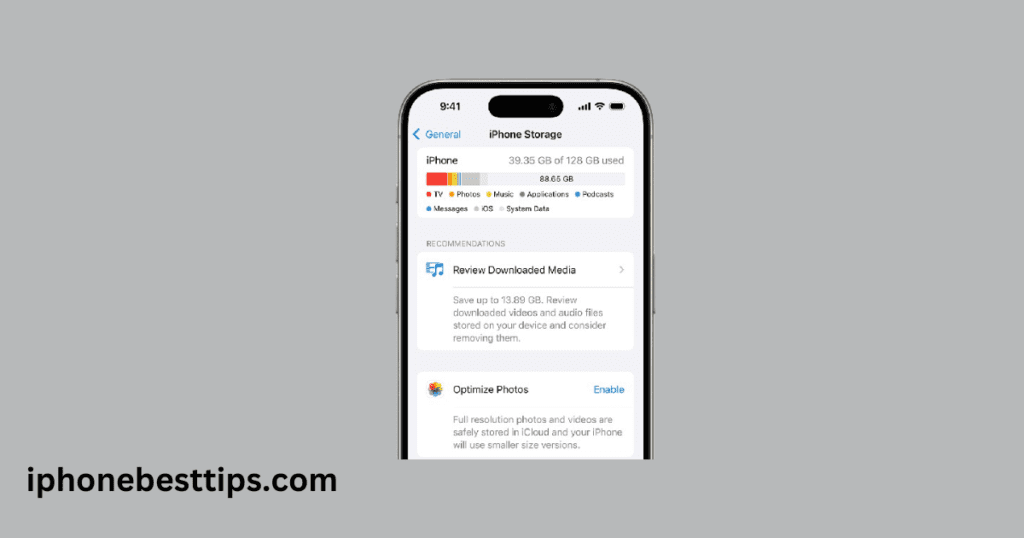
Before discussing how to buy more storage on the iPhone, we need to know how many types of storage there are.
1. Internal Storage
iPhones must have internal storage, and these are fixed, like 64GB, 128GB, 256GB, and many more. We cannot expand this storage because iPhones do not support external cards.
2.iCloud Storage
Apple also offers iCloud storage, which is a cloud-based service to store large amounts of photos, videos, documents, and backups. This storage space allows us to expand and ensure we keep our data safe.
How to Check Your iPhone’s Available Storage
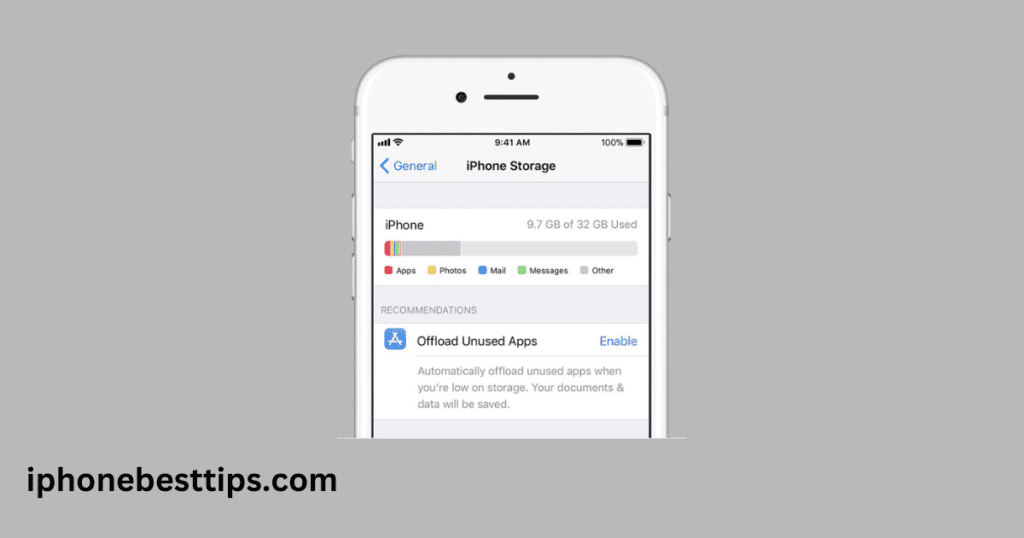
Before buying iCloud storage, we must know how much storage is available on my iPhone. Follow these steps.
- Open your iPhone Settings.
- Tap on General and then iPhone Storage.
- Show how much space is used by your data.
If your storage is full, you can now buy iPhone storage on iPhone for apps.
How to Buy iCloud Storage on iPhone for Apps?
- Open your phone settings on your iPhone.
- Tap on your name at the top of the settings menu.
- Tap iCloud and select Manage Account Storage or iCloud Storage.
- Tap Buy More Storage or Change Storage Plan (50GB, 200 GB, 2TB)
- Choose a plan and tap Buy.
- Confirm payment method.
Now your iPhone will use iCloud to store data, freeing up internal space for apps.
Another solution to manage iCloud storage on iPhone
Here are some other solutions if you don’t want to purchase iCloud storage on an iPhone.
1. Delete Unused Apps
Delete the apps you are using to free up space. Here’s how to delete unused apps on an iPhone.
- Go to Settings>iPhone Storage.
- Check the list of apps and delete those you have not used recently.
2. Offload Unused Apps
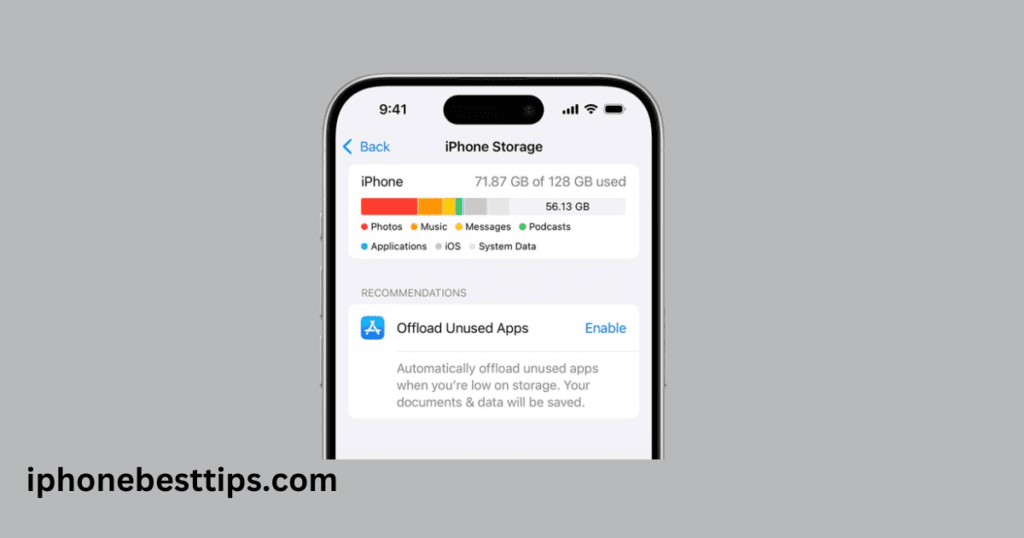
Here is how to enable offloading apps on an iPhone.
- Enable the Offload Unused Apps option in Settings > iPhone Storage.
- This removes app data but keeps documents and settings intact.
3. Optimize Photo Storage
Here is how to optimize photo storage on an iPhone.
- Use Settings > Photos and enable Optimize iPhone Storage.
- This keeps lower-resolution images on your device while storing the originals in iCloud.
4. Clear App Cache
Here is how to clear the app cache on an iPhone.
- Clearing the cache can free up significant space for apps like Safari or social media.
How to Free Up Space for More Apps Without Buying Storage
If you’re not ready to invest in additional storage, you can optimize your current storage:
Clear Old Messages
- Go to Settings > Messages and set messages to delete after 30 days.
Remove Large Files
- Use the Files app or explore iPhone Storage to find and delete large files.
Backup Data to an External Source
- Transfer photos and videos to an external drive or computer to free up space.
How to Choose the Right iCloud Plan for Your Needs
If you decide to buy iCloud storage, pick a plan based on your usage:
- 50GB Plan: Ideal for light users with moderate app and photo usage.
- 200GB Plan: Great for families or users with many apps and files.
- 2TB Plan: Best for heavy users with significant storage needs.
Can You Expand Physical Storage on iPhone?
No, we cannot expand physical storage because it is fixed on iPhone or Android. iPhone does not use or support SD cards.
But you can use some external drives, like the SanDisk iXpand Flash Drive, for storing data and freeing up internal space.
Benefits of Buying More iCloud Storage for Apps
Here are some benefits of buying iCloud storage on an iPhone.
Automatically Backup: Automatically back up your app data and settings.
Access Anywhere: Access your files and app data across all Apple devices.
Protect your Data: Protect your data from loss if your device is damaged or stolen.
How Much Does iCloud Storage Cost?
Apple offers some plans to buy iCloud storage at an affordable price.
- 50GB: $0.99/month
- 200GB: $2.99/month
- 2TB: $9.99/month
Common Mistakes to Avoid When Managing iPhone Storage
1. Ignoring Storage Warnings
Regularly check your iPhone storage to avoid running out of space at critical times.
2. Hoarding Old Files
Periodically review and delete unnecessary files, photos, and apps.
3. Forgetting to Backup Data
Always back up your iPhone before deleting files or buying storage to avoid accidental data loss.
FAQs About How to Buy More Storage on iPhone for Apps
1. Can I buy internal storage for my iPhone?
No, we cannot expand physical storage on the iPhone because it is fixed.
2. Is iCloud storage safe for apps?
Yes, iCloud storage is completely secure and keeps your data safe.
3. What happens if I stop paying for iCloud storage?
You can lose access to iCloud storage, which you buy, but your data remains safe.
5. Can I share iCloud storage with family?
Yes, you can share your iCloud storage with your family, but for this, you buy the plan Family Sharing (200 GB).
Conclusion
If your iPhone storage is full of apps, photos, and documents, and you want more iCloud storage on your iPhone. So you can easily buy iCloud storage by using the best plan according to your needs, Apple offers. No sought-after iCloud storage on an iPhone is an effective and easy process.
After reading this article, you know how to buy more storage on an iPhone for apps.
