Many iPhone users encounter compatibility issues when sharing photos from their devices. Apple’s default image format, HEIC, isn’t supported by all platforms, which makes converting iPhone photos to JPG a popular solution. This article will guide you step-by-step on how to convert iPhone photos to JPG online easily.
What is HEIC, and Why Does iPhone Use It?
Apple introduced the HEIC format to save storage without sacrificing image quality. However, since this format isn’t universally compatible, your iPhone cannot send pictures to other devices. So users often need to convert HEIC images to JPG for better compatibility with websites and other devices.
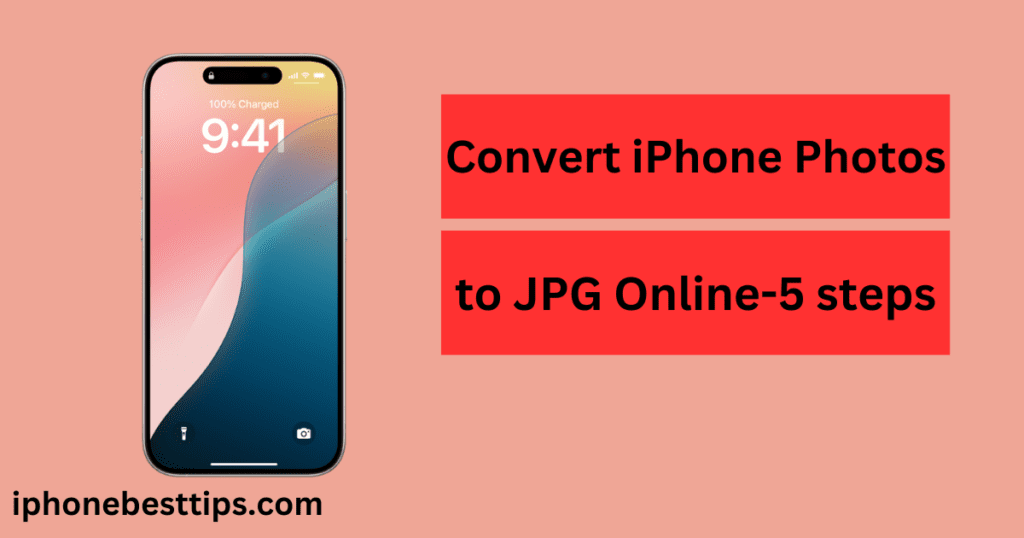
Why Convert iPhone Photos to JPG?
Converting HEIC to JPG can make it easier to:
- Share photos on social media or other platforms.
- Upload images to websites that don’t support HEIC.
- Use photos across different devices without compatibility issues.
How to Convert iPhone Photos to JPG Online
Using an online converter is a quick and straightforward way to change iPhone photos to JPG without installing additional software. Below, we’ll go through a few reliable options that offer easy convert iPhone photo-to JPG online.
1. Use Online-Convert.com
1. Go to Online-Convert.com > Open this website.
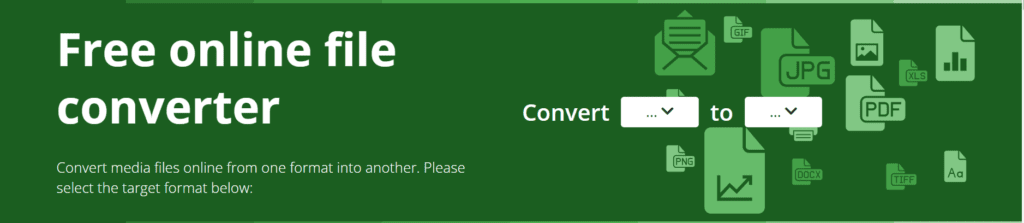
2. Select “Image Converter.”
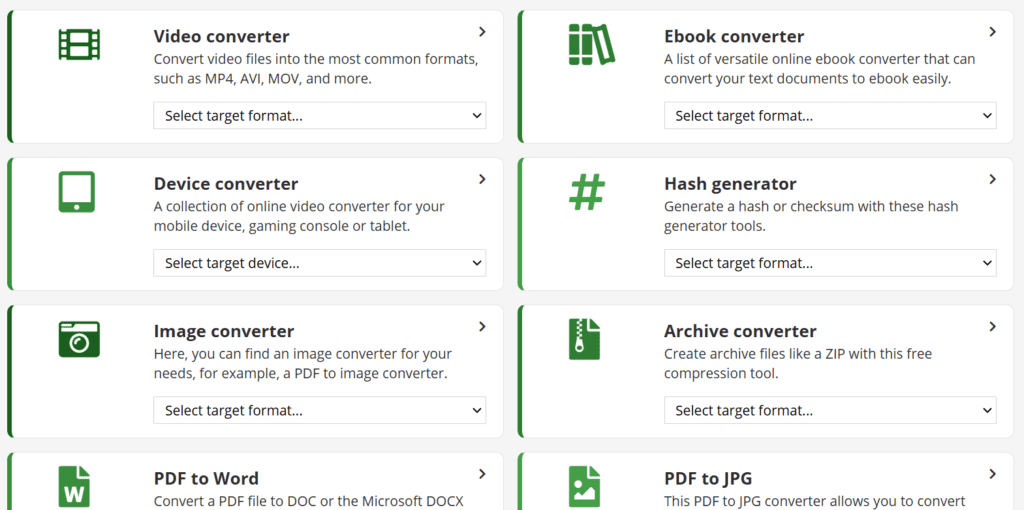
3. Click on the “JPEG” option.
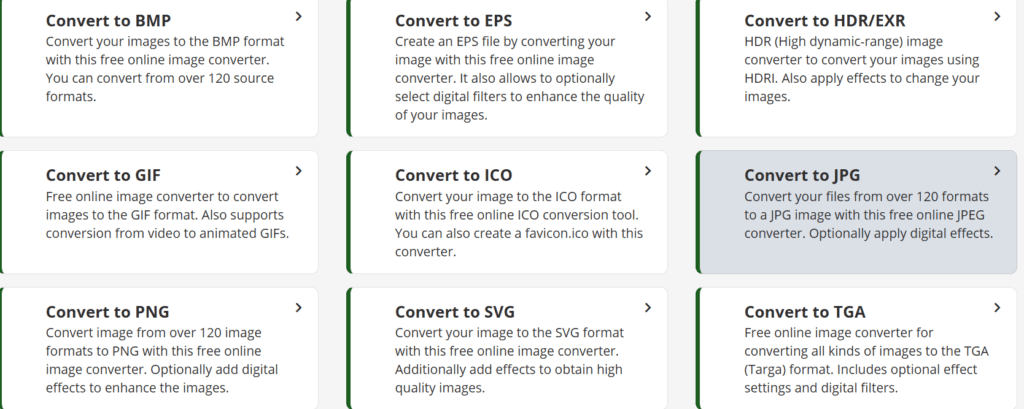
4. Click on “Choose File and upload your image.
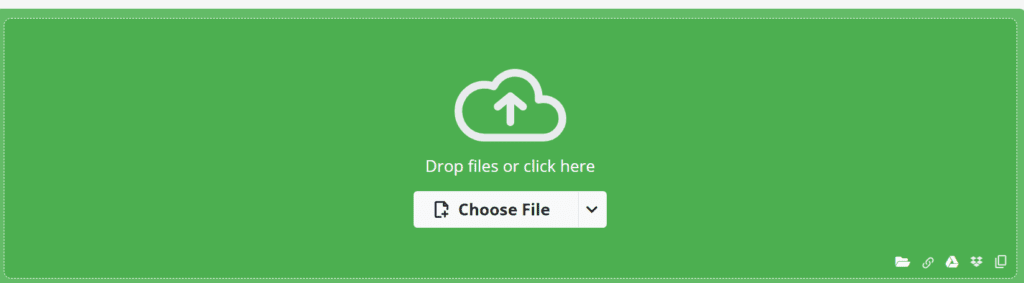
5. Click on Conversion and then Download.
2. Using Convertio
Conversion is another easy-to-use tool for converting iPhone HEIC photos to JPG online.
- Visit Convertio.co.
- Click the upload button and select your HEIC image.
- Set the output format to JPG.
- Convert and Download: Convert the image, then download your JPG file.
Benefits of Converting iPhone Photos to JPG Online
Here are some benefits of Convert iPhone Photos to JPG Online.
- Convenience: There’s no need to install software.
- Cross-Platform Compatibility: Most online converters work across devices.
- Free Options Available: Many online tools provide free conversion services.
Key Points to Keep in Mind When Converting iPhone Photos to JPG Online
While using online converters is convenient, there are some considerations:
- Internet Connection Required: You’ll need a stable internet connection to upload and download images.
- Privacy Concerns: Some websites may store your uploaded photos. Use trusted platforms or read privacy policies carefully.
- Image Quality: Some conversions might affect quality slightly, so check your converted JPGs.
Other Methods to Convert iPhone Photos to JPG
1. Using iPhone Settings to Save Photos as JPG
Apple provides an option in your iPhone settings to save new photos directly in JPG format instead of HEIC.
- Go to Settings > Camera.
- Choose “Most Compatible” to save new photos in JPG format by default.
- From now on, all your iPhone photos will be saved as JPGs instead of HEIC.
Note: This will not change existing photos but will apply to all new ones.
2. Use iCloud to Convert HEIC to JPG Automatically
- Go to Settings.
- Enable iCloud Photo Library.
- When you download photos from iCloud on a non-Apple device, they’ll be saved in JPG format.
Trusted Online Tools to Convert iPhone Photo to JPG
Here are some trusted tool converters to help you Convert iPhone Photos to JPG Online.
- Zamzar: Zamzar is a popular file conversion site with straightforward HEIC-to-JPG capabilities.
- CloudConvert: This platform supports various formats and provides high-quality conversions.
- HEICtoJPG.com: Specifically designed for HEIC-to-JPG conversions, this website is user-friendly and quick.
Step-by-Step: How to Convert iPhone Photos to JPG online Without Losing Quality
To ensure the best quality, here are some helpful steps:
- Choose a High-Quality Online Converter: Some converters prioritize maintaining image quality.
- Adjust Settings if Available: Some converters allow you to adjust quality settings before conversion.
- Save to a High-Resolution Format: Most JPGs will retain the original resolution of HEIC files if the converter supports it.
Pros and Cons of Convert iPhone Photos to JPG Online
Pros:
- There is no need for extra software and it saves storage space
- Do work with both iPhone and desktop.
- Many online converters are free versions.
Cons:
- This has a privacy risk.
- It all depends on internet service.
- In this process, some converters might reduce quality.
(FAQs) to Convert iPhone Photos to JPG Online
Q1: Can I convert many iPhone photos to JPEG online at once?
Yes, you can convert many images to JPEG simultaneously using some converters like Convertio and CloudConvert.
Q2: Does converting from HEIC to JPG affect the image quality?
Yes, some free tools lose the quality of an image when converting. However, high-quality coverters maintain good quality.
Q3: Are there any apps to convert HEIC to JPG directly on iPhone?
Yes, apps like HEIC Converter or the Files app on the iPhone can covertly image directly. However, many users use online converter tools.
Q4: Do I need an Apple device to open HEIC files?
Not necessarily. While Apple devices support HEIC, you can open them on other platforms using specific software or by converting them to JPG.
Q5: Is it safe to use online converters for converting iPhone photos?
Yes, but always check the user’s privacy. Avoid sharing sensitive images on online converters if privacy is a concern.
Conclusion
Converting iPhone photos to JPG online is a quick and simple process that solves compatibility issues. Whether you’re sharing photos on a social network, sending them via email, or using them on a non-Apple device, converting from HEIC to JPG makes things easier. Using a trusted online converter, changing settings on your iPhone, or leveraging iCloud can help you make this switch effortlessly.

