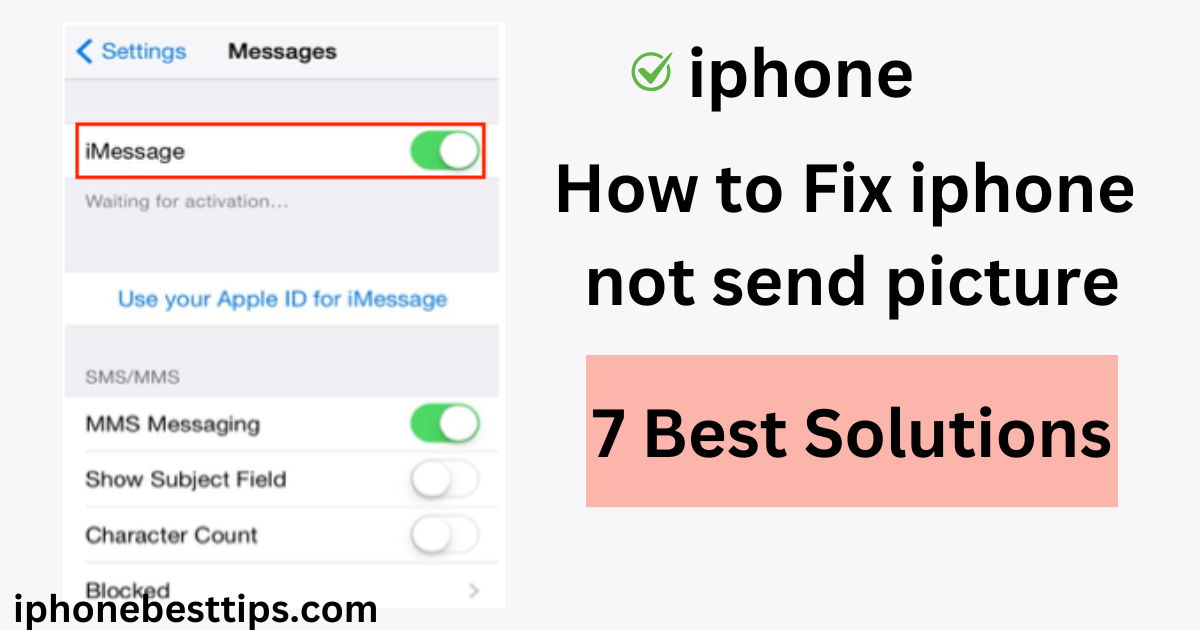If your iPhone is not able to send a picture to any other iPhone or Android, then you are probably worried and wondering, “Why does my iPhone not send picture?”.
You do not need to worry about it. There are many reasons for this issue, like software issues or network issues.
It is also possible that you have not enabled MMS.
In this guide, we have told you the common reasons and also told you the solution to resend pictures again.

Common Reasons Why Your iPhone Might Not Send Pictures
Here we discuss some reasons why you are not able to send your iPhone picture.
- Network Issues: A common problem is that your network service may be poor or there may be a cellular problem due to which you may not be able to send your picture.
- Settings Misconfiguration: The settings for sending messages and pictures may be incorrect.
- Storage Problems: You may be running out of storage space. You may not be able to send or receive messages.
- Outdated iOS: Running outdated software may cause complications in your system.
- MMS and iMessage Issues: Even if you have disabled MMS, your device will not be able to send pictures.
How do I fix the issue of “Why does My iPhone Not Send Pictures?”
Here is how to fix the issue of not sending and receiving pictures on an iPhone to Android or other devices.
1. Check Your Network Connection
A strong internet connection is necessary to send the picture, especially when you are using IMessages or MMS. Before sending the picture, check your internet if the signal is weak in such a place. Choose where there is a signal, and there are few problems in coloring your picture.
- For Wi-Fi: Check your Wi-Fi connection. Open a web browser to check connectivity.
- For Cellular Data: Make sure your cellular data is on. Go to Settings > Cellular and toggle it on if it’s off.
2. Disable Air Plane Mode
Airplane is an option in your control panel; if you turn it on your phone, all the services are blocked. So after checking the internet connection, make sure that you did not turn it on. Always keep it off. If you accidentally turned it on, then turn it off immediately so that your phone’s services are restored, and resend the picture.
3. Enable MMS Messaging
If you want to send a picture to an Android or iPhone user, first make sure you have enabled the MMS message settings. Because it must be enabled to send a picture. If you disable this, you can not send a picture, no matter how many times you try. Check the MMS message if it is disabled, then enable it first. If it first enables it, then enable it again.
Here is how to enable MMS:
- Go to the Settings icon.
- Click on the Messages option.
- Scroll down and make sure MMS messages are turned on. If it’s not, toggle it on.
Remember: Without MMS enabled, your iPhone cannot send any multimedia files.
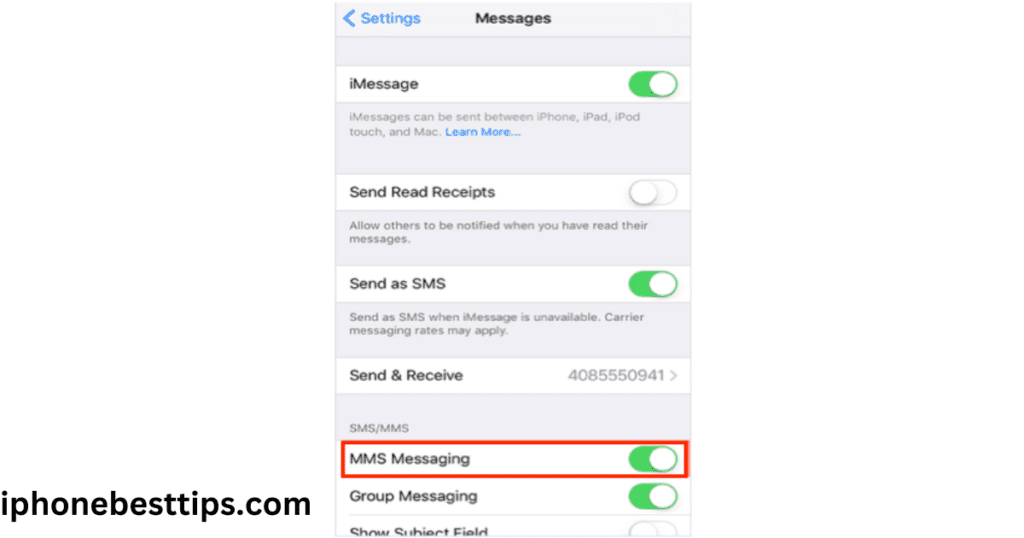
4. Check iMessage Settings
If you are using iMessage, you may have an issue with your iMessage settings.
Here’s how to ensure iMessage is set up correctly:
- Go to Settings > Messages.
- Click on iMessage off and then back on.
You can also try logging out and back into iMessage:
- Go to Settings > Messages > Send & Receive.
- Click on Apple ID > Sign Out.
- Again, click on Apple ID>Sign in back.
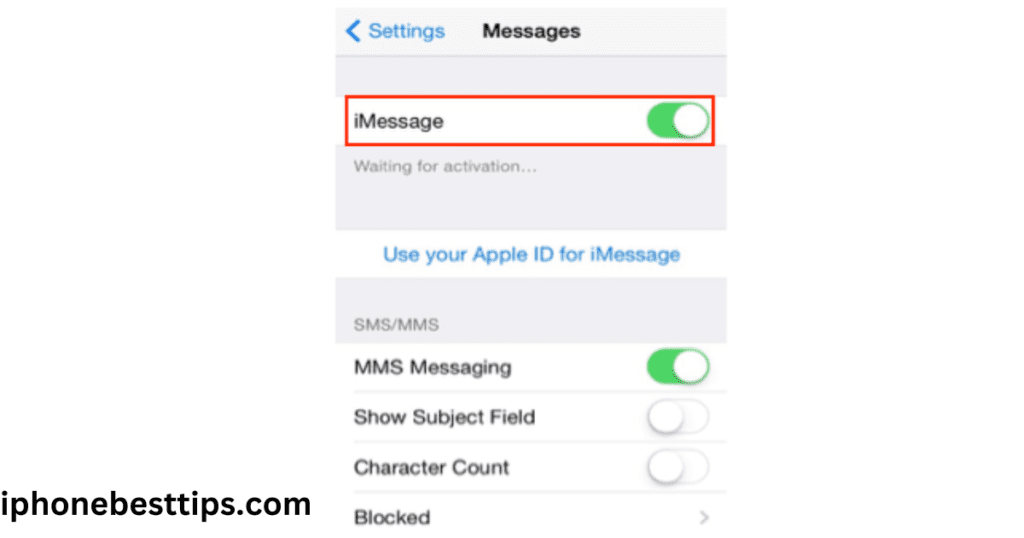
5. Check System Status
It is also possible that at the time the iMessage server is down, and that is why there is no problem. To see this issue, you can verify the system status of iMessage and so on. Why should you go to your official system status page? If iMessage per green dot is displayed, then it means that your server is working.
6. Restart Your iPhone
Now if any of the above-mentioned methods are working for me and your issue is not resolved, then you have to restart your iPhone.
Sometimes, you have to restart your phone to solve the issue.
It appears your system has been refreshed and will start working properly.
How to restart your iPhone.
- Press and hold the Power button
- Until you see the option to power off.
- Slide to power off your device.
- Wait for a few seconds, then turn it back on.
Now, try to resend your picture.
7. Update your iOS Software
If you are using an outdated version of iOS, you can install the latest version on your iPhone. You can not send a picture if your iPhone software expires.
Here is how to update your iOS software.
- Go to Settings >
- Click on the General option >Software Update.
- If an update is available, tap Download and Install.
Updating to the latest iOS version can fix compatibility issues and improve overall device performance.
Advanced Solution to “Why My iPhone Not Send Picture”
If the problem is not solved after trying basic solutions, you can follow these few advanced tips.
6. Reset Network Settings
By resetting your network, you can fix this issue of why my data does not send messages on the iPhone. Don’t worry about resetting your network; it will not affect your data like pictures, audio and video etc . There is no loss of your data; it’s just Bluetooth, WI-fi, and cellular data refresh.
Here is how to reset your network connection.
- Go to Settings > General > Reset.
- Tap on Reset Network Settings.
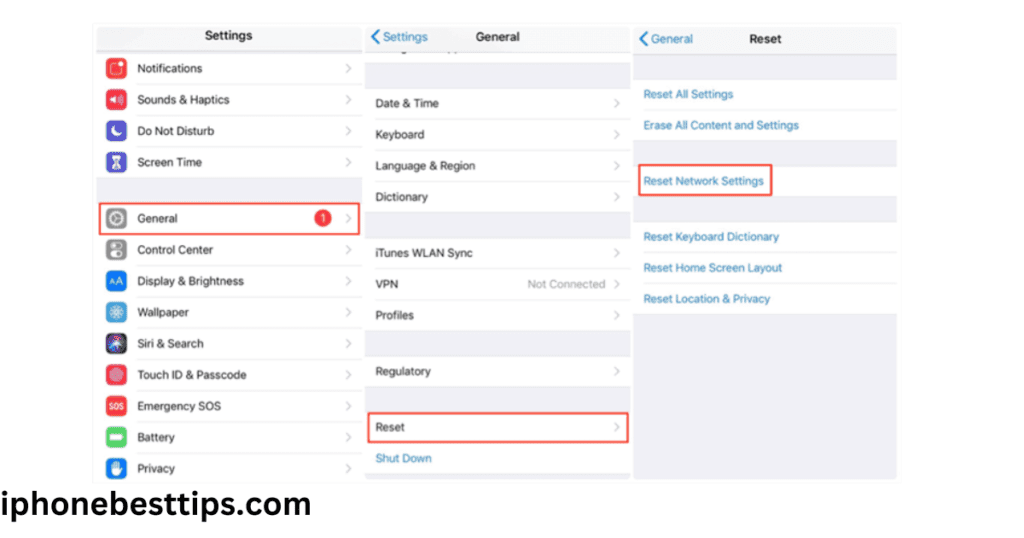
7. Free Up Storage Space
There is a solution by checking the storage space and sending a picture. If the storage is full, you can not send and receive pictures on the iPhone. So check your storage space.
- Go to Settings > General > iPhone Storage.
- If storage is nearly full, delete unnecessary apps, photos, or files.
Clearing storage can also help improve your device’s performance.
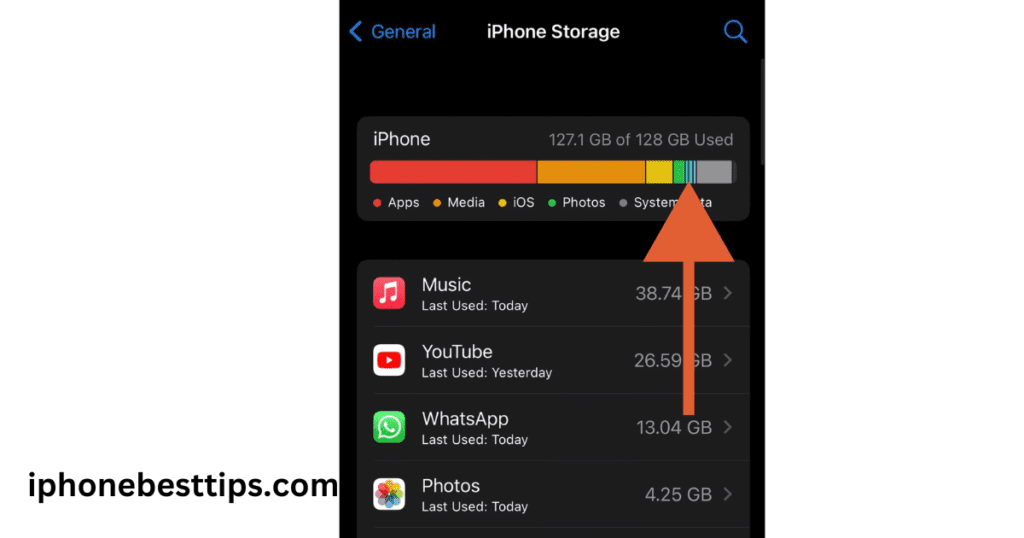
8. Check Carrier Settings
Carrier settings need to be updated periodically to ensure smooth communication, especially for MMS.
- Go to Settings > General > About.
- If an update is available, update your carrier settings.
9. Disable Low Data Mode or Low Power Mode
Low power mode should also be used to remove background activities like sending a picture, etc.
. Here’s how to turn them off:
- Low Data Mode: Go to Settings > Cellular > Cellular Data Options and toggle off Low Data Mode.
- Low Power Mode: Go to Settings > Battery and turn off Low Power Mode if it’s enabled.
Keep in mind it must be disabled before sending pictures on the iPhone.
10. Contact Your Carrier
Again, if any of the above-mentioned basic and advanced solutions are not working, you need to contact your carrier.
Recommended: How to verify email address on iPhone 7
How to fix iPhone not sending pictures on WhatsApp
1. Check Internet Connection
If your iPhone is unable to send a picture on WhatsApp, you can check your internet connection. If your connection’s signal is weak, you can send a picture. This is especially done. While you are using MMS or iMessage.
2. Check your Storage Space
If your iPhone is not able to send pictures on WhatsApp, it is a major issue that your storage space is full and you cannot accept more data. So check your storage space to see if it is full on your phone, then delete unnecessary apps and videos so that you can easily send a picture.
3. Uninstall and Reinstall WhatsApp
If the internet works fine and storage space is also limited, you should uninstall WhatsApp and then download and reinstall it. Keep in mind that first of all, you should back up your data. Please keep it in iCloud.
4. Reset iPhone Settings
Here is how to reset iPhone settings:
- Go to Settings and click on General Menu.
- Tap on Reset>Reset All Settings.
FAQs About “Why My iPhone Does Not Send Pictures”
Q1: Why can’t I send pictures through iMessage but can send texts?
This issue could be due to your network setting, could be due to incorrect iMessage configuration, or could be due to Apple ID. So keep iMessage enabled.
Q2: Can Low Power Mode stop me from sending pictures on my iPhone?
Yes, low power mode allows you to send iMessages and MMS effects, but you can’t send your picture and keep the picture off.
Q3: Does an outdated iOS version affect my ability to send pictures?
Yes, outdated software can affect the system of your iPhone, like sending a picture.
Q4: Will resetting network settings delete my photos and apps?
No, the effect of network settings is only on your network settings, Bluetooth settings, and cellular data per pair. Your data will remain the same.
Q5: What if none of these solutions work?
If you do not find any solution to your problem, then you can contact Apple Support so that they can help you.
Conclusion
Sending your picture on an iPhone has created many problems. But to solve this problem, the best solution is available. Like setting up your network, setting up iMessage, and keeping MMS always on, especially when you send a picture.
In a short time, you will think, “Why does my iPhone not send a picture?” You will check your cellular connection, restart your iPhone, and update your iOS.
If you are unable to solve the problem, please contact Apple Support. They will solve your problem soon.