Change WhatsApp Custom Ringtone on iPhone is a great method to quickly identify who is messaging or calling you without looking at your phone’s screen. For example, you can set a specific ringtone for all your family members or a special number and another one for all your friends. This way, whenever you receive a message or voice call on WhatsApp, you will immediately know who it is from.
This also helps keep your personal information private; if you receive a message or call that you don’t want to check in front of others, the ringtone will inform you, so you don’t have to take out your phone. In this article, I will provide you with a complete guide on how to set different ringtones for different numbers.
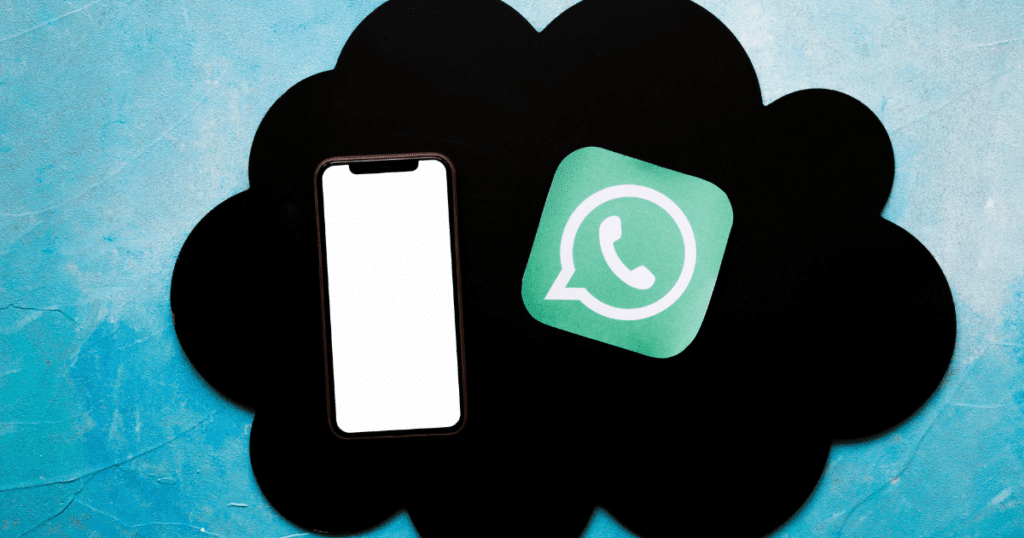
Requirements for change WhatsApp custom ringtone on iPhone
Before you start customizing your ringtones on WhatsApp, make sure the following requirements are complete:
WhatsApp is Updated to the Latest Version
Before changing the custom ringtone on WhatsApp, you need to ensure that your WhatsApp is updated to the latest version. This is important because older versions may have many limitations and might not allow you to access this option. To check for updates, go to the Apple Store and see if there is a new update available. Follow all these steps:
- Open the App Store on your iPhone.
- Tap on your profile picture in the top right corner.
- Scroll down to see if there is an update available for WhatsApp under the “Available Updates” section.
- If an update is available, tap “Update” next to WhatsApp. If not, you are already on the latest version.
Operating System is Compatible
Before Change WhatsApp Custom Ringtone on iPhone, you need to check if your iPhone’s operating system is compatible with advanced options. Try to use the latest version of the operating system on your iPhone. Follow these steps to check your iPhone’s operating system:
- Open the Settings app on your iPhone.
- Tap on “General.”
- Select “Software Update” to see if your iPhone is running the latest version of the operating system.
- If an update is available, follow the on-screen instructions to download and install it.
Change custom ringtone on iPhone for Contacts
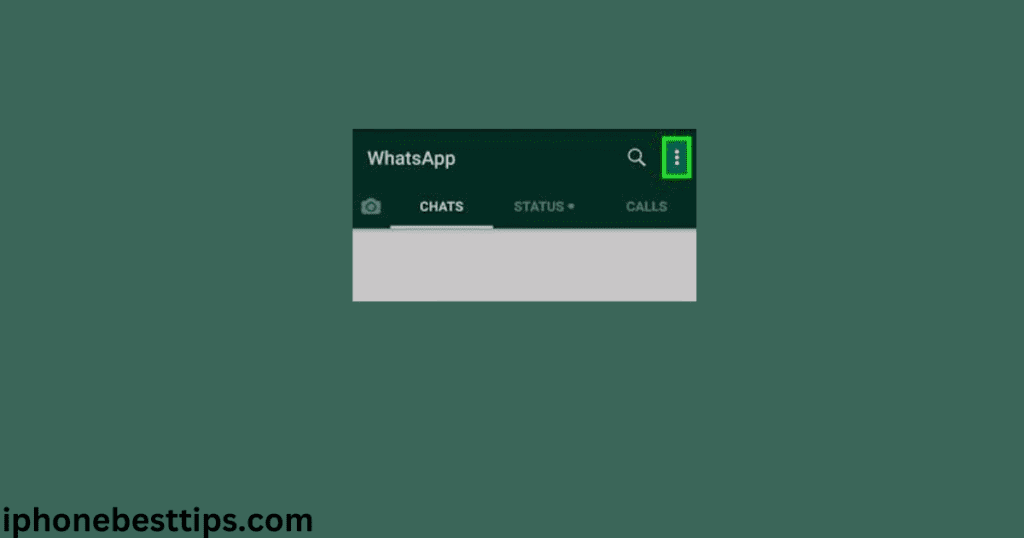
- Step-by-Step Instructions:
- Open WhatsApp on your iPhone.
- Navigate to the “Chats” tab.
- Select the contact you want to set a custom ringtone for.
- Tap on the contact’s name at the top of the chat screen to open the contact info.
- Scroll down and select “Custom Tone.”
- Choose the desired ringtone from the list.
- Tap “Save” to confirm the changes.
Change WhatsApp Custom Ringtone on iPhone for WhatsApp Calls
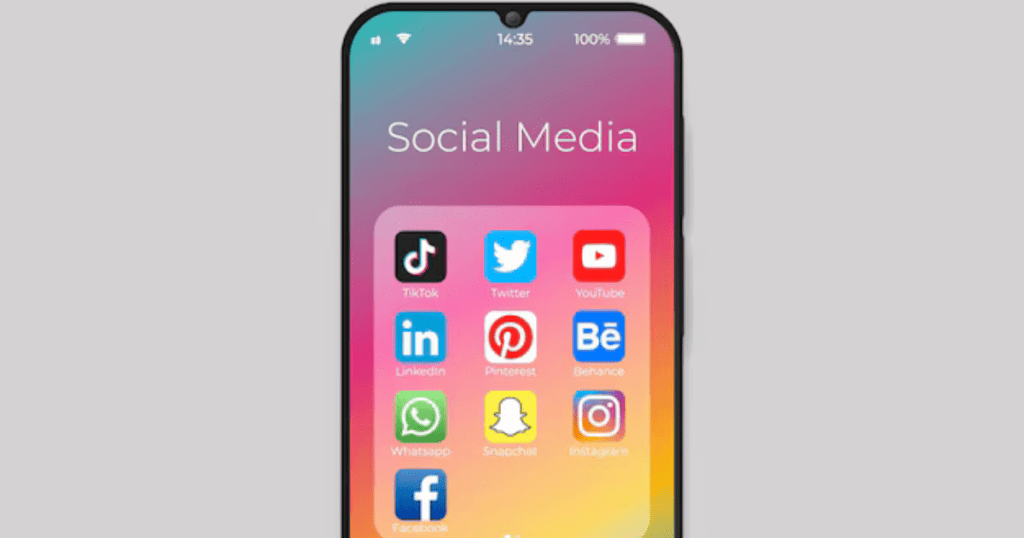
- Step-by-Step Instructions:
- Open WhatsApp on your iPhone.
- Navigate to the “Chats” tab.
- Select the contact you want to set a custom call ringtone for.
- Tap on the contact’s name at the top of the chat screen to open the contact info.
- Scroll down and select “Custom Tone.”
- Choose the desired ringtone for calls.
- Tap “Save” to confirm the changes.
Change WhatsApp Custom Ringtone on iPhone for Chat
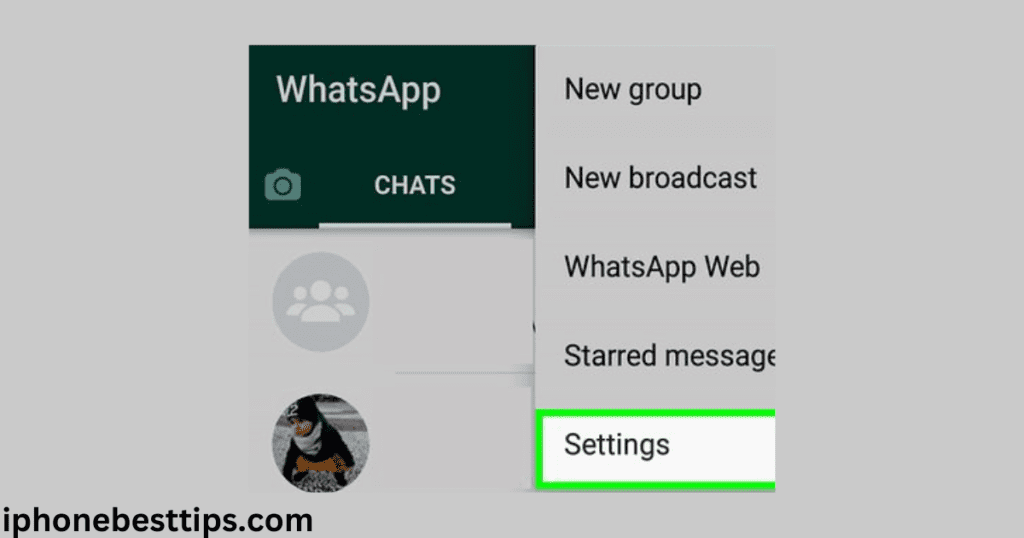
- Step-by-Step Instructions:
- Open WhatsApp on your iPhone.
- Navigate to the “chat through setting ” tab.
- Select the group chat you want to set a custom ringtone for.
- Tap on the group name at the top of the chat screen to open the group info.
- Scroll down and select “Custom Tone.”
- Choose the desired ringtone from the list.
- Tap “Save” to confirm the changes.
Managing and Changing Custom Ringtones
If you want to update or change your custom ringtone to something new, follow these steps:
Change Custom Ringtone
- Open WhatsApp on your iPhone.
- Go to the chat with the contact or group for which you want to update the ringtone.
- Select “Custom Tone”
- Scroll down and Select a New Ringtone:
- Save the Changes
- Choose a new ringtone from the list provided.
Resetting to Default Tones
If you wish to revert to the default ringtone for a contact or group, here’s how you can do it:
- Navigate to the chat with the contact or group.
- Tap on the contact or group’s name to open their info screen.
- Scroll down and select “Custom Tone.”
- Select “Default” or the original tone option.
- Save the Changes
By following these steps, you can easily manage and change custom ringtones for your contacts and groups on WhatsApp according to your preferences.
Common issues and Their Solutions
Setting custom ringtones can sometimes encounter several issues, such as ringtones not playing or saving, or difficulty finding the settings. Technology can be unpredictable, and even beginners with iPhones may face challenges. If you’re experiencing any of these problems, don’t worry—I’ll guide you through solutions that can help you set your ringtone smoothly.
Ringtones Not Playing or Not Being Saved
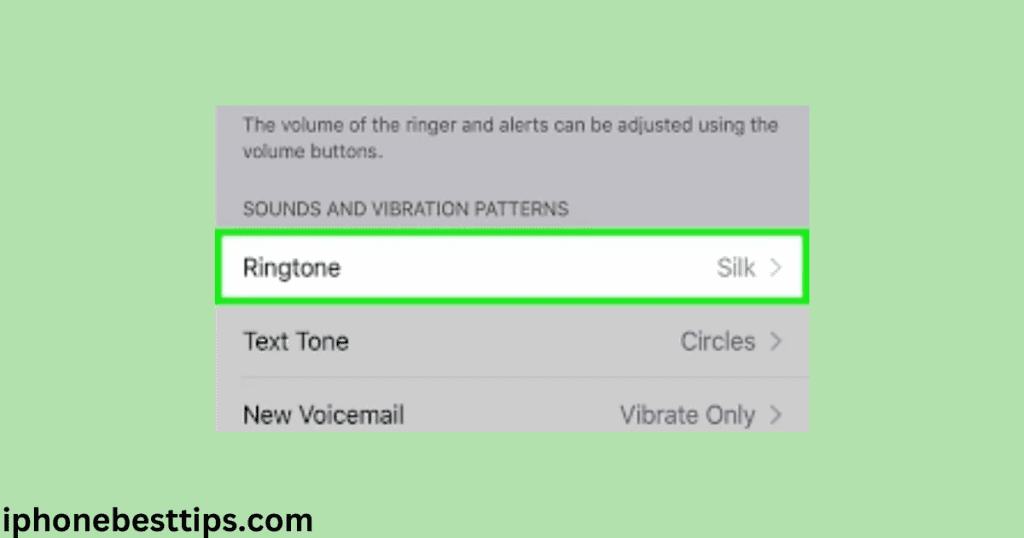
Ensure the Ringtone File is Compatible:
If your ringtone isn’t playing or saving, don’t worry. First, check if your ringtone is in the .m4r format and under 40 second because it’s compatible with iPhones. Additionally, ensure the file you’re using isn’t corrupted, which can happen if it’s a shortcut or infected with viruses.
Restart WhatsApp and Your iPhone
If doing so still doesn’t solve your problem, don’t worry. Instead, close your WhatsApp, reinstall it, and restart your iPhone to give it a fresh start. This will ensure that the software is functioning properly and may resolve your issue.
How to reinstall WhatsApp on iPhone
Close WhatsApp completely:
- On iPhone X or later: Swipe up from the bottom of the screen and hold until you see the App Switcher. Swipe up on WhatsApp’s preview to close it.
- On iPhone 8 or earlier: Double-click the Home button to show your most recently used apps. Swipe up on WhatsApp’s preview to close it.
Reinstall WhatsApp:
- If the issue persists, consider reinstalling WhatsApp:
- Press and hold the WhatsApp icon on your home screen until it jiggles.
- Tap the “x” on WhatsApp to delete it.
- Go to the App Store, search for WhatsApp, and reinstall it.
Ringtone Settings Not Appearing:
Check for WhatsApp Updates:
- Open the App Store on your iPhone.
- Tap your profile picture in the top right corner.
- Scroll down to see if WhatsApp has an update available under “Available Updates.”
- If so, tap “Update” next to WhatsApp to install the latest version.
Ensure Your iPhone Operating System is Updated:
- Go to “Settings” on your iPhone.
- Tap “General” > “Software Update.”
- If there’s an update available, tap “Download and Install.”
- After updating, restart your iPhone and open WhatsApp to check if the ringtone settings are now accessible.
FAQ’S for Change WhatsApp Custom Ringtone on iPhone
How to set different ringtones for different contacts?
- Open WhatsApp.
- Go to the chat with the contact.
- Tap on the contact’s name.
- Select “Custom Tone” and choose a ringtone.
What to do if the custom tone option is missing?
- Ensure WhatsApp is updated.
- Check your iPhone’s operating system is up to date.
- Restart WhatsApp and your iPhone.
- Reinstall WhatsApp if needed.
Conclusion
In this entire article, we have learned how to Change WhatsApp Custom Ringtone on iPhone and set different ringtones on WhatsApp to maintain our privacy. Through custom ringtones, you can easily identify who is messaging or calling you, allowing you to decide whether you want to respond or not. This guide has provided step-by-step instructions on Change WhatsApp Custom Ringtone on iPhone and your iPhone’s operating system, setting custom ringtones, and troubleshooting common issues
