How to take screenshot on iPhone xs Max
The iPhone XS Max was launched in Pakistan on September 21, 2018, and due to its advanced technology, it is still being used today. This iPhone version has many updated features that increase its demand.
Like all other models, this one also has the feature that allows you to take a screenshot of what you see on its screen. Although there are many apps available through which you can take a screenshot, you don’t need to install any extra apps or software to take a screenshot with this phone.
It has a built-in feature for screenshots, which is available in iOS.
You can capture any type of screenshot, whether you are watching a video, looking at a picture, or reading a text message from a friend.
You can capture the screen and save it for your memory or keep it for later use. In this article, I will guide you on how to take a screenshot or screen capture using your iPhone XS Max.

What is special about the iPhone XS Max?

The 5.8-inch iPhone XS and 6.5-inch iPhone XS Max feature stunning Super Retina displays, a faster and improved dual camera system that offers breakthrough photo and video features, the first 7-nanometer chip in a smartphone the A12 Bionic chip with next-generation Neural Engine faster Face ID, wider stereo sound, a beautiful new gold finish and introduce Dual SIM to iPhone. iPhone XS and iPhone XS Max will be available for pre-order beginning Friday, September 14 and in stores beginning Friday, September 21.
What size is the iPhone XS Max screenshot?
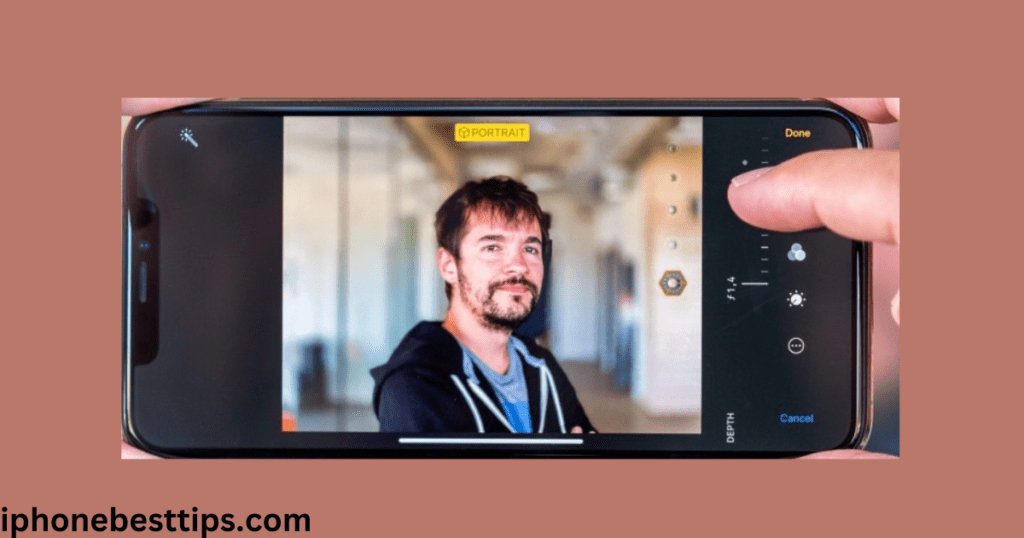
The size of a screenshot taken on an iPhone XS Max depends on the resolution of the device’s screen, which is 2688 x 1242 pixels.
When you take a screenshot on an iPhone XS Max:
- If taken in portrait orientation (vertical), the screenshot will be 1242 pixels wide by 2688 pixels tall.
- If taken in landscape orientation (horizontal), the screenshot will be 2688 pixels wide by 1242 pixels tall.
These dimensions represent the full resolution of the iPhone XS Max’s screen and are the size at which screenshots are saved in the Photos app.
The file size of the screenshot can vary depending on the content being captured (e.g., images, text, graphics) and any compression applied when saving or sharing the screenshot.
Why we take screen shot in iPhone xs Max
Your question is why we take screenshots. The answer varies for different people because everyone has their own purpose. Some people take screenshots to keep texts or pictures from friends as memories.
Others take screenshots to save important information and share it with others.
Some people capture moments from videos to save as pictures. So, taking a screenshot depends on your personal need.
Understanding the Buttons on iPhone XS Max
Before taking a screenshot, it’s important to understand the basic functions of the iPhone XS Max. Knowing what each button does and how they work together is essential.
The iPhone XS Max has two main buttons that are crucial for taking screenshots: the Side button and the Volume Up button.
Location and function of the Side Button
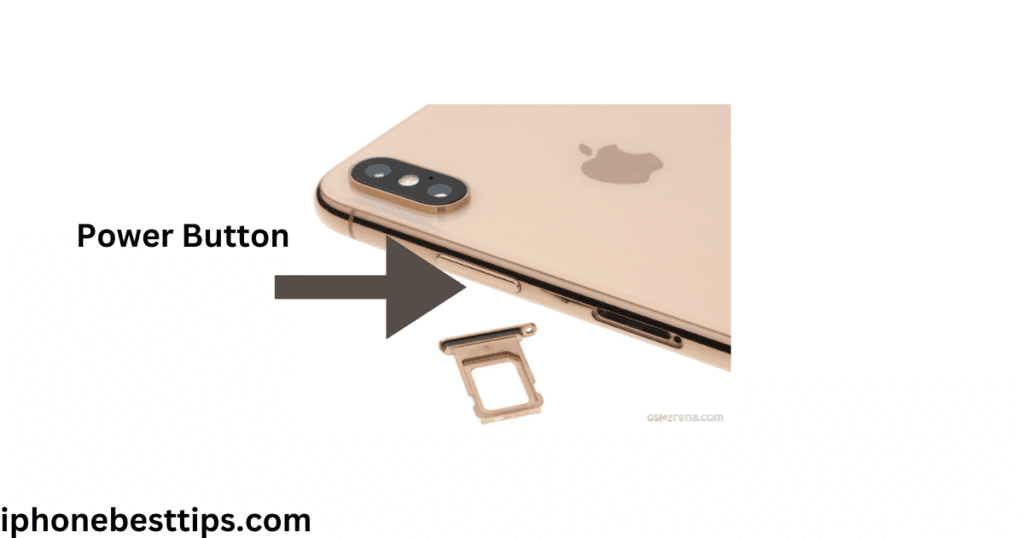
- The Side button is located on the right side of your iPhone XS Max.
- It is used to turn your phone on and off, lock and unlock the screen, and activate Siri.
Location and function of the Volume up Button
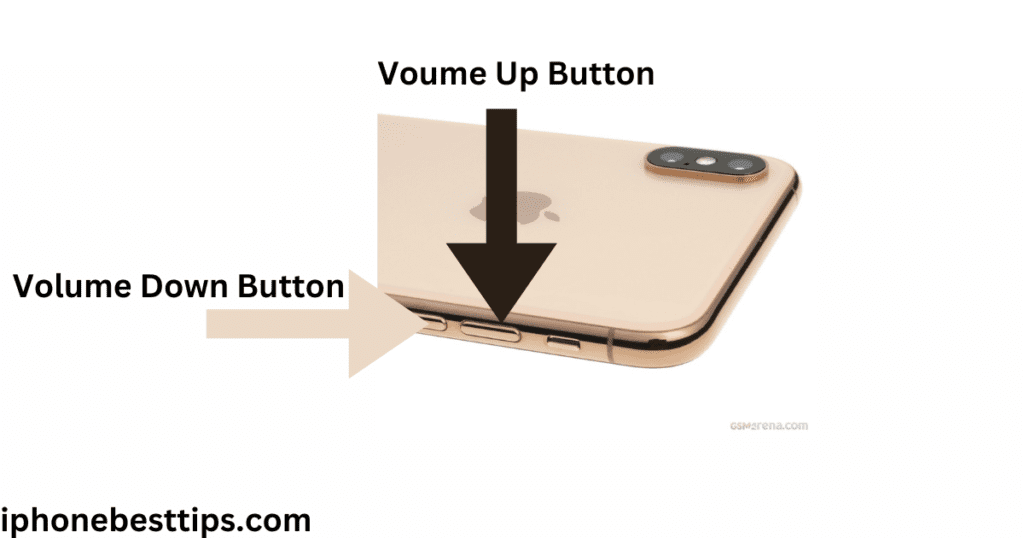
- The Volume Up button is located on the left side of your iPhone XS Max.
- It is used to increase the volume of your phone.
How do I activate screenshot button on iPhone xs max?
Activating the screenshot button on an iPhone XS Max is straightforward since the functionality is built into the device by default. Here’s how you can activate and use the screenshot button:
- Side Button: Located on the right side of the device.
- Volume Up Button: Located on the left side of the device, above the Volume Down button.
Taking a Screenshot with button
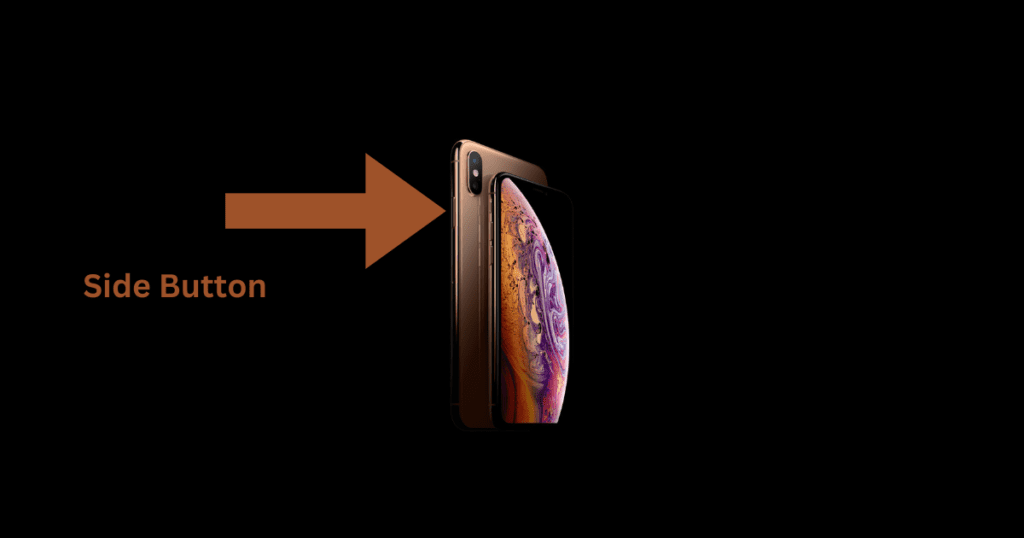
First, bring up the content on the screen that you want to take a screenshot of.
Quickly press and release the Side button and the Volume Up button at the same time.
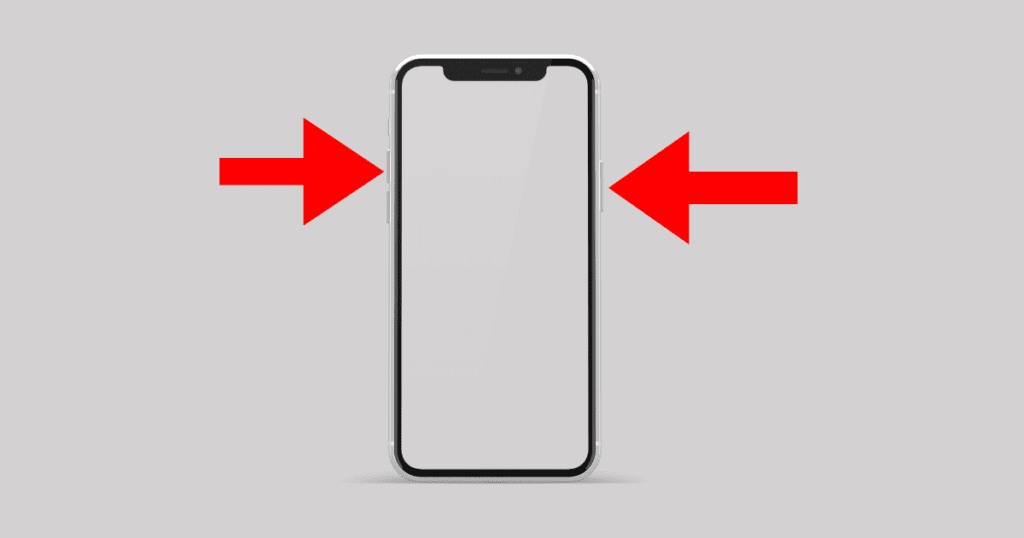
View the Screenshot: You will see a thumbnail of your screenshot appear in the lower-left corner of the screen.
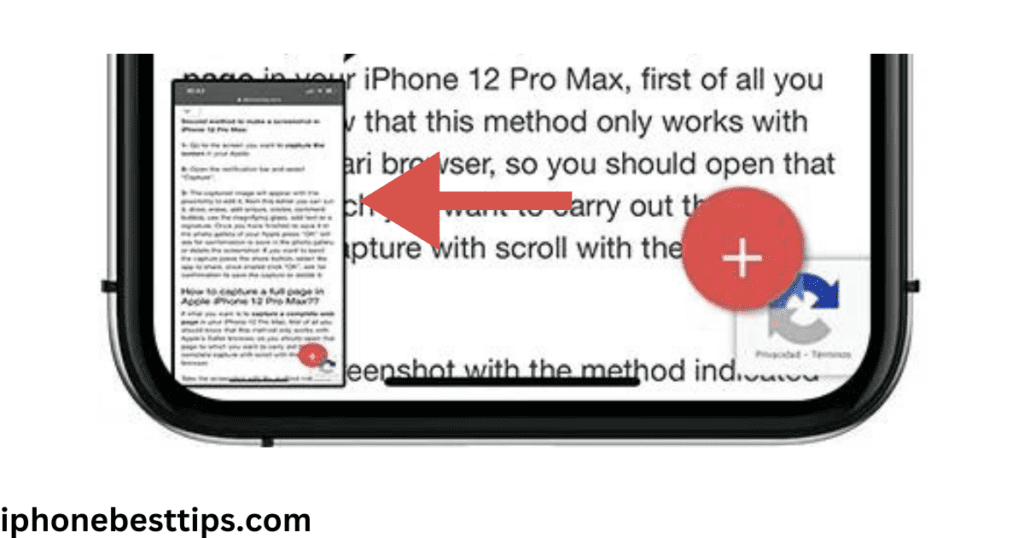
You can tap it to edit or share immediately, or let it disappear to save automatically to your Photos app.
Using Assistive Touch to Take Screenshots
If you find it difficult to press the buttons simultaneously, you can use Assistive Touch to take screenshots.
How to enable Assistive Touch
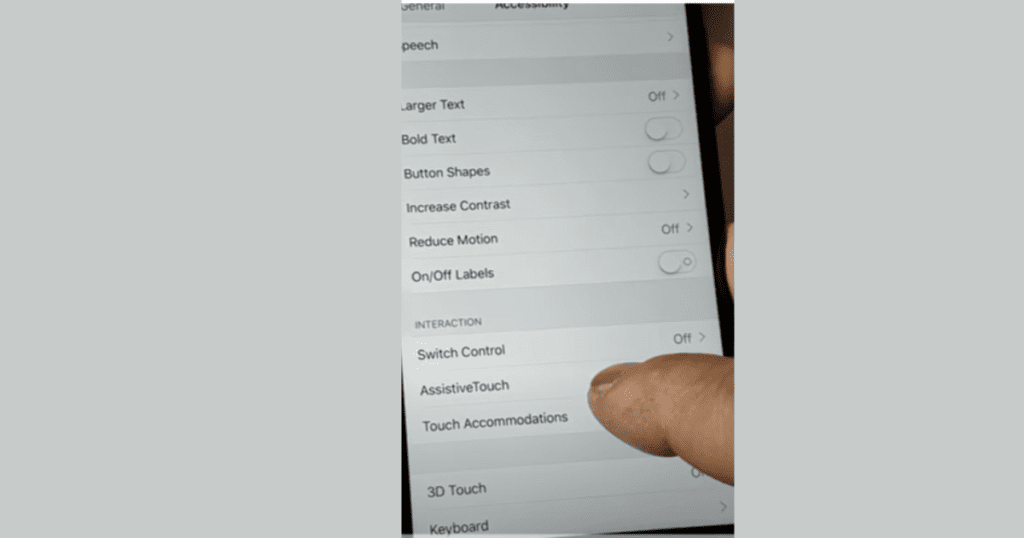
- Open Settings: Go to the Settings app on your iPhone.
- Go to Accessibility: Scroll down and tap on “Accessibility”.
- Select Touch: Under “Accessibility”, tap on “Touch”.
- Turn on Assistive Touch: Tap on “Assistive Touch” and toggle it on. You will see a small, movable button appear on your screen.
Steps to Take a Screenshot with Assistive Touch
- Tap on the small Assistive Touch button on your screen.
- In the Assistive Touch menu, tap on “Device“.
- Tap on “More“.
- Finally, tap on “Screenshot“. Your screen will flash, and a screenshot will be taken.
How to Screenshot on iPhone XS Max by Tapping the Back
Taking a screenshot by tapping the back of your iPhone XS Max is a handy feature introduced in iOS 14, known as “Back Tap.”
This feature allows you to perform various actions, including taking screenshots, by simply tapping the back of your phone. Here’s how you can set it up and use it:
Setting up Back Tap for Screenshot
- Open Settings: Start by opening the Settings app on your iPhone.
- Go to Accessibility: Scroll down and tap on “Accessibility.”
- Select Touch: Under the “Physical and Motor” section, tap on “Touch.”
- Tap on Back Tap: Scroll down and select “Back Tap.”
- Choose Double Tap or Triple Tap: You can set up Back Tap for either a double tap or a triple tap. Select the one you prefer.
- Select Screenshot: From the list of actions, scroll down and select “Screenshot.”
Your Back Tap feature is now set up to take screenshots.
How to take screen shot using back tap
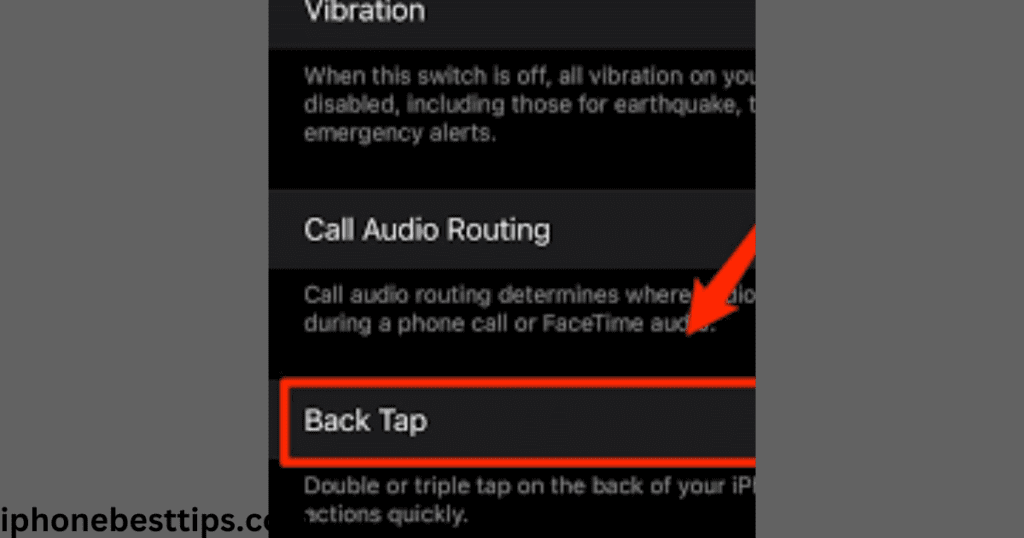
- Open your setting by tapping gray gear icon you can usually find on the first page of screen
- In setting click accessibility
- On the next screen click touch
- On the touch setting scroll down until you see the back tab than click on it
- In back tap setting you have a choice of assigning the screen shot to either two taps double taps three taps on the back of the case.
- In the Manu that pops up scroll down the list until you locate screenshot then select it.
- Now go back one menu level to make sure your selection is save, then exit setting
Afterwards, whenever you tap the back of your iPhone two or three times, it will capture a screenshot of whatever is on your screen and save it to your photo album. You can then view it anytime by going to your photo album.
How to Take a Long Screenshot on iPhone XS Max

Taking a long screenshot, also known as a scrolling screenshot or full-page screenshot, allows you to capture an entire webpage or document that extends beyond the screen size of your iPhone XS Max. Here’s how you can do it:
Using Safari to Take a Full-Page Screenshot
- Launch the Safari browser on your iPhone XS Max.
- Go to the webpage or document that you want to capture as a long screenshot.
- Use the traditional method to take a regular screenshot by pressing the Side button and Volume Up button simultaneously.
- A thumbnail of the screenshot will appear briefly in the bottom-left corner of the screen. Tap on it before it disappears.
- At the top of the screenshot preview, you will see options like “Screen” and “Full Page”. Tap on “Full Page”.
- Tap on “Done” to save the full-page screenshot. It will be saved in your Photos app.
Viewing and Sharing the Long Screenshot
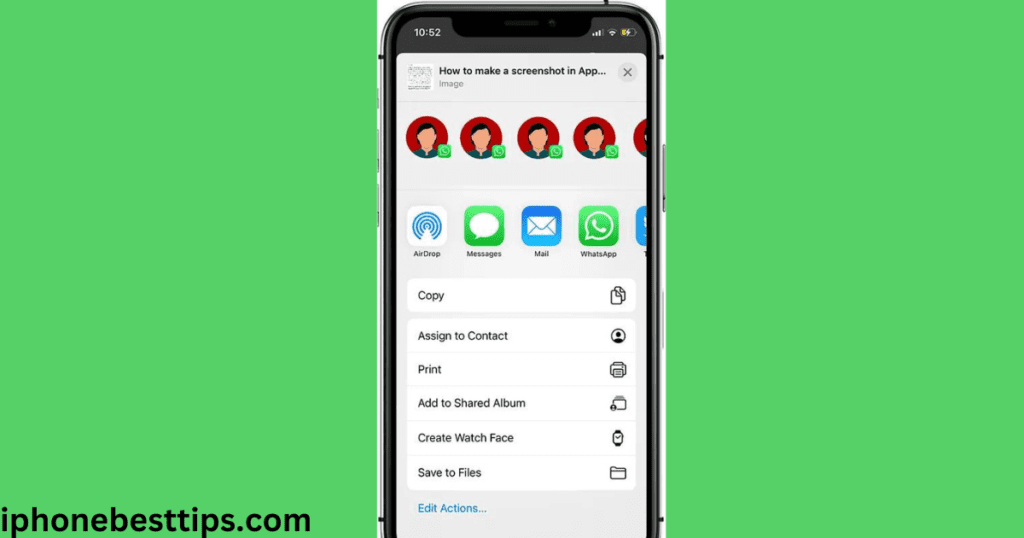
- Access Photos App: Open the Photos app on your iPhone XS Max.
- Find the Screenshot: Navigate to the “Screenshots” album or find the full-page screenshot in your camera roll.
- Share the Screenshot: Tap on the screenshot to open it. From there, you can share it via message, email, social media, or any other method you prefer.
Where is screenshot in iPhone XS Max?

In iPhone XS Max, screenshots are automatically saved to your Photos app. Here’s where you can find them:
- Open the Photos App.
- Go to Albums.
- Find the Screenshots Album.
- Open the Screenshots Album.
- View Your Screenshots.
- Edit or Share.
The file size of the screenshot can vary depending on the content being captured (e.g., images, text, graphics) and any compression applied when saving or sharing the screenshot.
FAQ’S for How to take screenshot on iPhone XS Max
Does iPhone xs max have 2 sim card slots?
Yes, the iPhone XS Max supports dual SIM functionality with one physical nano-SIM card slot and one eSIM. The 5.8-inch iPhone XS and 6.5-inch iPhone XS Max feature stunning Super Retina displays, a faster and improved dual camera system that offers breakthrough photo and video features, the first 7-nanometer chip in a smartphone the A12 Bionic chip with next-generation Neural Engine faster Face ID, wider stereo sound, a beautiful new gold finish and introduce Dual SIM to iPhone.
What is eSIM in iPhone XS Max?
An eSIM in the iPhone XS Max is a built-in digital SIM card that lets you use a phone plan without needing a physical SIM card. It allows you to have two phone numbers or plans on one phone.
