If you’re trying to use your iPhone as a personal hotspot but aren’t sure how to set it up or what to do if it’s not working, this blog will help.
Using your iPhone’s personal hotspot allows you to share your mobile data with other devices, like laptops or tablets, when you don’t have access to Wi-Fi.
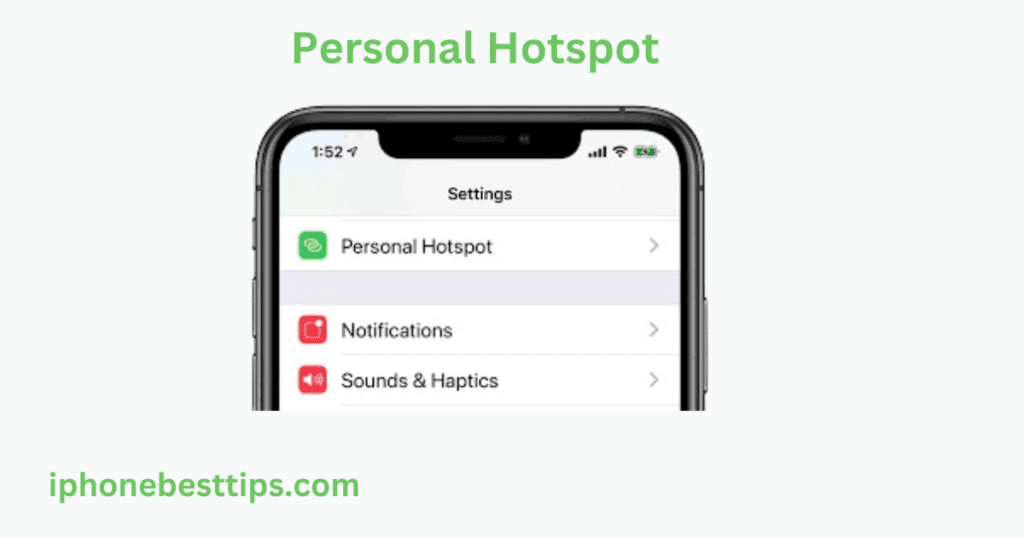
In this guide, we’ll explain everything you need to know about setting up a how to Set Up a Personal Hotspot on iPhone: Contact Carrier for Assistance.
We’ll also talk about how to contact your carrier for assistance and why that might be necessary. Let’s get started!
What is a Personal Hotspot?
A personal hotspot is a feature on iPhones that lets you use your cellular data to provide internet access to other devices.
It turns your iPhone into a mini Wi-Fi router that can connect laptops, tablets, or other smartphones to the internet. This is useful when you don’t have access to a regular Wi-Fi network but still need to get online.
Requirements to Use Personal Hotspot on iPhone
Before setting up a personal hotspot, make sure you have everything you need:
- A cellular plan with hotspot support: Some carriers charge extra for using a personal hotspot, so check with your carrier to see if it’s included in your plan.
- Cellular data connection: Your iPhone needs to have an active cellular data connection.
- iPhone with iOS 12 or later: Older iPhones or iPhones with outdated software may not support personal hotspots.
Steps to how to Set Up a Personal Hotspot on iPhone: Contact Carrier for Assistance
Here’s a simple, step-by-step guide to setting up a personal hotspot on your iPhone:
1. Check Your Carrier Plan
First, ensure that your carrier allows personal hotspot usage. Some carriers restrict this feature or require you to pay extra.
You can find this information by checking your carrier’s website or contacting their customer support. If your plan does not include hotspot access, you will need to upgrade or add this feature.
2. Enable Personal Hotspot
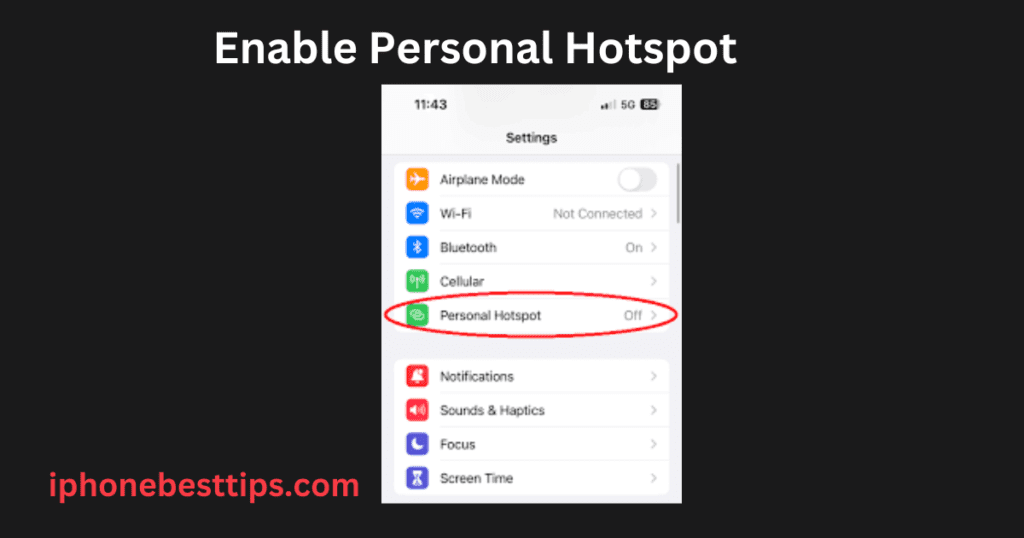
Once you’ve confirmed that your plan supports the feature, you can turn on your iPhone’s personal hotspot.
- Go to Settings on your iPhone.
- Tap on Cellular or Mobile Data, depending on your device.
- Tap Personal Hotspot.
- Toggle the switch next to Allow Others to Join.
You will now see the Wi-Fi password for your personal hotspot. This password is what others will use to connect to your iPhone’s internet.
3. Customize Your Personal Hotspot Settings
You can change your personal hotspot settings by doing the following:
- Change Wi-Fi password: If you want to use a different password, tap on the password field and enter a new one. Make sure it’s something easy to remember but hard to guess.
- Choose the connection type: You can connect devices to your iPhone’s hotspot via Wi-Fi, Bluetooth, or USB. Wi-Fi is the most common method, but if you prefer using Bluetooth or USB, make sure those features are enabled on your iPhone.
4. Connect Devices to Your Hotspot
After you’ve set up your personal hotspot, you can connect other devices. Here’s how:
- On Wi-Fi devices: Find your iPhone in the list of available Wi-Fi networks on the device you want to connect, then enter the Wi-Fi password.
- On Bluetooth devices: Pair your iPhone with the device you want to connect, then start using the hotspot.
- On USB devices: Connect your iPhone to the device using a USB cable, and you’ll automatically get internet access.
5. Contact Carrier for Help
If you experience issues while setting up your personal hotspot, contacting your carrier might be necessary. Sometimes, carriers disable the personal hotspot feature for specific plans or areas.
Reach out to your carrier for troubleshooting or to ask if your current plan includes personal hotspot usage.
- Carrier assistance: Call your carrier’s customer support or use their website or mobile app to check your account details.
- Plan upgrade: If your plan doesn’t support personal hotspots, your carrier can guide you on how to upgrade or add the feature.
Common Issues and How to Fix Them
While setting up a personal hotspot is usually straightforward, you might run into problems. Here are some common issues and how to fix them:
1. Personal Hotspot Not Showing Up
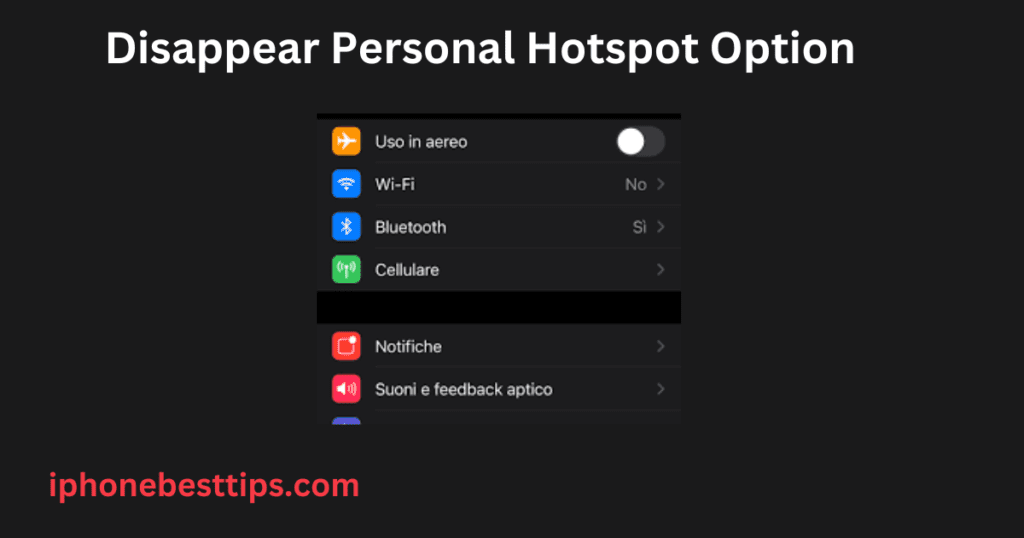
If the option for a personal hotspot is missing in your settings, it could be due to one of the following reasons:
- Your plan doesn’t support it: Contact your carrier to make sure your plan includes personal hotspot usage.
- Network settings need to be reset: Go to Settings > General > Reset and select Reset Network Settings.
- Outdated software: Ensure your iPhone is running the latest version of iOS. Go to Settings > General > Software Update to check for updates.
2. Devices Can’t Connect to the Hotspot
If other devices can’t connect to your iPhone’s hotspot, try these fixes:
- Check the Wi-Fi password: Ensure that the other device is entering the correct password.
- Toggle Personal Hotspot off and on: Sometimes simply turning the hotspot off and then back on can fix connection problems.
- Move closer to the device: If you’re using Bluetooth or Wi-Fi, make sure the devices are close enough for a stable connection.
- Restart your iPhone: A quick restart can solve many issues.
3. Personal Hotspot Disconnects Frequently
If your personal hotspot keeps disconnecting, it could be due to:
- Weak cellular signal: Check your signal strength and move to an area with better coverage if necessary.
- Power-saving mode: Your iPhone might be turning off the hotspot to save power. Go to Settings > Battery and disable Low Power Mode.
Related Article: iPhone contact picture full screen when calling
Benefits of Using a Personal Hotspot
Using your iPhone as a personal hotspot has several advantages:
- On-the-go internet: You can stay connected even when there’s no Wi-Fi available, perfect for travel or remote work.
- Secure connection: Your personal hotspot is password-protected, making it safer than public Wi-Fi networks.
- No need for separate devices: You don’t have to carry around a separate mobile hotspot or rely on Wi-Fi in public places.
Keep in Mind
While a personal hotspot is convenient, there are a few things to consider:
- Data usage: Sharing your mobile data with other devices can quickly use up your data allowance. Monitor your usage, especially if your plan has a data cap.
- Battery drain: Using a personal hotspot can drain your iPhone’s battery faster than usual. Keep an eye on your battery level or consider plugging your phone into a charger while using the hotspot
