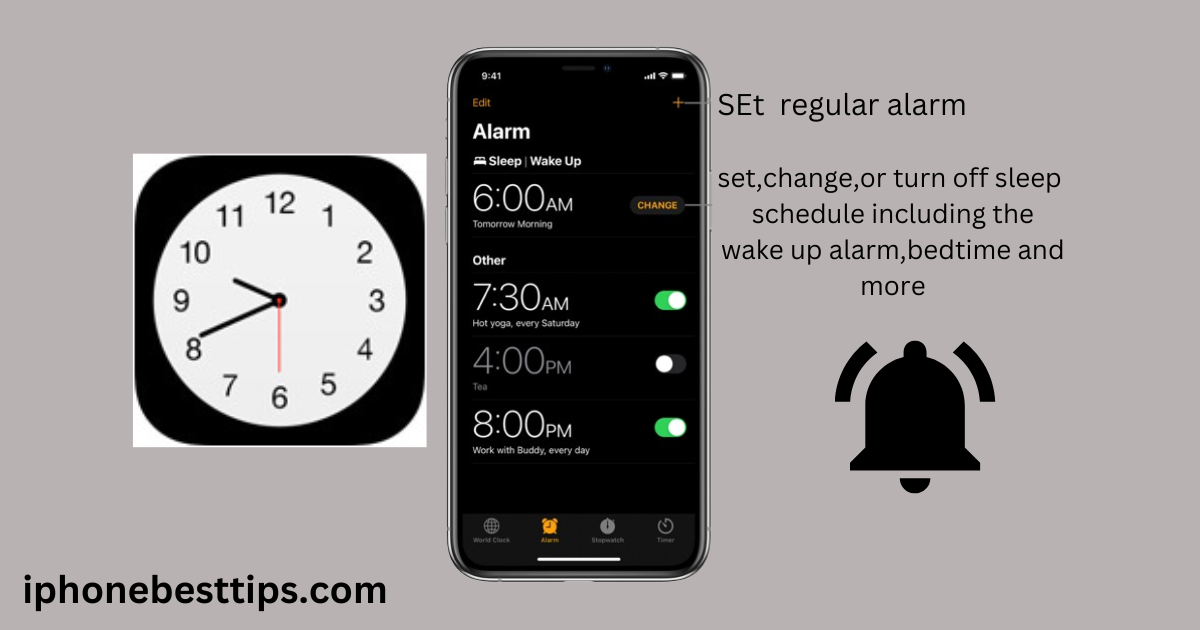How to set an alarm on iPhone 6 is a common and simple question. But the answer is even simpler.
If you are an iPhone 6 user and want to set an alarm to wake up early, or to remind yourself of an important meeting, or to keep track of your daily tasks, iOS has included a great feature in all iPhone models that makes your life easier.
In this blog, we’ll cover how to set alarm on iPhone 6 and also discuss other alarm-related functions and tips. By the end, you’ll be able to fully manage your iPhone’s alarm system like a pro.
How to Set Alarm on iPhone 6?
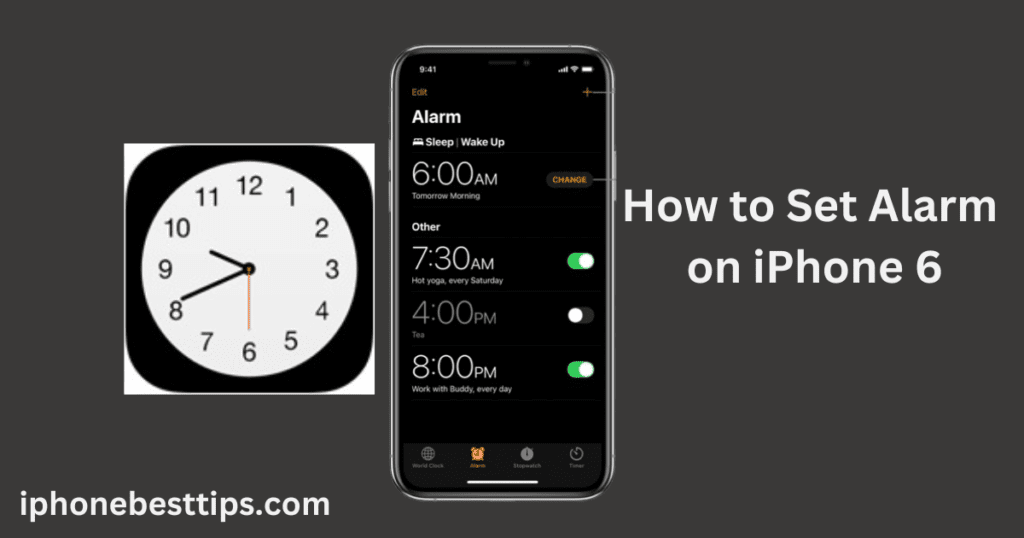
Here’s a simple step-by-step guide to setting an alarm on your iPhone 6:
Step 1: Open the Clock App
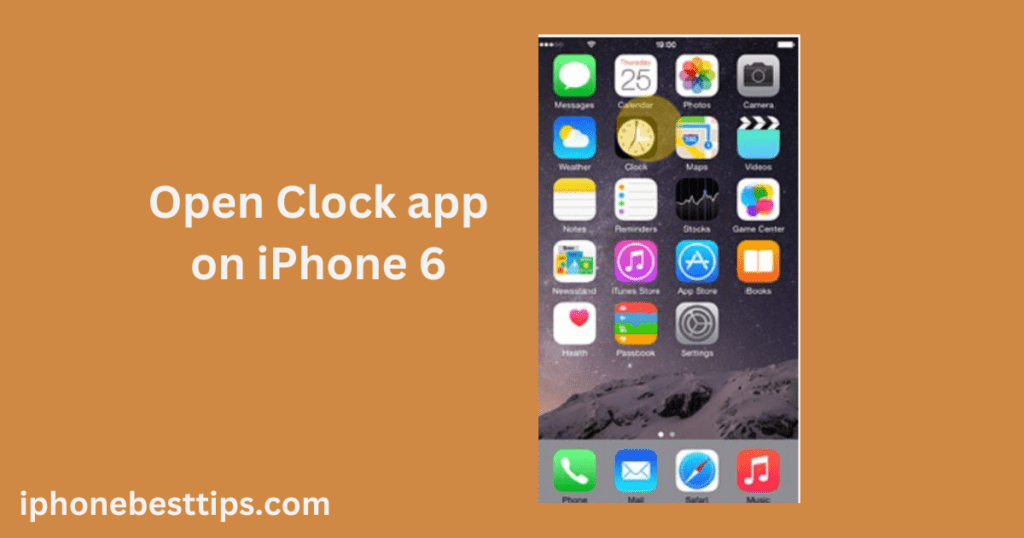
The first thing you need to do is open the built-in Clock app.
You can find this app on your home screen.
It’s the one with a black background and a white clock icon.
Step 2: Go to the Alarm Tab
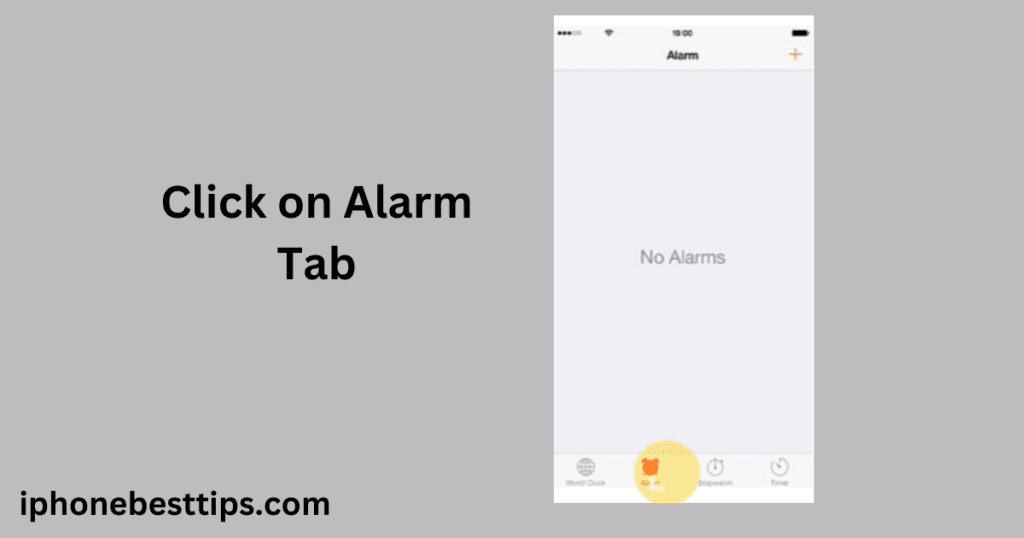
Once the Clock app is open, tap on the “Alarm” tab at the bottom of your screen.
Step 3: Tap the “+” Button
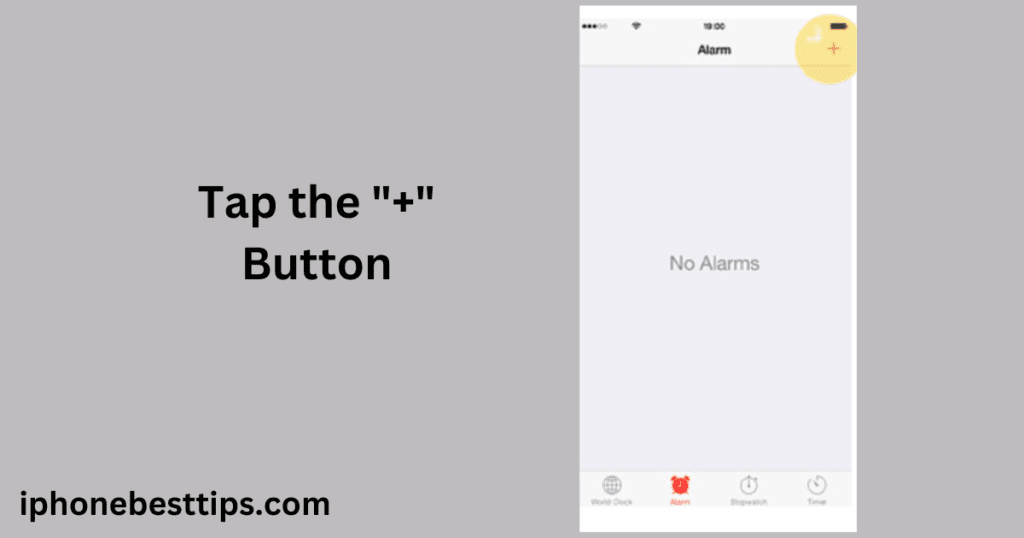
In the top-right corner of the Alarm tab, you will see a “+” button. Tap this to add a new alarm.
Step 4: Set the Time
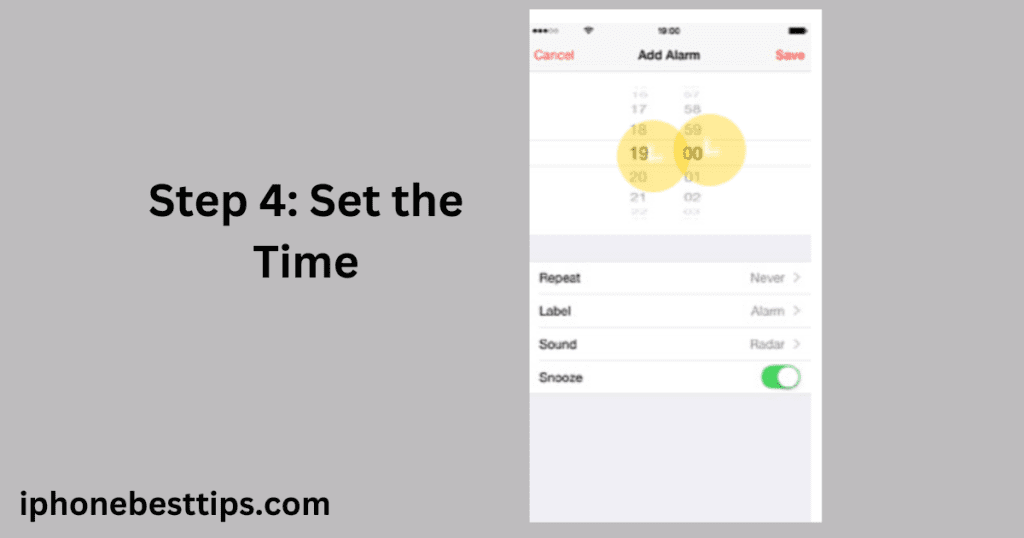
After tapping the “+” button, a screen will appear where you can set the time for your alarm. Scroll down wheel to select the hour and minute.
Make sure you choose between “AM” and “PM” correctly, depending on when you want the alarm to ring.
Step 5: Select required Day
From here, select the required days on which you want to repeat or turn off the alarm.
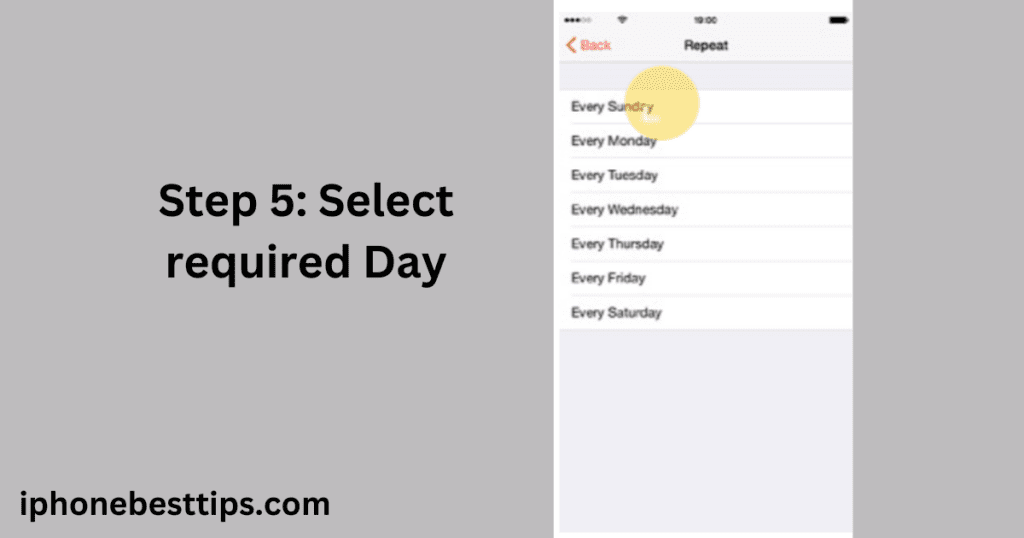
Step 6:Select name for the Alarm
Here, you can also select a name if you want to give your alarm a specific name.
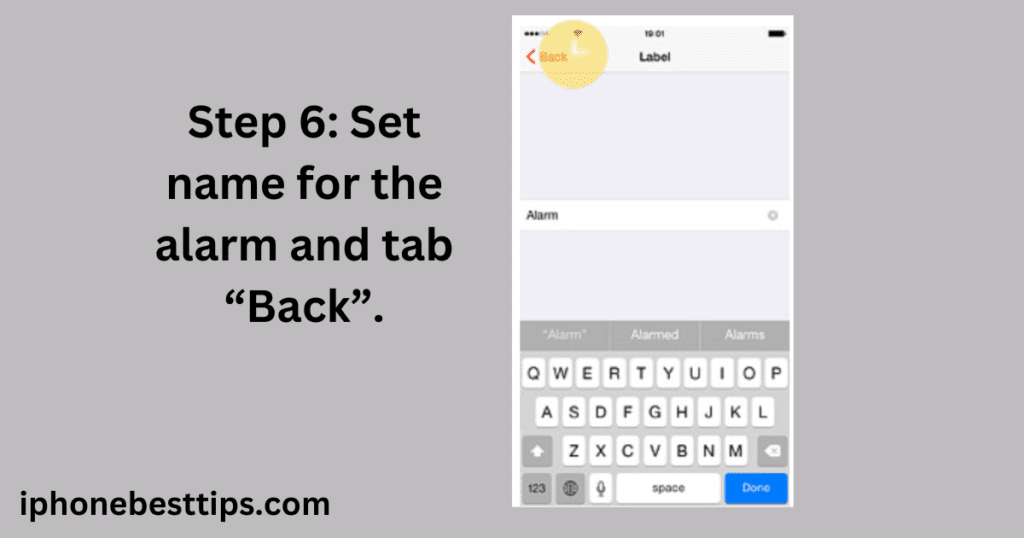
Step 7: Customize the Alarm
After setting the time, you can further customize your alarm:
- Repeat: Tap this if you want the alarm to go off on specific days, such as every weekday or weekend.
- Label: You can give your alarm a label, such as “Morning workout” or “Meeting reminder.” This will help you know what the alarm is for when it goes off.
- Sound: Select a sound for your alarm. You can choose from built-in alarm tones or pick a song from your music library.
Step 8:Enable the snooze Function
Make sure to enable the snooze function to turn it on.

Step 9: Save the Alarm
After adjusting all the settings, click on “Save” so that your alarm gets saved
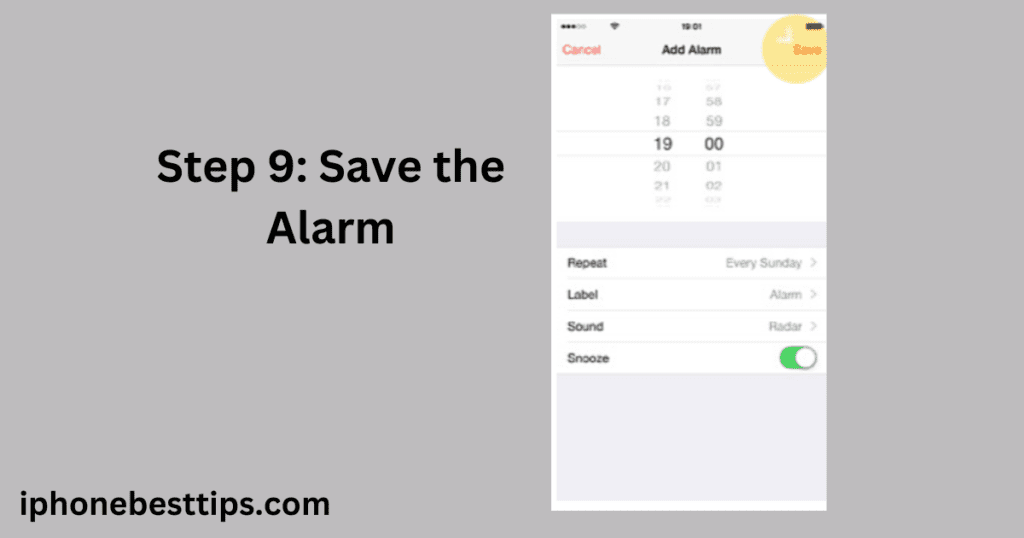
After customizing the alarm to your preference, tap “Save” in the top-right corner of the screen. Your alarm is now set!
Step 7: View and Manage Alarms
Once your alarm is set, it will appear in the list of alarms.
You can toggle it on or off by tapping the switch next to it.
If you want to delete or edit an alarm, tap “Edit” in the top-left corner, then choose the alarm you want to modify.
Additional tips for Alarms on iPhone 6
1. How to Delete an Alarm on iPhone 6
If you no longer need an alarm, deleting it is easy. Here’s how:
- Go to the “Alarm” tab in the Clock app.
- Tap “Edit” in the top-left corner.
- Tap the red minus icon next to the alarm you want to delete, then tap “Delete.”
You can also delete an alarm by swiping left on the alarm in your list and tapping “Delete.”
2. How to Edit an Alarm on iPhone 6
Sometimes, you may need to change the time, ring tone or other settings for an existing alarm. Here’s how to edit it:
- Open the “Alarm” tab in the Clock app.
- Tap “Edit” in the top-left corner.
- Select the alarm you want to modify and change the time, sound, or other settings as needed.
- Tap “Save” when you’re done.
3. How to Use Snooze on iPhone 6
If you’re someone who likes to snooze for a few more minutes of sleep, the iPhone 6’s snooze feature is very handy.
When your alarm rings, you’ll see an option to “Snooze.”
If you tap it, the alarm will be delayed by 9 minutes.
4. Using Siri to Set an Alarm on iPhone 6
If you prefer using voice commands, you can ask Siri to set an alarm for you.
Simply hold the home button or say, “Hey Siri,” and then say something like, “Set an alarm for 7 AM.”
Siri will confirm the alarm, and it will be set automatically.
5. How to Set a Bedtime Alarm on iPhone 6
The iPhone 6 also has a Bedtime feature that reminds you to go to sleep and wakes you up at the same time every day. Here’s how to set it:
- Open the Clock app.
- Tap the “Bedtime” tab.
- Set your preferred sleep time and wake-up time.
- Follow the on-screen instructions to customize your bedtime alarm.
Common Issues and Fixes for Alarms on iPhone 6
Alarm Not Going Off
If your alarm doesn’t ring, here are a few things to check:
- Ensure the alarm is turned on.
- Make sure your iPhone’s volume is up.
- Check that your alarm sound is selected and not set to “None.”
- Ensure “Do Not Disturb” mode is not blocking your alarms.
Alarm Volume is Too Low
If the alarm volume is too low, you can adjust it by:
- Going to “Settings” > “Sounds & Haptics.”
- Adjust the “Ringer and Alerts” slider to your preferred volume.
Alarm Not Showing on Screen
Sometimes, the alarm may ring, but the alarm notification doesn’t appear on the screen. This can happen if your phone is locked, but it will still sound. Just unlock your phone to see the alarm options.
Related article: How to make iPhone alarms vibrate only?
FAQs About Setting Alarms on iPhone 6
Q1: How many alarms can I set on my iPhone 6?
You can set as many alarms as you like. There’s no limit to the number of alarms you can add on your iPhone.
Q2: Can I use a song from my music library as an alarm sound?
Yes, you can use any song from your music library as an alarm sound. When setting the alarm, just tap “Sound” and choose a song from your library.
Q3: Why isn’t my alarm ringing when I’m on silent mode?
Alarms will still ring even when your iPhone is in silent mode, so if your alarm isn’t ringing, it’s likely due to another issue like the alarm volume being too low.
Q4: Can I set different alarms for different days?
Yes, you can customize alarms for specific days by using the “Repeat” option when setting an alarm.
Q5: Does the iPhone 6 alarm work when the phone is off?
No, the alarm won’t work if the phone is completely powered off. However, it will work in airplane mode or when your phone is locked.
Conclusion
Setting an alarm on your iPhone 6 is a straightforward task that comes with many customization options, from choosing your preferred alarm sound to setting it for specific days of the week.
Whether you use the traditional method through the Clock app or prefer Siri’s help, knowing how to set alarm on iPhone 6 can make your daily routine much easier. Always ensure your alarm settings are correct, and use the tips provided to avoid common alarm issues.
Now that you know all the steps and tricks, you can confidently manage your alarms and never miss an important task or event!