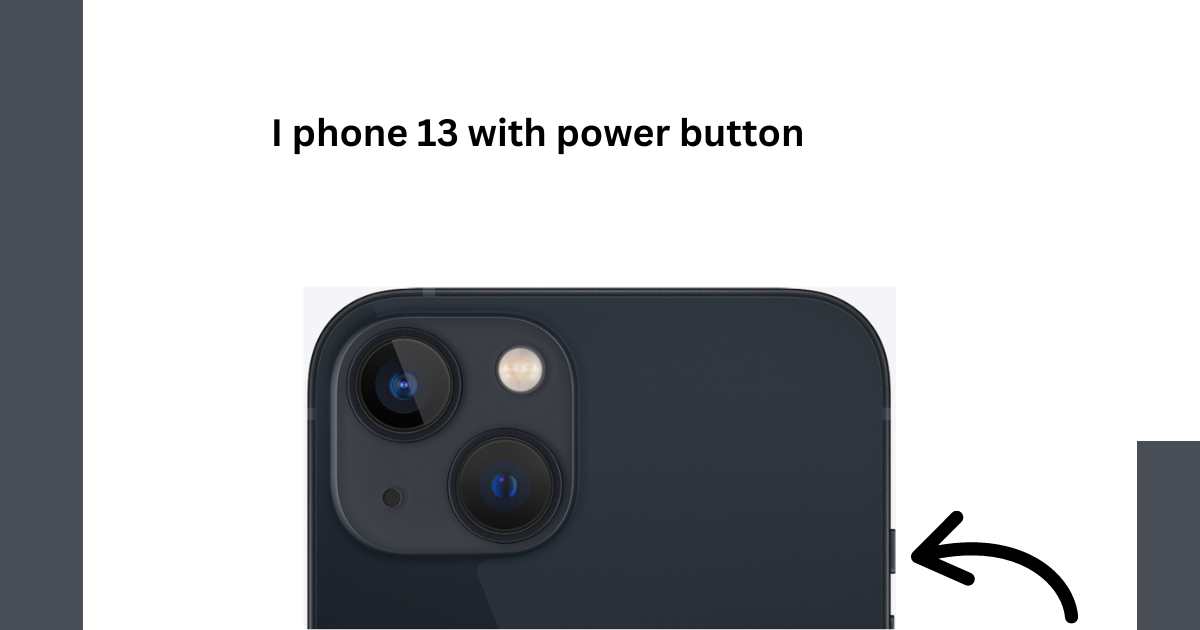You can restart your iPhone without a volume button using assistive touch, resetting network settings, applying bold text, draining its battery, and with an app activator.
You can also restart your iPhone with the Volume button, Power button, and Home button. But if all these or any of these buttons are not working properly, you can try these methods and restart your iPhone easily.
Let’s discuss these methods in detail and explore all the information about how to restart an iPhone without volume button
How to restart your iPhone using an assistive touch?
This is an easy way to restart your iPhone without a volume button. It always uses the best alternative to the home and power button. Learn how to restart your iPhone when the power button is broken by following these steps.
Step 1. Your assistive touch feature must be turned on. To do this, go to Settings>General > Accessibility > AssistiveTouch and turn it on.
Step 2. Now, tap on the AssistiveTouch box > Select “Device”.Tap and hold the “Lock Screen” until you receive the power screen> slide to power off your device.
Note: You can restart your iPhone with a lightning cable. If you want to learn to restart your iPhone without a power button and frozen screen, this solution might not work.
How to restart your iPhone by resetting network settings?
This is another solution to restart an iPhone without a volume button. But remember this method erased your wi-fi password and paired Bluetooth. If you bear this risk, then you can follow this method and learn how to restart your iphone Home a button. Follow these steps to restart your iphone by resetting network settings.
Step1.Go to phone settings>tap on “General“. Then select the “Reset” > “Reset Network Settings” option.
Step2. Now enter the passcode of your device. Tap on the “Reset Network Settings” option.
Note: this method erased all network settings and will restart it in the end. If you want to learn how to restart your iPhone without a lock button, this is one of the easiest techniques.
How to restart your iPhone by applying Bold Text?
Using this method, you can restart your iPhone without the power button with the Bold text feature. No doubt, bold text is not easier to read, but this feature was just implemented after restarting your iPhone. Follow these steps.
Step 1. Turn on bold text features on your phone, Settings > General > Accessibility, and toggle on “bold text”.
Step 2. After turning it on, you will get a pop-up (“Applying this setting will restart your iPhone“). Now, tap on the “Continue” option and wait until your phone restarts your iPhone automatically.
How to restart your iPhone by draining its battery?
This method is best for when you want to restart your iPhone without a button and a frozen screen.it is an easy method in this situation which solves your issue when your iPhone screen is frozen.
Draining your phone’s battery is one of the best methods which is best when your phone’s screen is frozen, But this is also a time-consuming method as well.
Always turn on your flashlight and high brightness for a fast process, disable LTE, go to the low signal area, and run multiple apps simultaneously.
Wait for a few minutes, while draining the battery of your iPhone. After completing this process, your phone will automatically turn off. Now, you can restart it with a charging cable.
How to restart your jailbroken iPhone using the app Activator?
Firstly, jailbreak your device, then restart it with an Activator app. However, this method works after jailbreaking your device.
Simply choose an activator gesture of your device to restart the iPhone without the volume button. Learn how to restart your iPhone without the volume button by using the Activator app.
Step 1. Download the Activator app on your device. Install it on your device, and just tap on the Activator app.
Step 2, From here, you can access gesture control on your device to perform various tasks. For instance, go to Anywhere > Double Tap (on the status bar) and select “Reboot” out of all the options. You can also make a selection of your own.
3. Now, all you have to do is follow the gesture to reboot your device. If you have allocated the reboot operation on the double-tap (status bar) action, then follow the same to restart your device.
This was just an example. You can add your own gesture as well to reboot your phone.
Now when you know five different ways to restart your iPhone without a lock button, you can simply follow the most preferred option. From turning on the bold text to using the AssistiveTouch, there are plenty of ways to restart the iPhone without the Power button. Additionally, you can use gestures to do the same if you have a jailbroken device. Follow your preferred alternative and make the most out of your phone.
How to Restart an iPhone all Models?
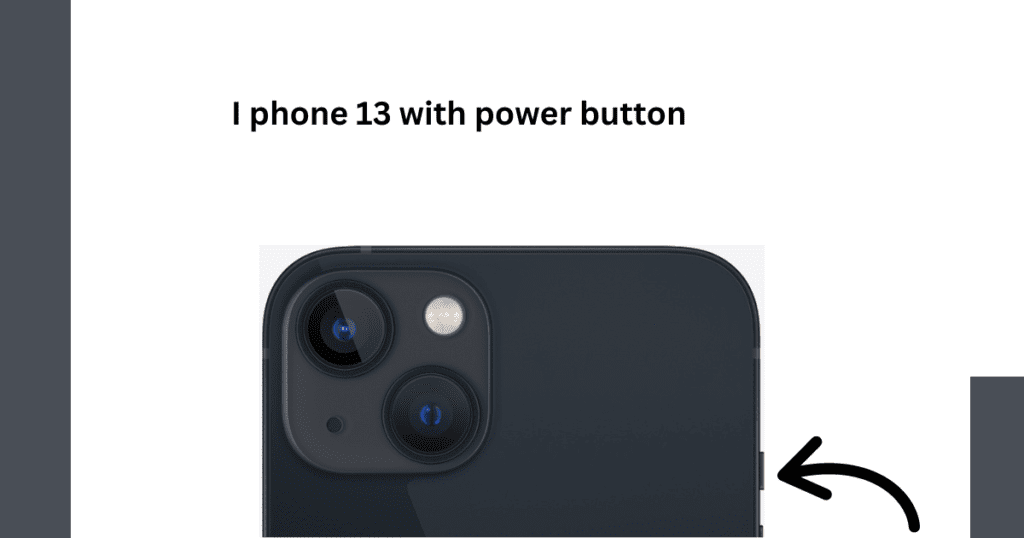
How to restart an iPhone X, 11, 12, 13,14 pro max with button(soft restart)
- Press and hold the side button until the power off slider appears.
- Once the slider appears, release the side button.
- Now, press and hold the side button again along with either volume button until the iPhone turns off completely.
- After the iPhone turns off, release the buttons.
- Press and hold the side button again until the Apple logo appears, indicating that your iPhone is restarting.
How to restart the iPhone 6,7, 8 Plus with the button
If your iPhone 8 Plus screen is frozen, black, or not working, you can still restart it even when it’s locked or disabled, without needing to touch the screen or enter the passcode.
- Locate the Side button on the right side of your iPhone.
- Press and hold the Side button along with either Volume button until the power off slider appears, even if the screen is black or not responsive.
- Slide to power off your iPhone without needing to enter the passcode.
- Once the iPhone is off, press and hold the Side button again until the Apple logo appears, indicating that your iPhone is restarting.
How to force restart an iPhone6,7,8,11,12,13,14 without the home button“
If your home button isn’t working, there are two alternative methods you can use to restart your iPhone.
1:Forced Restart (Hard Reset) for iPhones
When to Use a Forced Restart: A forced restart is necessary when your home button is not working ,hang and you can’t turn it off then on, try forcing it to restart.
1:Forced Restart Steps for Different Models:
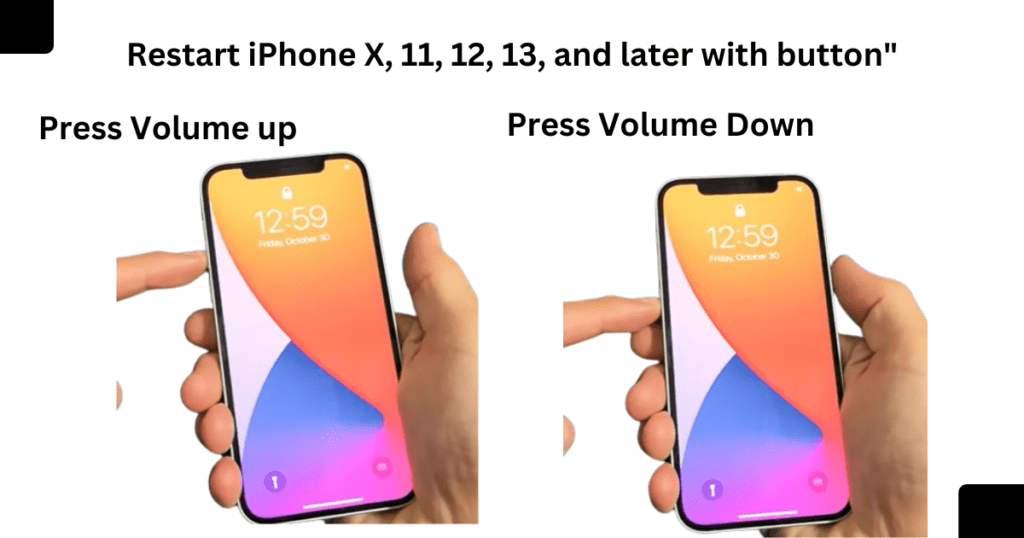

- Restart iPhone X, 11, 12, 13,14,6,7, and later with button”
- Press and release the Volume Up button.
- Press and release the Volume Down button.
- Press and hold the Side button until the Apple logo appears.
- Instructions for iPhone 8 and earlier:
- Press and hold the Home button (if present) and the Sleep/Wake (or Side) button simultaneously.
- Keep holding both buttons until the Apple logo appears on the screen
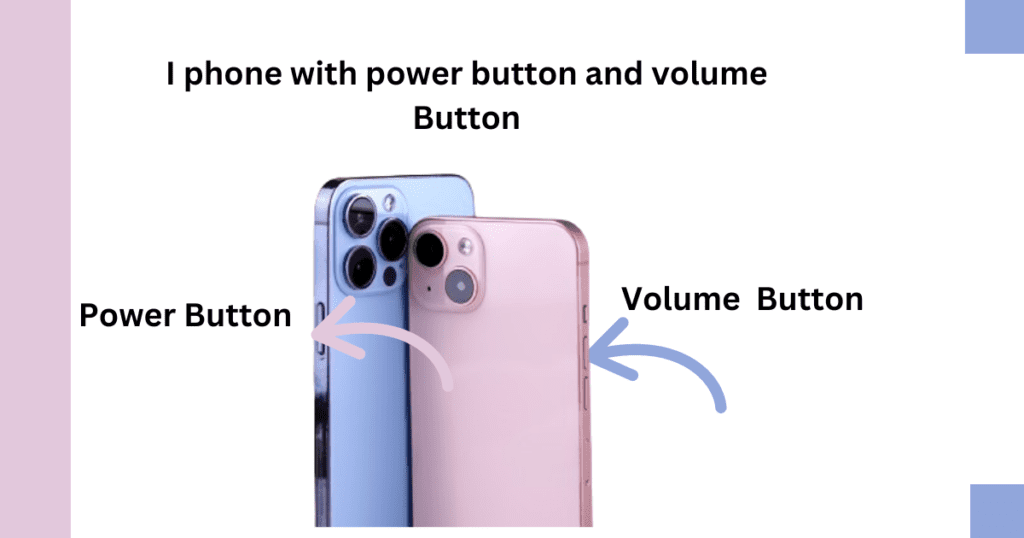
- Restart iPhone X, 11, 12, 13,14 and later with setting
- Go to the Settings app.
- Tap on “General.”
- Scroll down and tap on “Shut Down.”
- Slide to power off your iPhone.
- Once it’s off, press and hold the Side button until the Apple logo appears.
- Instructions for iPhone 8 and earlier:
- Go to the Settings app.
- Tap on “General.”
- Scroll down and tap on “Shut Down.”
- Slide to power off your iPhone.
- Once it’s off, wait for a few seconds, then press and hold the Side (or Top) button until the Apple logo appears.
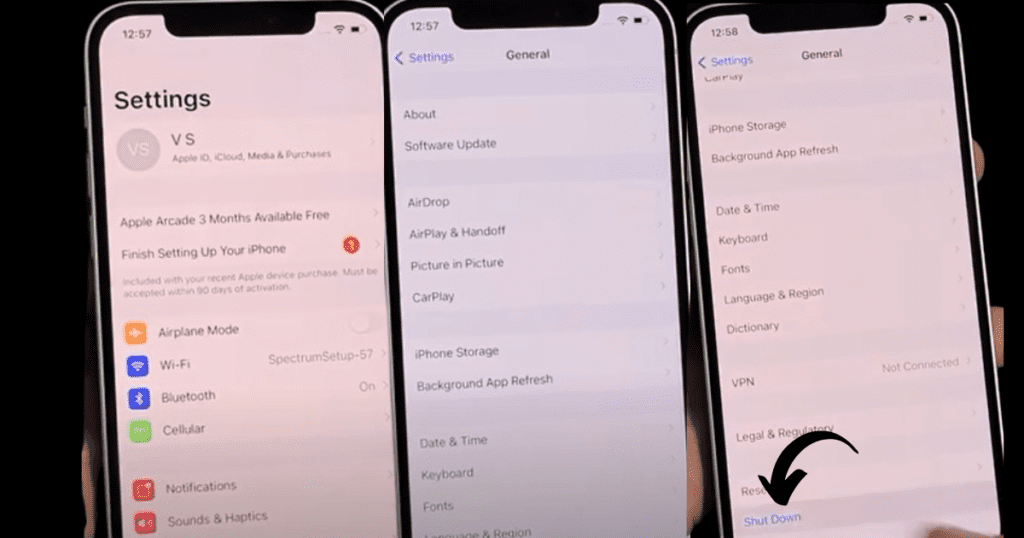
How to restart an iPhone with setting
Common Issues Fixed by Restarting
Speed up
- Restarting an iPhone can speed it up when it has become slow over time. This process resolves system problems such as memory issues, unresponsive screens, and background processes that may be slowing it down.
Clear temporary bugs
Restarting can resolve small software problems and bugs that temporarily affect the performance of the iPhone. This can include issues like unresponsive touchscreens or lag in user interface interactions.
Resolving App Crashes
- Restarting the iPhone can help resolve issues where apps become unresponsive or crash frequently. This can be due to software conflicts or memory issues that are cleared when the device restarts.
Network and Connectivity Issues
- This process can help resolve connectivity issues such as problems with Wi-Fi connections, Bluetooth pairing, or cellular network reception. This is often due to temporary software issues that affect the network settings or hardware components involved in connectivity.
Troubleshooting Tips if Restarting Doesn’t Work
Check for Software Updates
- How to update iOS to the latest version: Ensure your iPhone is running the latest version of iOS, as updates often include bug fixes and performance improvements. You can check for updates by going to Settings > General > Software Update and following the on-screen instructions to download and install any available updates.
Resetting Network Settings
- Steps to reset network settings if connectivity issues persist: If you continue to experience connectivity issues with Wi-Fi, Bluetooth, or cellular networks after restarting, resetting the network settings may help. To do this, go to Settings > General > Reset > Reset Network Settings. This will erase all saved network settings, including Wi-Fi passwords, VPN configurations, and Bluetooth connections, and restore them to default.
Restoring iPhone to Factory Settings
- When and how to perform a factory reset: If other troubleshooting steps do not resolve the issue, restoring your iPhone to factory settings may be necessary. This process erases all data and settings on the device, returning it to its original state. To perform a factory reset, go to Settings > General > Reset > Erase All Content and Settings. Ensure you back up your data before proceeding, as this will delete everything on your iPhone.
NOTE: People often get confused about whether they should reset or restart their iPhone because they don’t know the difference between the two. Let’s find out when to restart and when to reset your iPhone.
Knowing when to restart and when to reset your iPhone depends on the issue you’re experiencing and your desired outcome:
Restarting the iPhone (Soft Reset)
- When to Do It: Restarting your iPhone is usually sufficient for addressing minor software glitches, freezing, or performance slowdowns.
- How to do it: Simply hold down the Side (Power) button until the “slide to power off” slider appears, then slide it to turn off your iPhone. After it shuts down, hold down the Side button again until the Apple logo appears.
Resetting the iPhone (Factory Reset)
- When to Do It: Resetting your iPhone to factory settings is a more drastic measure. You might want to do this if you’re selling or giving away your iPhone, or if you’re experiencing persistent software issues that haven’t been resolved by restarting.
- How to Do It: Navigate to Settings > General > Reset > Erase All Content and Settings, enter your passcode if prompted, then confirm the action. This will erase all data on your iPhone and return it to its factory state.
keep in mind:
- Data Loss: Resetting your iPhone will erase all data, so be sure to back up any important information before proceeding.
- Passcode: You may need to enter your passcode or Apple ID password to complete the reset process.
- Backup: Always back up your data before performing a reset to avoid losing important information.
- Use as Last Resort: Resetting should be done as a last resort if other troubleshooting steps haven’t resolved the issue.
By understanding the difference between restarting and resetting, you can choose the appropriate action based on your specific situation.
FAQs about how to restart an iPhone?
How often should I restart my iPhone?
It’s generally a good idea to restart your iPhone once a week. Regularly restarting your device can help clear temporary files and refresh the system, which can improve performance and prevent minor issues.
Will I lose my data if I restart my iPhone?
No, you will not lose your data if you restart your iPhone. Restarting simply turns the device off and back on again, preserving all your apps, settings, and personal data.
How to restart an iPhone XS?
Restart (Soft Reset)
- Press and Hold Side Button + Volume Button:
- press and hold either the Volume Up or Volume Down button and the Side (Power) button.
- Slide to Power Off:
- Continue holding the buttons until the “slide to power off” slider appears on the screen.
- Slide to Power Off:
- Drag the slider to turn off your iPhone.
- Turn On:
- After the device turns off completely, press and hold the Side (Power) button again until you see the Apple logo.
Force Restart (Hard Reset)
If your iPhone XS is unresponsive, you might need to perform a force restart. Here’s how to do it:
- Quickly Press and Release Volume Up Button:
- Press and release the Volume Up button quickly.
- Quickly Press and Release Volume Down Button:
- Press and release the Volume Down button quickly.
- Press and Hold Side Button:
- Press and hold the Side (Power) button until the Apple logo appears.
This method won’t erase the content on your device. It simply forces the device to restart.
How to restart an iPhone 15 pro max?
Restarting an iPhone 15 Pro Max involves a few simple steps. Here’s how you can do it:
- Press and hold the side button and either volume button:
- Simultaneously press and hold the side button and either the volume up or volume down button.
- Wait for the sliders to appear:
- Keep holding the buttons until you see the power-off slider appear on the screen.
- Slide to power off:
- Drag the “slide to power off” slider to the right. This will turn off your iPhone.
- Wait for the device to turn off:
- Once the device is off, wait for a few seconds.
- Turn your iPhone back on:
- Press and hold the side button again until you see the Apple logo appear on the screen.
What’s the difference between restarting and resetting?
- Restarting: This involves turning the iPhone off and then back on. It is a quick process that clears temporary files and refreshes the system without affecting your data or settings.
- Resetting: This can refer to several actions, such as resetting network settings or performing a factory reset. Resetting network settings will erase Wi-Fi passwords, VPN configurations, and Bluetooth connections, but it won’t affect other data.
How to Restart an iPhone SE?
Press and Hold the Side Button: Locate the Side button on the right side of your iPhone SE.
Slide to Power Off: Keep holding down the Side button until the “slide to power off” slider appears on the screen.
Slide to Power Off: Swipe the slider from left to right to turn off your iPhone SE.
Turn On: After your iPhone SE shuts down completely, press and hold the Side button again until the Apple logo appears on the screen.
Conclusion how to restart an iPhone?
In this article, we have attempted to provide an answer to the question: “How to restart an iPhone.” We have also tried to add as many additional questions as possible and try to do help iPhone users
Recap of Key Points
- Importance of Restarting: Restarting your device can fix many common problems and improve its performance.
- Steps Involved:
- Hold the power button until you see the option to turn off the device.
- Slide to power off.
- Wait a few seconds, then hold the power button again until the device turns back on.