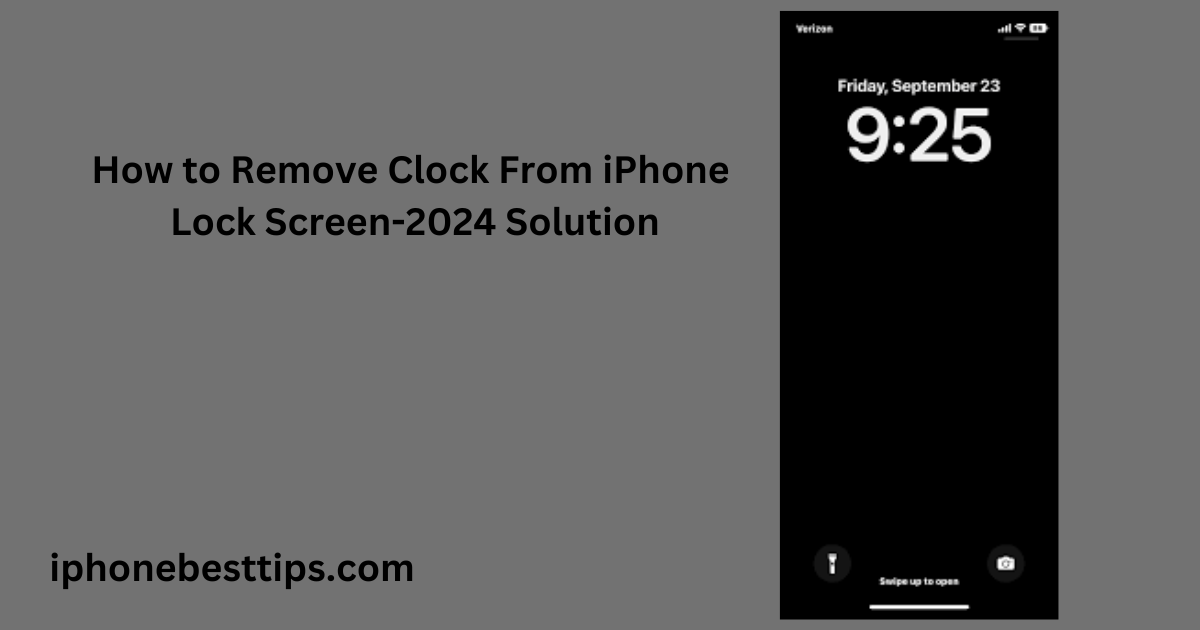The clock on your iPhone’s lock screen is a standard feature that many people appreciate. However, some users might want to remove it for a cleaner look or to better showcase their wallpaper.
Unfortunately, iOS doesn’t offer a direct way to completely remove the clock from the lock screen.
But don’t worry—there are some solutions that can help you achieve a similar effect. In this guide, we’ll help you through the steps to either hide or minimize and remove clock from iPhone lock screen.
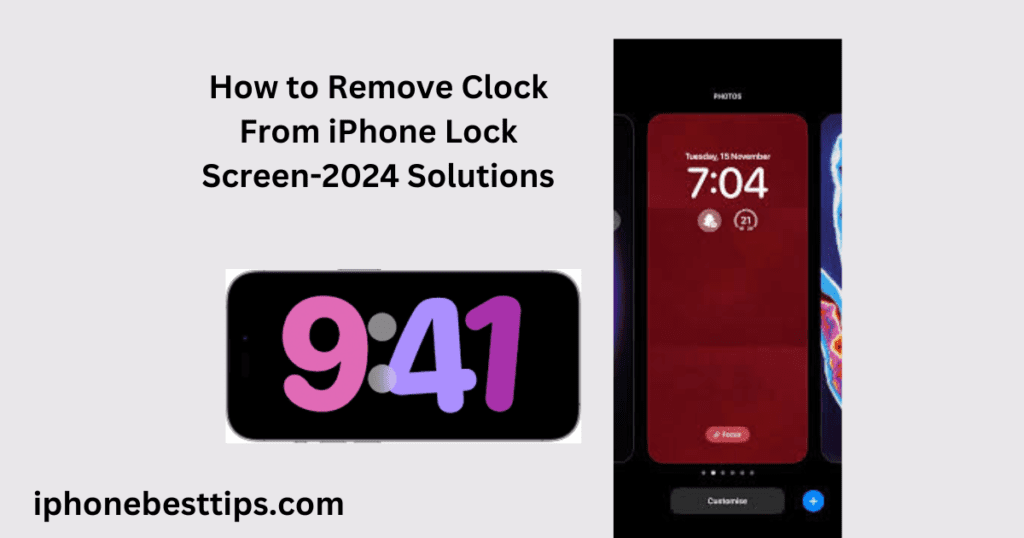
Why Can’t You Remove the Clock Directly?
Apple’s design philosophy places great importance on certain elements like the clock, time, and date. That’s why Apple has fixed these elements on the lock screen so that they can be easily accessed without unlocking the screen.
But don’t worry, we’re here to help fulfill your wish. You can set your preferred screen. Here are some tricks we’ll share with you on how remove clock from iPhone lock screen .
Method 1: Use a Custom Wallpaper to Hide the Clock

One of the simplest ways to make the clock less visible is by using a custom wallpaper that blends with the clock’s color. Here’s how do I hide the clock behind my iPhone wallpaper?
- Choose a Wallpaper: Look for or create a wallpaper where the top center is dark or has a pattern that matches the clock’s color. This can make the clock blend into the background, making it less noticeable.
- Set the Wallpaper:
- Open the Settings app.
- Tap on Wallpaper.
- Select Choose a New Wallpaper.
- Pick the wallpaper you’ve chosen or created.
- Adjust and set it for the lock screen.
- Test and Adjust: To check if the clock is hidden or not, lock your iPhone. If the clock is still showing, try the process again.
Method 2: Use a Widget to Remove Clock from iPhone lock screen
Adding a widget to your lock screen can help shift attention away from the clock. Here’s how to do it:
- Add a Widget:
- On your lock screen, long-press until you see the customization options.
- Tap on Customize.
- Choose Lock Screen.
- Select the + icon to add a widget.
- Choose a widget that you like, such as weather or calendar.
- Position the Widget: Place the widget in a way that distracts from the clock. You can add multiple widgets to make the clock less noticeable.
- Save and Exit: Once you’re satisfied, tap Done to save your changes.
Method 3: Reduce the Clock Size
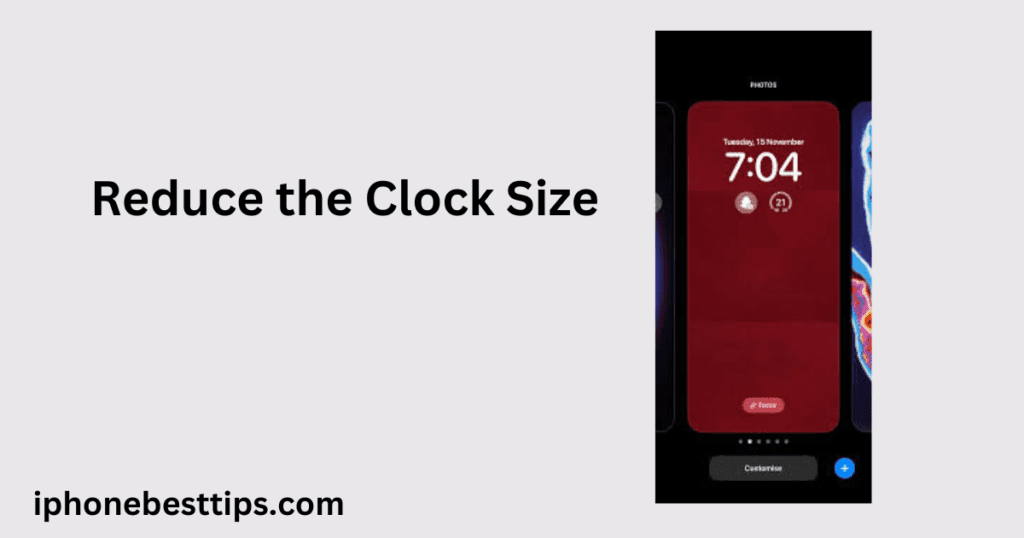
While you can’t remove the clock, you can reduce its size by changing the text size in your iPhone’s settings:
- Go to the Settings app.
- Tap on Display & Brightness.
- Scroll down to Text Size and adjust the slider to make the text smaller.
- You can also toggle the Bold Text option off to make the clock’s text lighter and less prominent.
Method 4:Remove clock from iPhone lock screen – jailbreaking
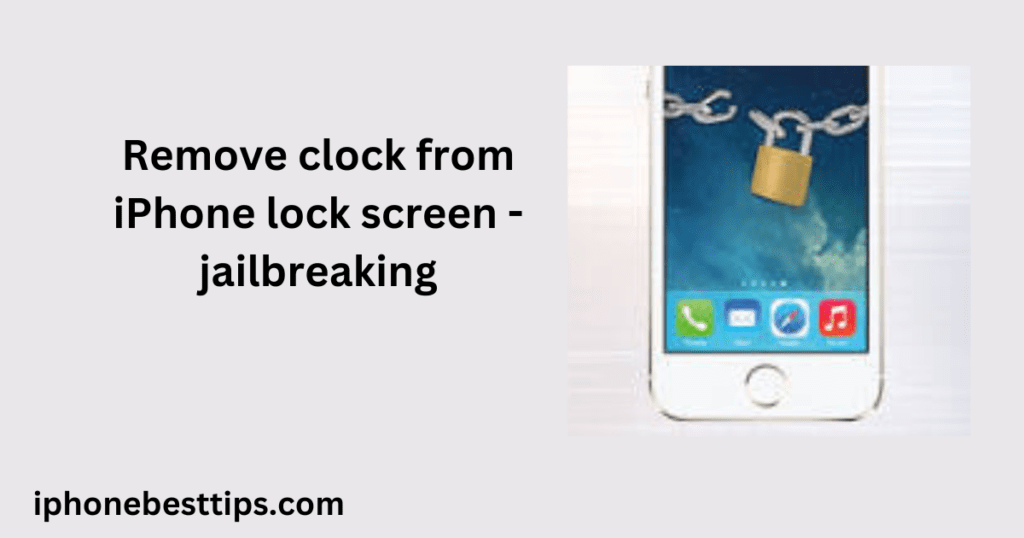
If you are unable to remove the clock using the three methods mentioned above and still want to remove the clock from your iPhone, you can jailbreak your iPhone. After jailbreaking, the appearance of your iPhone will change, and you will be able to successfully remove the clock.
1. Understand Jailbreaking: Jailbreaking is a process that removes the restrictions set by Apple on iOS devices, allowing you to access and modify system files and install apps or tweaks not available in the App Store. However, this process voids your warranty and can expose your device to security risks.
2. Backup Your iPhone: Before proceeding with jailbreaking, it’s crucial to back up your data using iCloud or iTunes. This ensures that you can restore your device if anything goes wrong.
3. Jailbreak Your iPhone: To jailbreak your iPhone, you can use tools like Checkra1n, Unc0ver, or Meridian. These tools vary depending on your iPhone model and iOS version. Follow the specific instructions provided by these tools to successfully jailbreak your device.
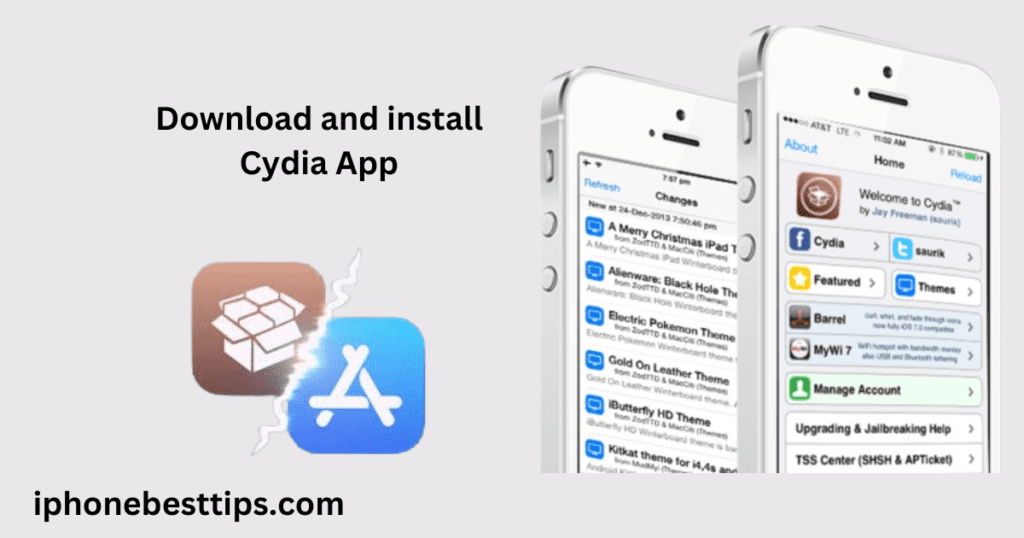
4. Install Cydia: After jailbreaking, the Cydia app will be installed on your iPhone. If it’s not automatically installed, you can download and install it manually. Cydia is an alternative app store that allows you to install tweaks and modifications to your device.
5. Remove the Clock from the Lock Screen: Once Cydia is installed, you can search for tweaks that allow you to customize or remove the clock from the lock screen. Some popular tweaks for this purpose include LockHTML, Springtomize, or HideMeX. Install the tweak that suits your needs, and configure it to remove the clock from your lock screen.
6. Reboot Your iPhone: After making the changes, reboot your iPhone to apply the modifications. The clock should now be removed from your lock screen.
Keep in Mind: But keep in mind, jailbreaking your iPhone is very risky. It removes all the protections, and Apple won’t help you if something goes wrong.
Also, updates won’t work on a jailbroken iPhone, and there’s a higher chance of getting malware. So, I recommend that you don’t jailbreak your iPhone and instead keep trying other ways to remove the clock.
Related Article: How to change Silent mode on iPhone?
iPhone Network Problem after update
Conclusion
While Apple doesn’t provide a direct way to remove the clock from the lock screen, you can use these methods to minimize its appearance or blend it into the background. Whether you choose to use a custom wallpaper, add a widget, or reduce the text size, these tips can help you achieve a cleaner look for your iPhone’s lock screen.
Remember, these are workarounds, and Apple may update their software to provide more customization options in the future. For now, these tricks should help you get the look you want without compromising the functionality of your iPhone.