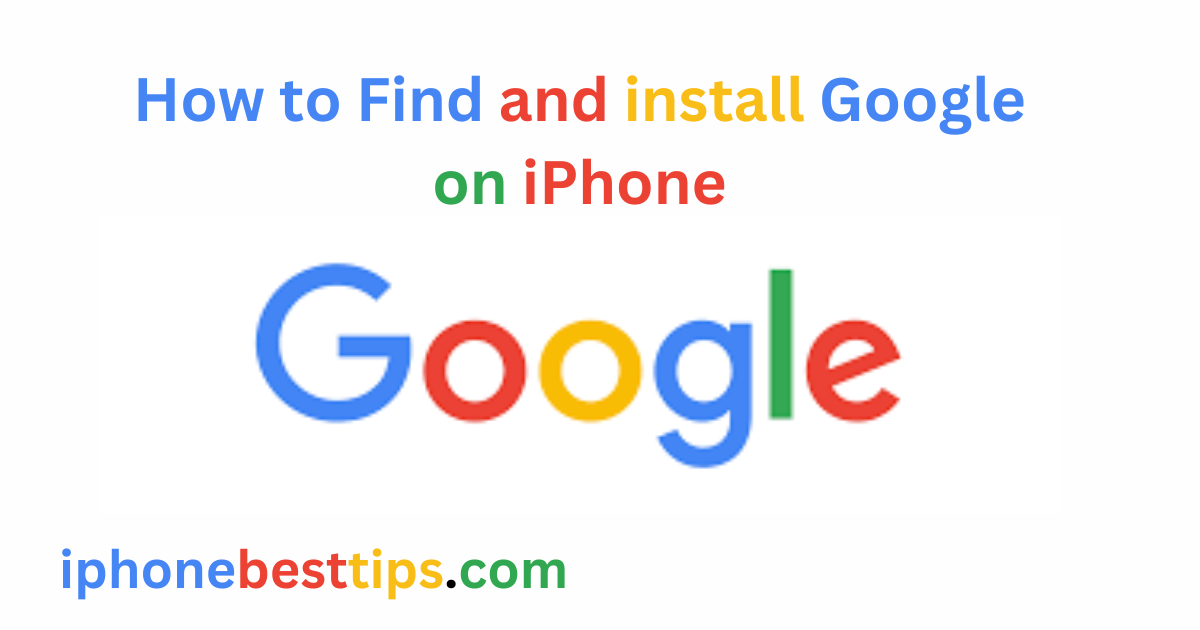In the world of technology, there are many search engines that users can install to find answers to their queries. However, among them, the best is Google Chrome. It is a user-friendly search engine that anyone can use easily.
If you have an iPhone user and do not Know how to find and install Google on iPhone this article for you and read it care fully.
iPhones have the iOS operating system, and by default, iOS users do not use Google Chrome but Safari.
However, many users face problems using Safari, yet they know where and how to find and install Google on iPhone?
If you are one of those users, then this article is for you because it will provide you with a complete guide on where to find Google on the iPhone, how to search for it, and how to install it.
However, iOS users install Safari by default, which is why many devices, like the iPhone, do not have it pre-installed.
Does iPhone have Google Chrome?
No, iPhones do not come with Google Chrome pre-installed because they have the iOS operating system, and iOS users, by default, use the Safari search engine.
However, if you prefer to use Google Chrome instead of Safari, you can go to the App Store and install it.
Here’s a simple guide on how to find and install Google Chrome on your iPhone:
How to Install Google Chrome on iPhone?
1. Open the App Store
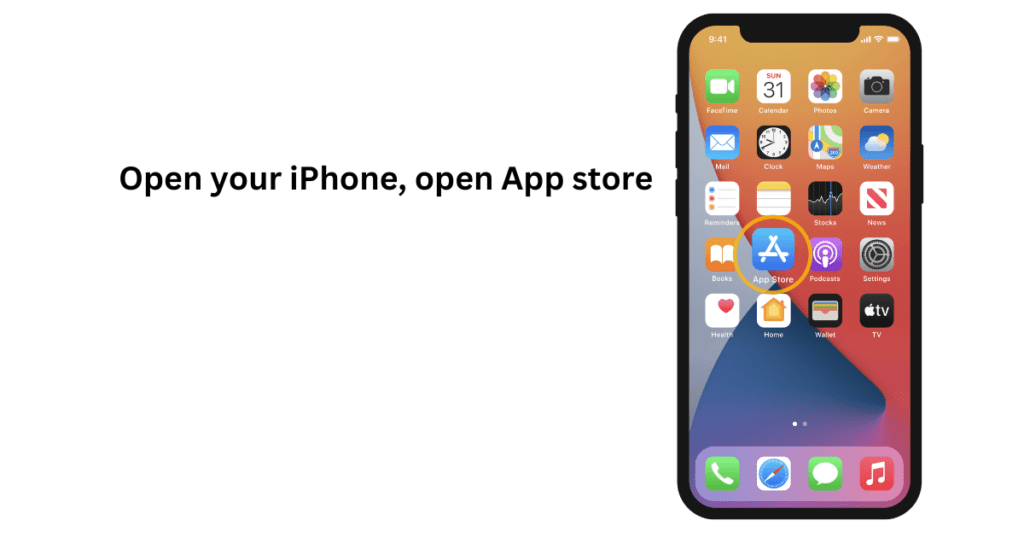
- Locate the App Store icon on your iPhone’s home screen. It looks like a white “A” made of popsicle sticks on a blue background.
- Tap on the App Store icon to open it.
2. Search for Google Chrome
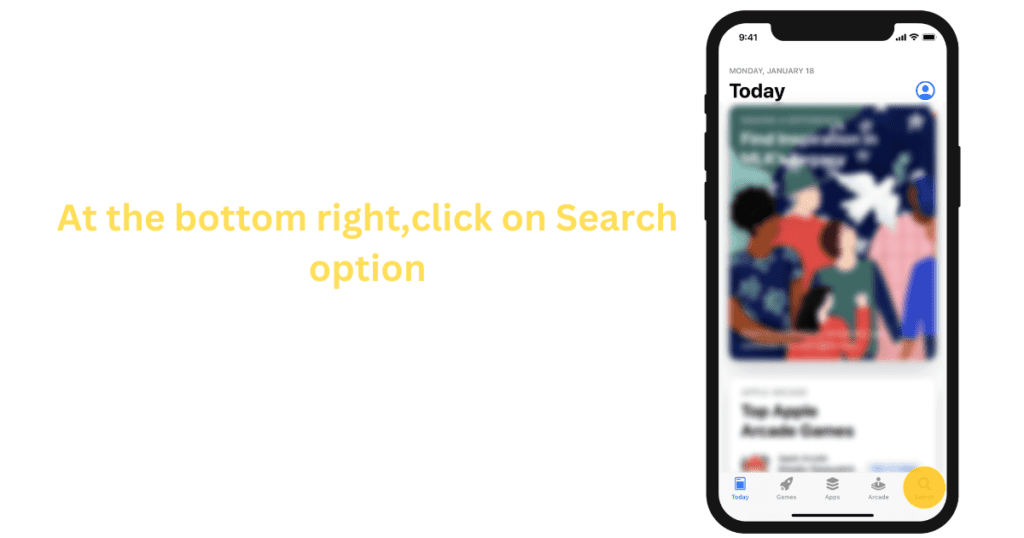
- Tap on the Search tab at the bottom of the screen.
3. Search for Google Chrome
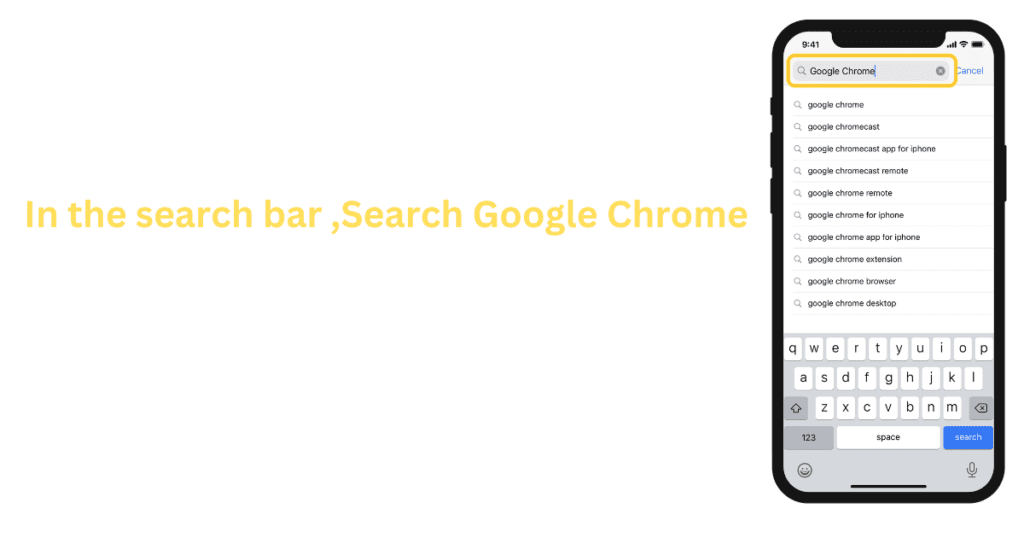
- Find the Google Chrome app in the search results.
- Tap on the Google Chrome icon to open its details page.
4. Install Google Chrome
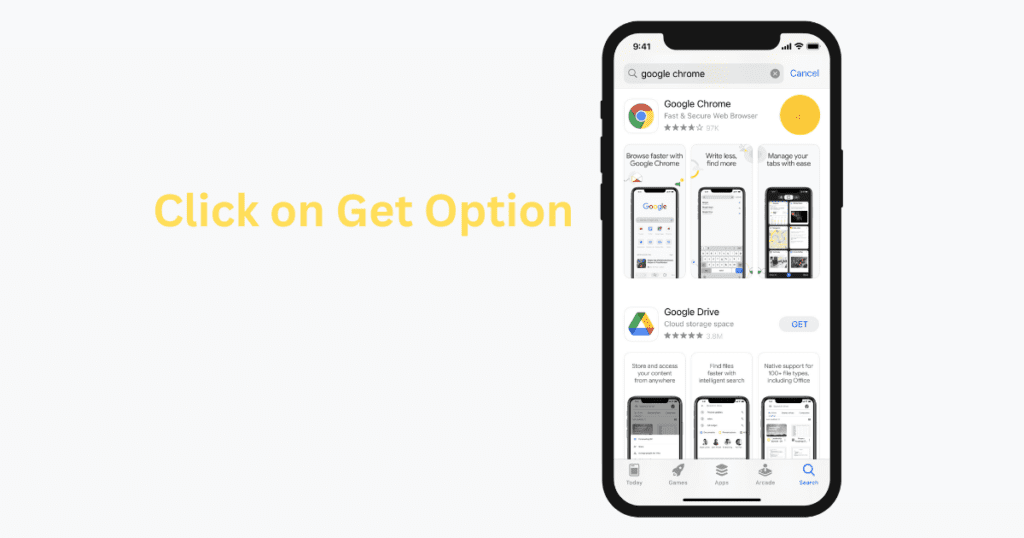
- On the app’s details page, you will see an “Install” button or a cloud icon with an arrow. Tap on it.
- If asked, enter your Apple ID password or use Face ID/Touch ID to confirm the installation.
- Wait for the app to download and install. Once installed, the “Install” button will change to “Open.”
5. Enter Password, Click on sign in
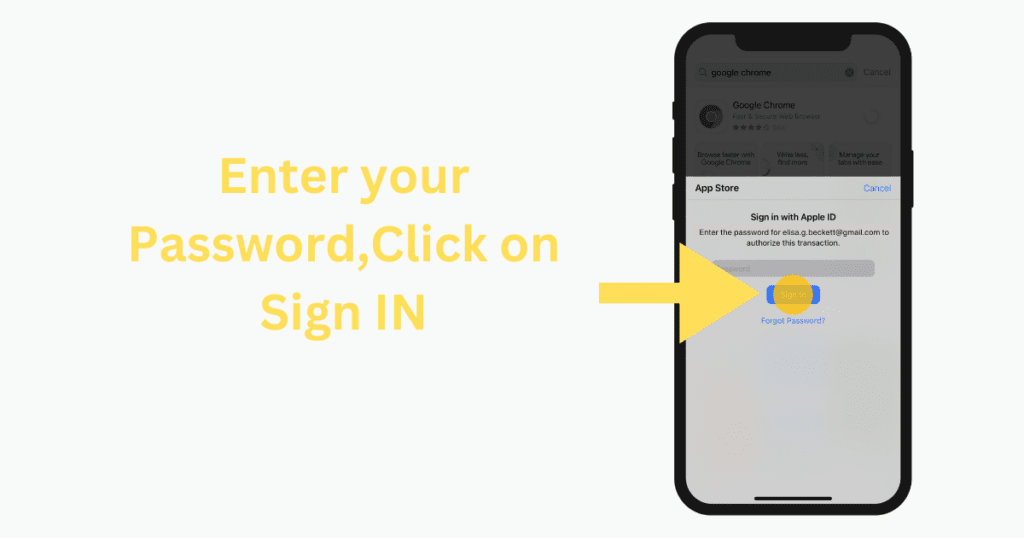
- Enter your password ,then click on sign in.
6:Your App Download
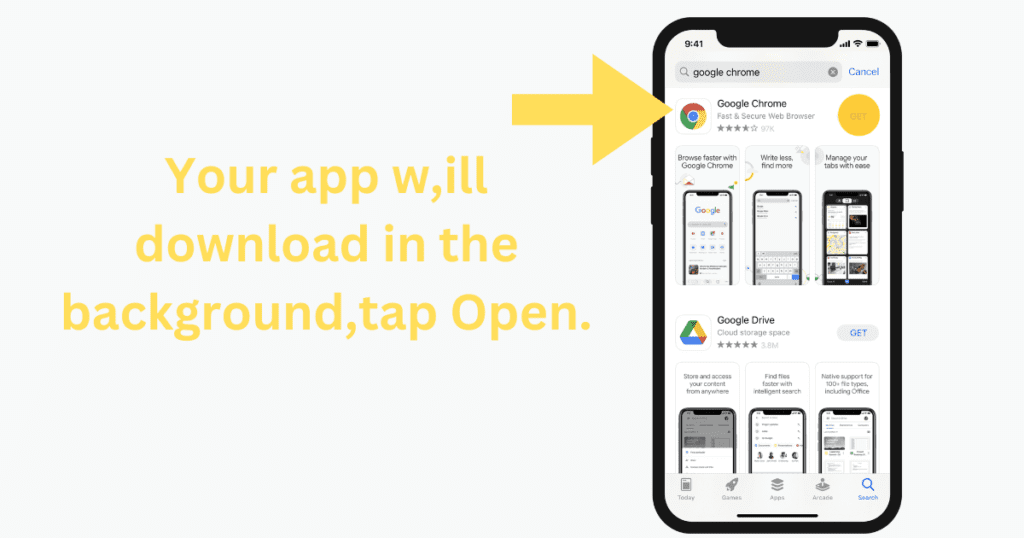
How to Setup a google account on iPhone?
Step1:Open your iPhone setting app.

Step2:Scroll Down ,click on Mail.
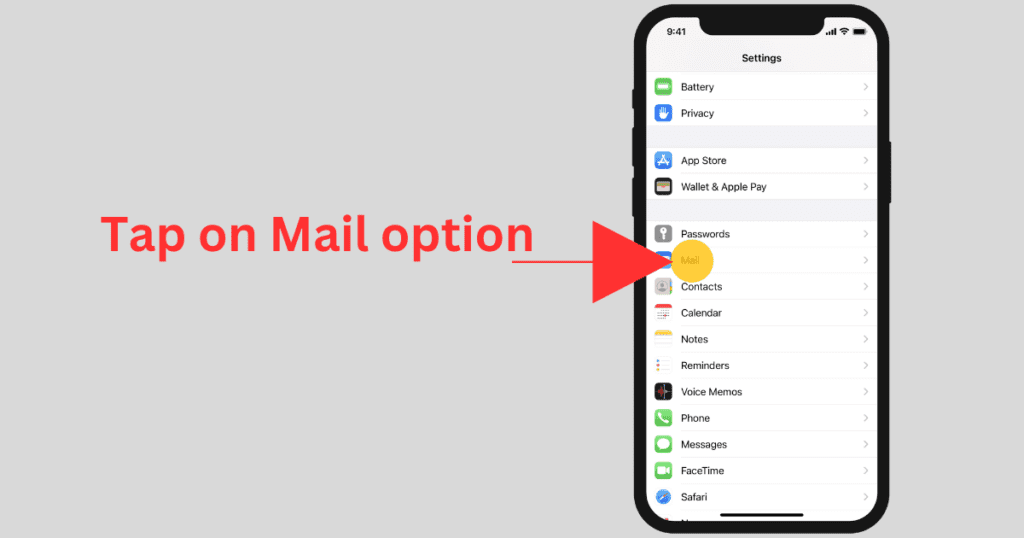
Step 3:Tap Add Account.
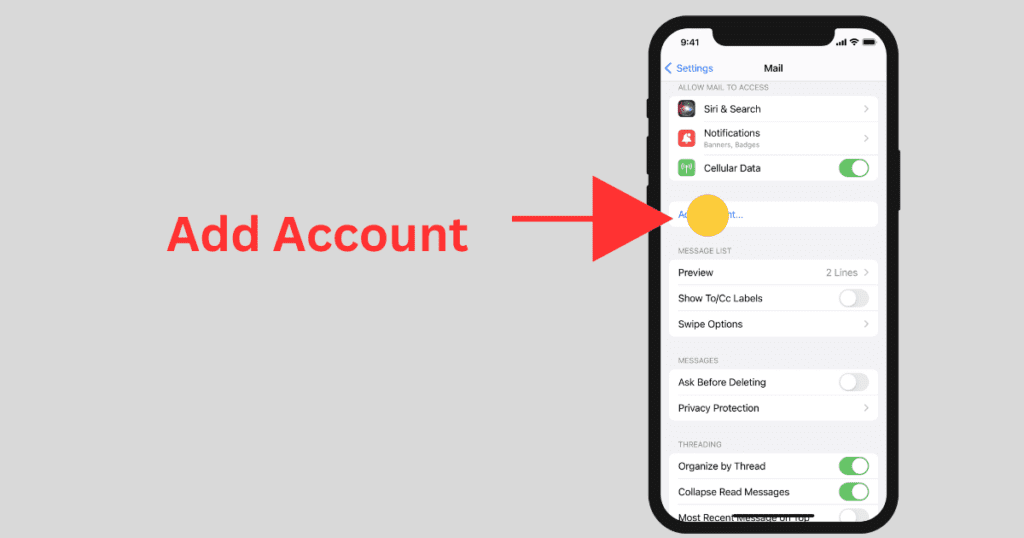
Step 4:Click on Google option.

Step 5:Enter your Google account email, then tap next.
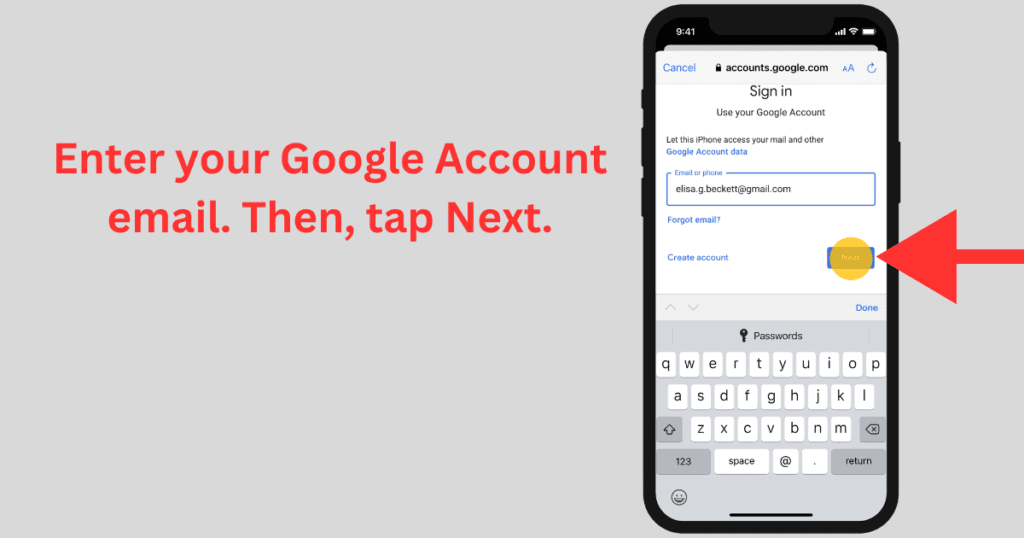
Step 6:Enter your Password, then click on next.
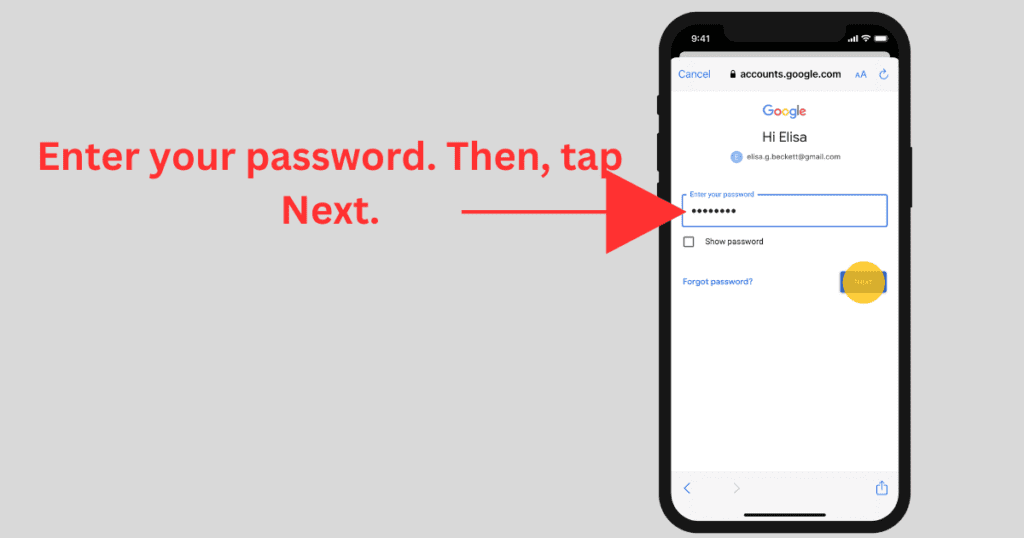
Step 7:You can choose to allow your Google Account to sync your data with your iPhone’s Mail, Contacts, Calendars, and Notes apps.
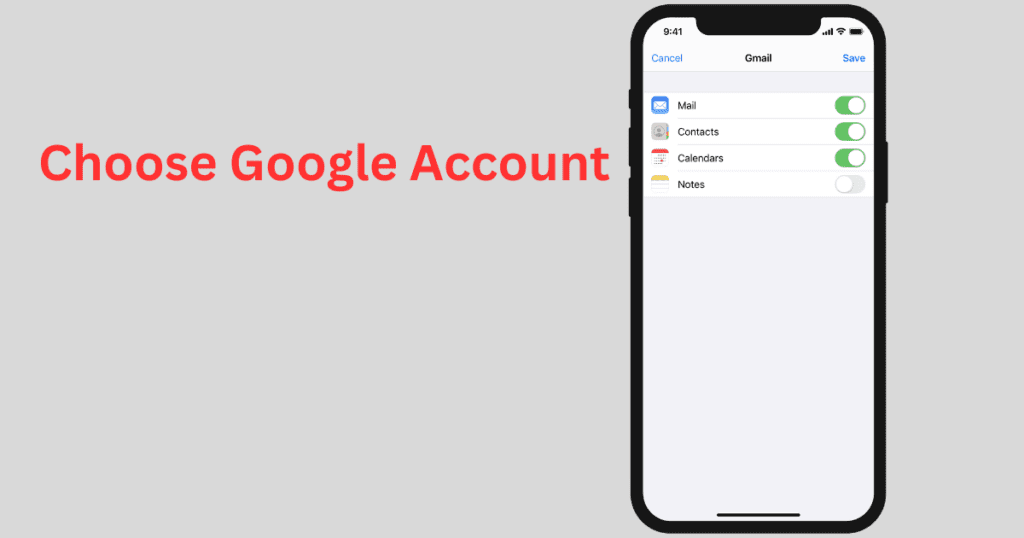
You can update these settings at any time.
Setting Up Google Chrome
- Open the Google Chrome app.
- Sign in with your Google account if you want to sync your bookmarks, history, and other settings across devices.
- Customize settings as needed, such as enabling or disabling notifications and privacy settings.
Benefits of Using Google Chrome on iPhone
- Sync Across Devices: Sign in with your Google account to sync bookmarks, passwords, and history across all your devices.
- Fast and Secure: Google Chrome is known for its speed and security features.
- Voice Search: Use voice search for quick and hands-free browsing.
- Incognito Mode: Browse privately without saving your history.
You need to know: Why my iPhone is Automatically Shut Down?
Why google Chrome Not Downloading or Installing on iPhone?
- Check Internet Connection: Ensure you have a stable internet connection.
- Restart Your iPhone: Sometimes, a simple restart can fix the issue.
- Check Storage Space: Make sure you have enough storage space on your iPhone.
- Update iOS: Ensure your iPhone is running the latest version of iOS.
Why google Chrome Not Working Properly on iPhone?
- Restart the App: Close and reopen the app.
- Update the App: Ensure you are using the latest version of Chrome.
- Clear Cache: Clear the app cache if it’s taking up too much space.
- Reinstall the App: Uninstall and reinstall the app if necessary.
Frequently Asked Questions
How do I get the Google app on an iPhone?
The iPhone does not come with the Google browser pre-installed, so you will need to download it from the App Store, just like any other app.
- On your iPhone, open the app store.
- Search for find google app, then click on download.
Where is Google icon on iPhone?
- On your iPhone or iPad, touch and hold the home screen.
- In the top left, tap Add. .
- Search for the Google app and tap it.
- To select the widget size, swipe right or left.
- Tap Add Widget.
- Place the widget on your home screen and, in the top right, tap Done.