Are you having issues with email on your iPhone? This can get annoying. Everything might be fine, and suddenly, your email stops working because of connection problems, outdated settings, or software errors.
This guide will discuss simple steps how to fix your email is not working on iPhone.
If you are an iPhone user, we will go through the following steps to get your email working on your smartphone again.
We will discuss all the common issues and their solutions so that your functions properly again.
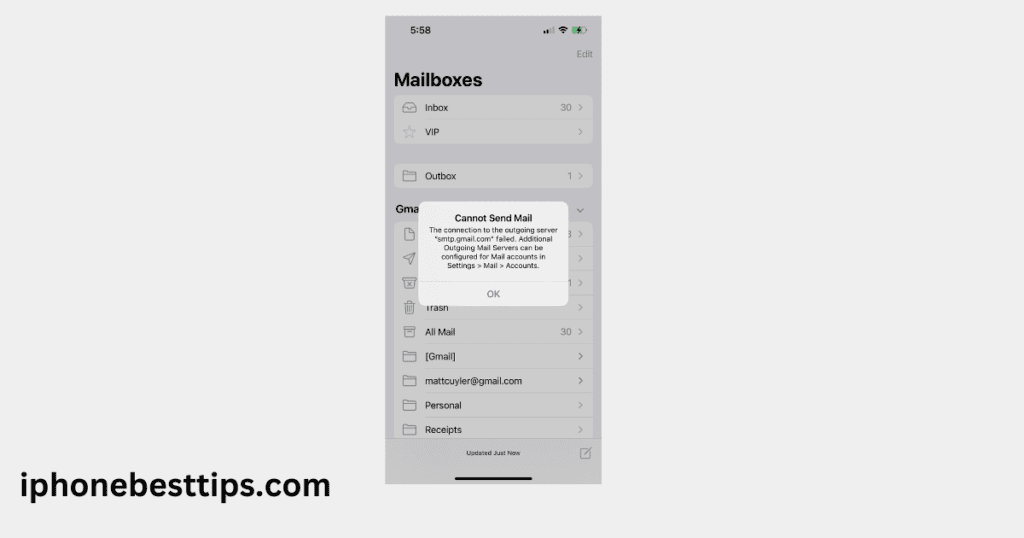
Common Reasons Why Your Email Is Not Working on iPhone
Before finding the solution, first of all, we should find out which are the common issues due to which your email is not working properly, or then we are facing this issue.
Top Reasons for Email Problems on Your iPhone. Here are the top common reasons why you may be experiencing email issues and how to fix them.
- Network Connected: A quick or weak connection can block the sync of e-mail.
- Wrong username and password: Entering the wrong username, password, and server settings into the email client can cause problems.
- Old iOS version: The old iOS can have errors related to the email process.
- Software Bugs: The Mail app could temporarily cause errors, which can also cause email issues.
- Email account problems: The problem sometimes occurs on the server of your email provider.
So, now that you are aware of the issue that could pop up in your email on your iPhone, let’s discuss how to fix email not working on your iPhone and how to fix it.
How to fix why my email is not working on iPhone
1. Check Your Internet Connection
Before you begin trying to get your email on your iPhone working, the first thing you should check is your internet connection. If you use email, it must sync over Wi-Fi or cellular data.
To test your connection. Here is how to check the internet connection:
How to Fix Internet Connectivity Issues on iPhone
- Open your Settings app, click on the wi-fi option, and ensure you are connected to a network
- If you use cellular data, then go to Settings>Cellular and make sure this option is enabled.
- If your connection is slow, try switching between WI-fi cellular data.
2. Restart Your iPhone
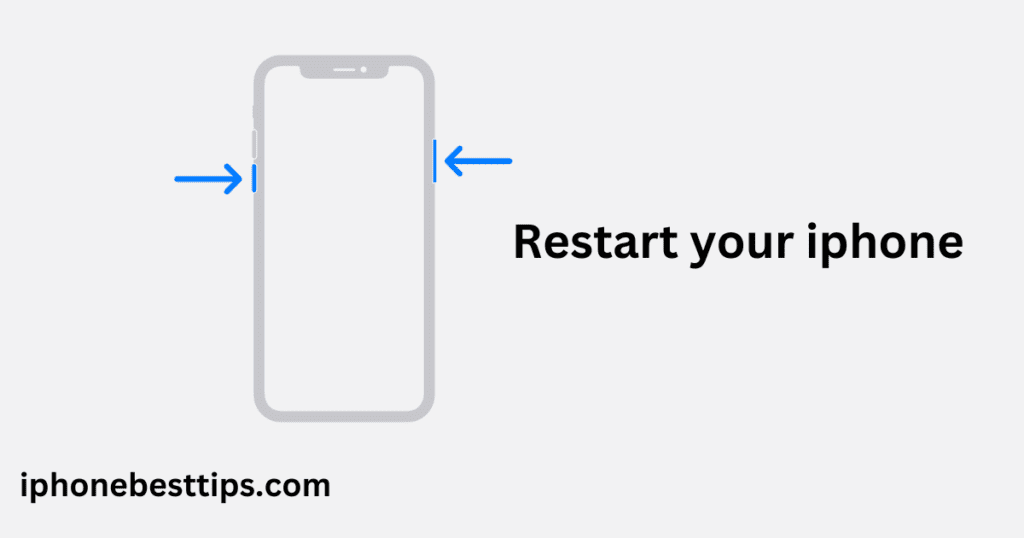
Sometimes a simple restart of your iPhone can fix small issues or bugs that are causing problems in your email app.
The most common reason why a restart of your device may be required relates to the device’s system, where something becomes unstable and there are some problems.
But restarting your iPhone will refresh your iPhone system, which might solve the problem.
Here is how to restart your iPhone:
How to Restart Your iPhone:
- iPhone X and latest Model: Press and hold the side button and volume buttons simultaneously, until the power slider appears. Slide to power off.
- For iPhone SE (2nd generation) and earlier models: Press and hold the top (or side) button until the power slider appears.
After restarting, open the Mail app to see if the issue is resolved.
3. Update Your iPhone’s iOS Version
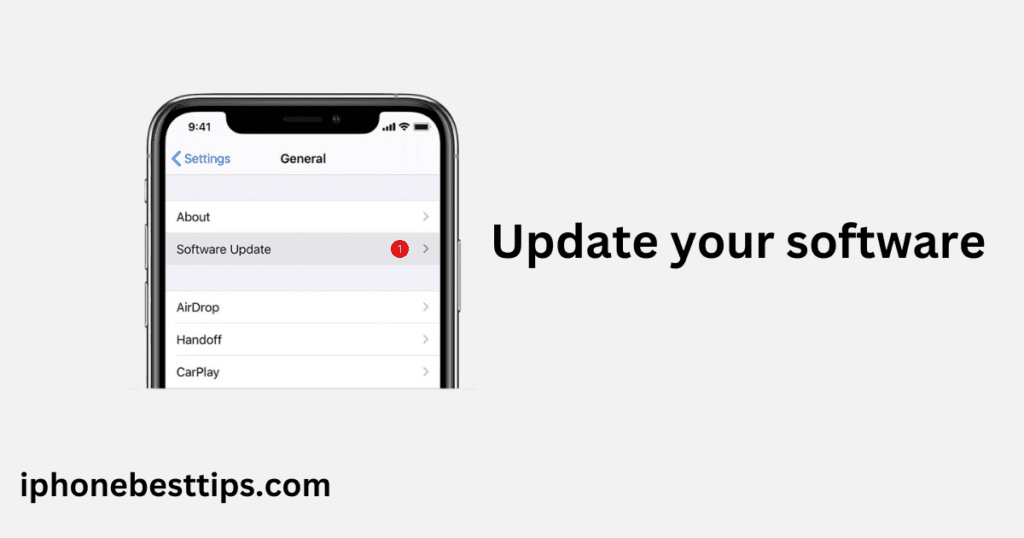
An old iOS version on your iPhone could be the reason why you need to fix your email is not working on iPhone.
It is possible that the reason behind this can be an outdated iOS. Many updates include bug fixes, and some fixes may resolve problems with the Mail app.
How to Check for iOS Updates:
- Go to Settings > General > Software Update.
- If an update is available, tap Download and Install.
Once your iPhone is updated, check if your email is working properly.
4. Re-enter Your Email Account Information
Wrong email configuration can site obstacles between your mail accounts and QuickBooks.
If you recently changed your email password or settings, then update these things on your iPhone.
How to Re-Enter Your Email Details:
- Go to Settings > Mail > Accounts.
- Tap on the email account that’s not working.
- Select Account > Password and enter the correct password.
Now, check whether your email issue is resolved or not.
5. Delete and again Add Your Email Account
If your mail is still not working, you could try to delete the account and add it again.
This frequently renews the relationship between iOS and the home server.
How to Remove and Re-add an Email Account:
- Open your Settings app>click on Mail option>then, Accounts.
- Click on the Account you want to delete, then tap Delete Account.
- To add, go back to Settings>Mail>Add Account, then follow all instructions to create a new account.
6. Check Email Settings with Your Provider
Sometimes the settings provided by your email provider might be incorrect or outdated, which can result in email not syncing. Verify that the incoming and outgoing mail server settings are correct.
Common Mail Server Settings:
- IMAP or POP: Choose the one recommended by your email provider.
- Incoming Mail Server: This is usually something like
imap.provider.comorpop.provider.com. - Outgoing Mail Server: Usually
smtp.provider.com.
Check your email provider’s website or contact their support to ensure you have the correct server settings.
7. Reset Network Settings
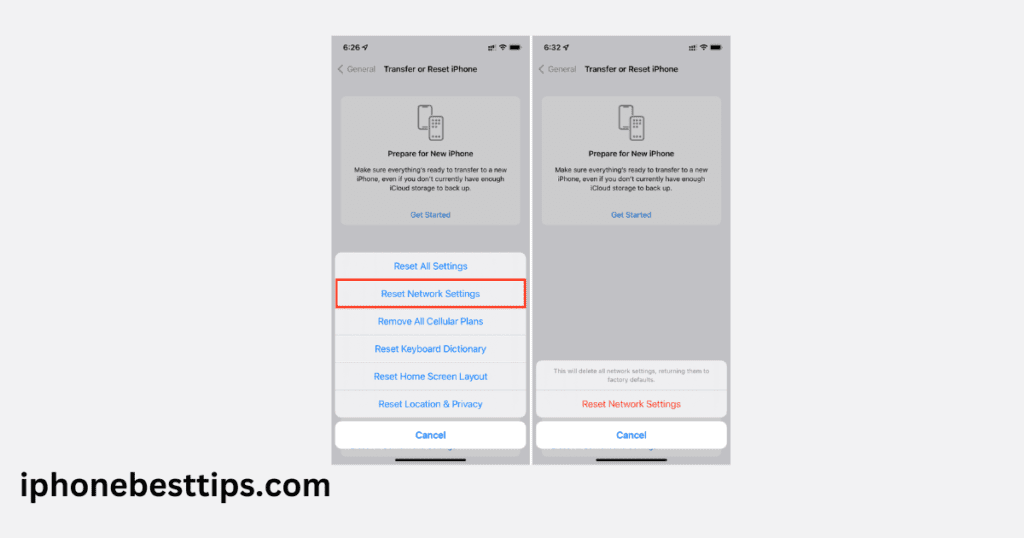
If the above methods haven’t worked, resetting your iPhone’s network settings can help resolve issues caused by faulty connections.
How to Reset Network Settings:
- Go to Settings > General > Reset.
- Tap Reset Network Settings.
Note that this will remove saved Wi-Fi passwords and network configurations, so you’ll need to reconnect to your Wi-Fi network afterward.
8. Update or Reinstall the Mail App
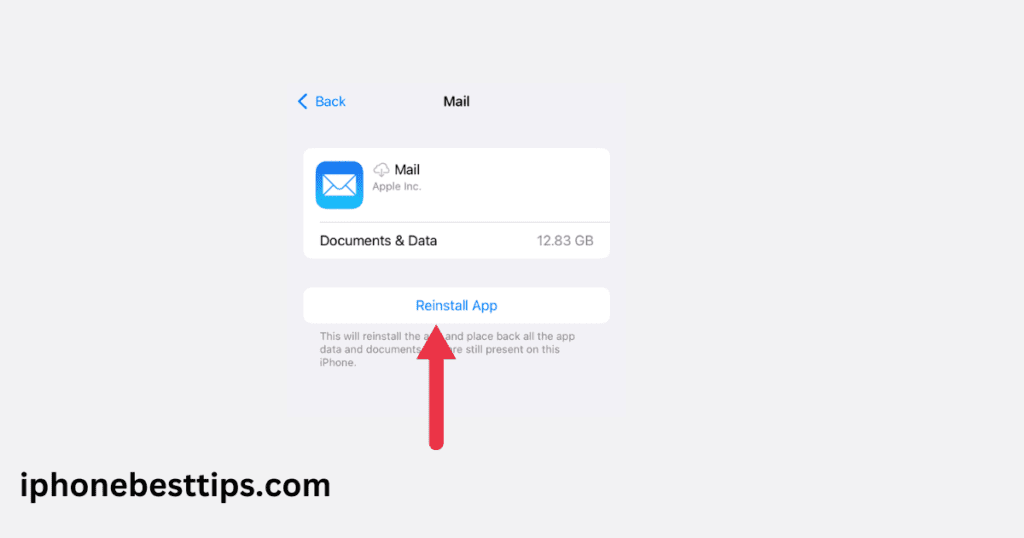
Another method to fix my email is not working on iPhone is updating or reinstalling the Mail app itself. If the app is outdated or corrupted, reinstalling it can often solve the issue.
How to Update or Reinstall the Mail App:
- Go to the App Store, search for Mail, and check for any available updates.
- If no update is available, you can delete the app and reinstall it by downloading it from the App Store again.
9. Check Your Email Provider’s Server Status
If none of the fixes worked, your email provider’s server may be down.
Their website and services, like DownDetector Online, allow you to see the status of their server.
If their server is down, you must wait for the service to be restored.
10. Enable Fetch New Data
If your emails are not being pushed to your device automatically, you might have disabled the Fetch New Data setting.
How to Enable Fetch New Data:
- Go to Settings > Mail > Accounts.
- Tap Fetch New Data and ensure Push is turned on.
You can also adjust the fetch settings to ensure emails are retrieved frequently.
11. Clear Mail Cache and Free Up Space
If your iPhone storage is full, or cached buildup issues can also create a problem of the email process.
How to make your email app work like it should. Clear cache and free up space.
How to Free Up Space:
- Go to Settings > General > iPhone Storage.
- Look for apps or files taking up too much space and delete unnecessary ones.
12. Contact Your Email Provider for Help
If you have tried all of these methods and are still wondering, “How do I fix my email is not working on iPhone?” .
You might want to reach out to your email provider’s support.
They can advise on whether you need to address a problem with your account or server settings.
Recommended article: Check iPhone is PTA approved or not
FAQs
Why is my email not loading on my iPhone?
Your email might not be loaded due to a weak internet connection, incorrect email settings, or server issues with your email provider.
How can I fix my email not syncing on my iPhone?
In the first step, you should check your internet connection, restart your iPhone, ensure your email settings are correct, and try removing and re-entering your email.
Will resetting network settings delete my emails?
No, resetting network settings will not delete your email account. But it also removes your Wi-fi password and network setup.
Why is my email account showing an incorrect password?
If you enter an incorrect password, the mail account shows an incorrect password. You may need to re-enter your email via Settings> Mail> Accounts.
What should I do if my email provider’s server is down?
If your server email provider is down. There is nothing you can do
Conclusion
Email not working on my iPhone is common, but following the steps above should be able to email is not working on iPhone. Your problem with email: good luck!
Begin with the elemental, such as testing his server connection and re-entering your account details, then proceed to more complex steps like resetting network settings.
Please leave a comment; hopefully, this guide has got you running.
