Nowadays, it is more important than ever to ensure your phone stays safe.
More and more stories of hacking attempts are arising, so it is important to know how to protect your personal information.
The first thing you should do is review your iPhone from Settings to make sure it has not been hacked.
This guide will show you how to check if your iPhone is hacked using settings, and what to do if you find anything suspicious.
What Does it Mean If Your iPhone is Hacked?
When we say your iPhone is “hacked”, it means someone gets unauthorized access to your iPhone. They mess up and steal almost all your important data, including your photos, information, or email.
Hackers may use many methods, like phishing, malicious apps, or connecting to unsafe Wi-Fi networks into your phone.
iPhones are known for being secure. Nevertheless, there are cases where users can put their phones at risk without knowing. That is if you check your iPhone settings early and make a change to fix them.
Signs That Your iPhone Might Be Hacked
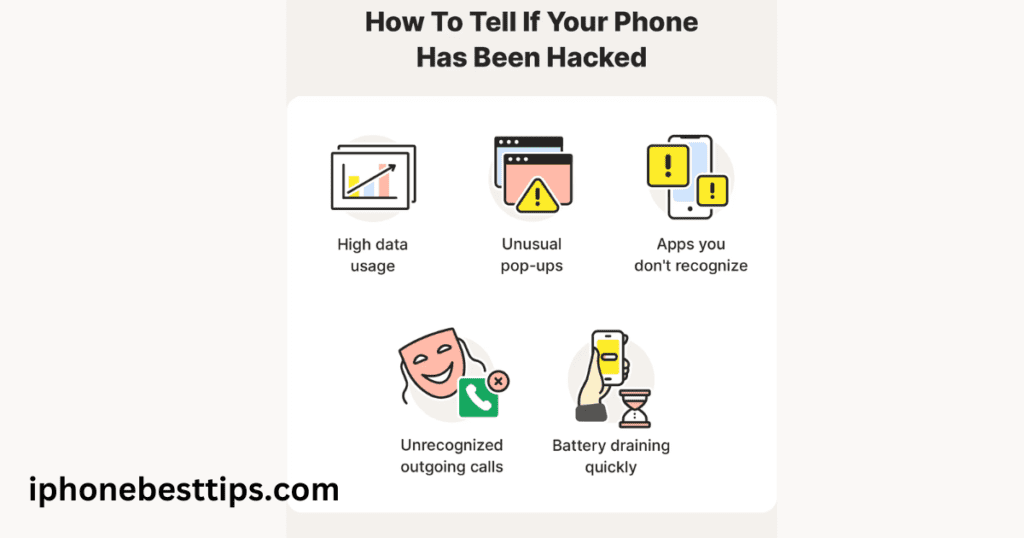
Well, before I show you how to see if your iPhone is hacked in the settings, first things first. Warning Signs The below-given listed indicators for you to go through if your device is hacked:
Increased Data Usage: You may use more data than usual on your phone, because it may send information out of the device due to malware.
Strange Pop-ups or Ads: If you suddenly see ads or pop-up messages on your iPhone. It can be a warning that there is some restrictive malware on your device.
Battery Draining Quickly: Good battery life is what everyone needs because we just cannot run to the socket and charge all day. If your battery drains instead of storing energy in it. Background running malware or other kinds of files can do this easily.
Strange Apps or Icons: If you see apps that you didn’t install, this is a big red flag.
Overheating: Regular overheating might mean something is running in the background without your knowledge.
If you notice any of these signs, it’s time to check your settings to investigate further.
How to Check if Your iPhone is Hacked using Settings
Now that you know the important signs of hacking, let’s explain how to check your iPhone settings to ensure your device’s security.
1. Check Installed Apps
One of the easiest ways to spot a hacked iPhone is by checking your installed apps for anything unfamiliar. Here’s how:
- Go to Settings.
- Scroll down to General and tap on iPhone Storage.
- Look all the list of installed apps. If you see any apps you didn’t install or don’t recognize, delete them.
Some hackers install malicious apps without your knowledge, and these apps can collect your data in the background.
2. Review Privacy Settings
Occasionally hackers will install profiles with malicious configuration to be able to remotely control your iPhone.
- Go to Settings.
- Find Privacy & Security.
- Review the permissions for each category (such as location services, contacts, camera, etc).
3. Check for Suspicious Profiles
Profiles can be used to set up app or VPN settings For instance, hackers may deploy harmful profiles–which allow them to control your iPhone from afar.
- Go to Settings.
- Now, swipe down to the option General, and press VPN & Device Management.
- If you find any profiles that were not installed by yourself, click on them and then opt for Remove Profile.
Profiles must be used more accurately, from just establishing work email or VPN. The best thing to do would be to delete it, as soon as you see something questionable.
4. Review Battery Usage
Malware can drain your battery quicker by running in the background. Check Battery Usage to see if any unusual apps consume power.
- Go to Settings.
- Tap on Battery.
- Check out the part of Battery Usage by App.
Others: If you notice unfamiliar apps consuming a large amount of battery, this could be a sign of hacking
5. Check for Unrecognized Devices in Apple ID
Apple ID can be the cause for a hacker to enter into your iPhone. You should also review what devices are signed into your account.
- Go to Settings.
- From the top corner, tap your name (Your Apple ID section)
- Scroll down to view all of the Devices using your Apple ID.
After doing this, sign out and check the devices section again, and any device you see unfamiliar should be debonded by tapping on it (note: do not click anywhere), then remove it from the account.
6. Check for Unauthorized Purchases
With your Apple ID, hackers can listen to whatever they want Similarly via any connected payment and behave with one click wrong charges.
Here is how to check the transaction history:
- Open the App Store.
- Click on your profile icon located at the top right of the page.
- Tap Purchase History.
If you notice unauthorized purchases, contact Apple Support for help with resolving those issues.
7. Turn Off Unnecessary Location Sharing
Some malware uses location services to track your movements. You can check which apps have access to your location.
- Go to Settings.
- Tap Privacy & Security.
- Select Location Services.
- Watch the whole list and turn off the location for fishy apps.
8. Check for Jailbreaking
Jailbreaking is a process that removes all the built-in security features of Apple and puts your iPhone at a greater risk of malware or even hacking.
If your iPhone is not jailbroken and you suspect someone else has done it, here are the things to check:
- Going to Settings.
- Swipe down tap on General and then scroll to About.
- If you see anything along the lines of “Cydia” or some other non-App Store app store, odds are your iPhone is jailbreak.
Keep in mind that jailbreaking is a modification that comes with many risks. If you find out after using any of the signs above to confirm your phone has been jailbroken, make sure to restore it back as soon as possible.
How to Protect Your iPhone from Hackers
After learning how to check if your iPhone is hacked in settings, the next step is prevention. Here’s how you can protect your iPhone from future hacking attempts:
1. Update iOS Regularly
Apple regularly releases updates of the software to resolve different bugs and security enhancements. Keeping your iPhone updated to the latest version of iOS is a crucial fence.
- Go to Settings.
- Tap General.
- Select Software Update.
If an update is available, tap Download and Install.
2. Enable Two-Factor Authentication
Two–factor authentication (2FA) is an additional layer to secure your Apple ID. With a 2nd factor (something like you receive on your phone when logging in)
- Go to Settings.
- Tap on your name (Apple ID section) at the top.
- Tap Password & Security.
- Turn on Two-Factor Authentication.
3. Use Strong Passwords
If your password is too easy, it increases the chances of a hacker getting into your account. Always use strong passwords on your Apple ID and additional accounts connected to your iPhone.
4. Avoid Public Wi-Fi
Any person attempting to use public Wi-Fi can be hacked. Do not utilize public Wi-Fi for online banking, or accessing personal accounts etc.
5. Install Trusted Apps Only
Never download apps from third-party sources. Go to the App Store to ensure that the apps you install are legitimate and safe.
What to Do If You Suspect Your iPhone Is Hacked
First, you will need to check your settings on the device and if by some means it has been compromised or what should be done promptly.
- Clean Up Your Apps – uninstall any app that you did not install, or don’t recognize.
- Update Passwords — Update your Apple ID password and passwords for other accounts scramble on said device.
- Wipe Data (Factory Reset) – If you think your phone is badly hacked, then another best thing that could help you in any case will be to wipe data. This deletes all your data, so do a backup of things that are important to you.
- Contact Apple Support – If all else fails, you can visit Apple Support.
Read more about iPhone: iPhone keeps blinking the Apple logo
FAQs About How to Check If Your iPhone Is Hacked in Settings
1. Can I tell if my iPhone is hacked just by looking at the settings?
Yes, you can check for unusual apps, profiles, or activities in the settings that indicate hacking.
2. Can an iPhone be hacked through apps?
Yes, malicious apps can be used to hack into your iPhone. Always download apps from trusted sources.
3. What should I do if my iPhone is hacked?
Remove suspicious apps, change your passwords, and, if necessary, restore your phone to factory settings.
4. How often should I check my iPhone for hacking?
Regularly checking your iPhone settings, especially after installing new apps or connecting to public Wi-Fi, is a good practice.
Conclusion
How to check if my iPhone is hacked in settings? Utilizing the steps mentioned above, you will be able to keep your iPhone safe and secure while allowing yourself to take potential action if anything comes across as suspicious.
Remain vigilant hence and check your device occasionally, to prevent undesired intrusions.
