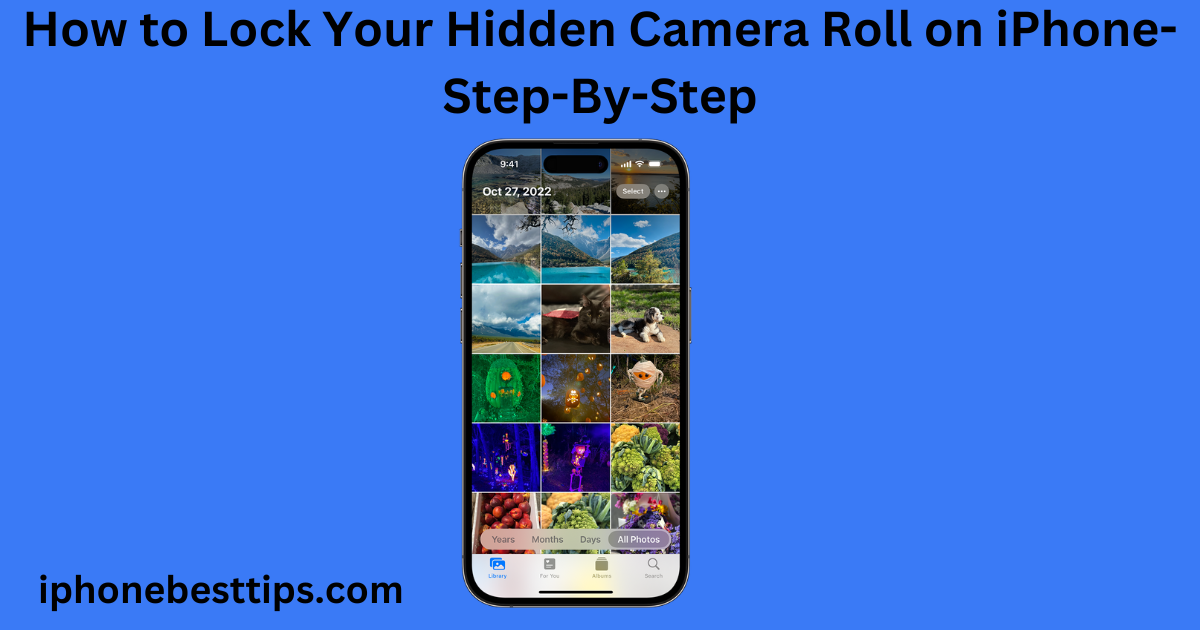If you want to Lock Your Hidden Camera Roll on iPhone, keep your private pictures safe, you should lock your hidden camera roll so that no one else can see your photos.
This isn’t just about keeping your pictures secure, but if you want to protect your memories and keep them away from prying eyes, you can lock your hidden camera roll as well.
In this guide, we’ll walk you through how to do just that, using simple and easy-to-follow steps.
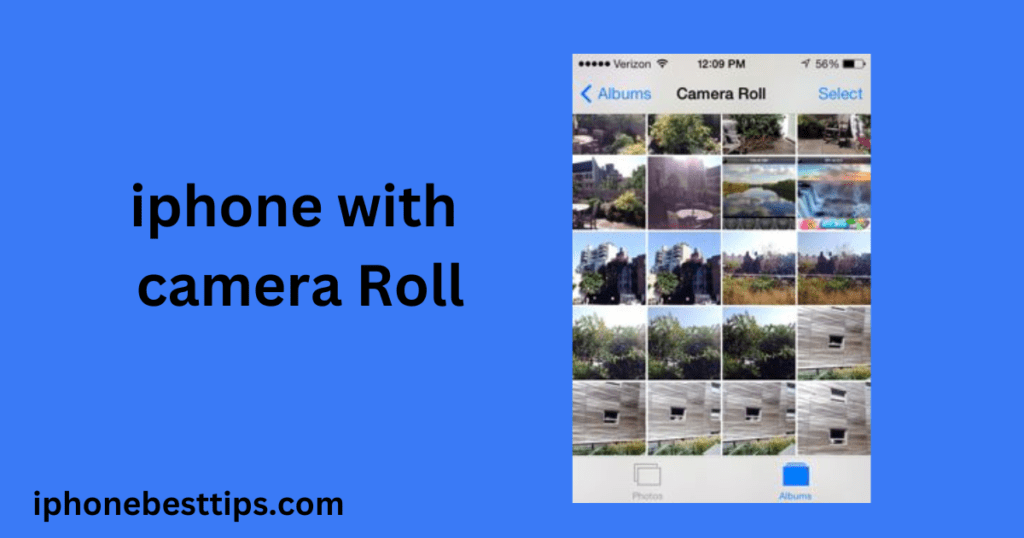
We’ll also cover related topics and answer some frequently asked questions to make sure you have all the information you need.
Why Lock Your Hidden Camera Roll on iphone
Now, the question is why should we hide our camera roll? Your iPhone’s Photos app has a “Hidden” folder where you can store pictures that you don’t want to appear in the main library.
However, any iPhone user can easily access this hidden folder
Locking your hidden camera roll on iPhone ensures that these sensitive images are only accessible to you. It adds an extra layer of privacy, giving you peace of mind that your personal photos remain confidential.
How to Lock Your Hidden Camera Roll on iPhone
1. Update Your iPhone
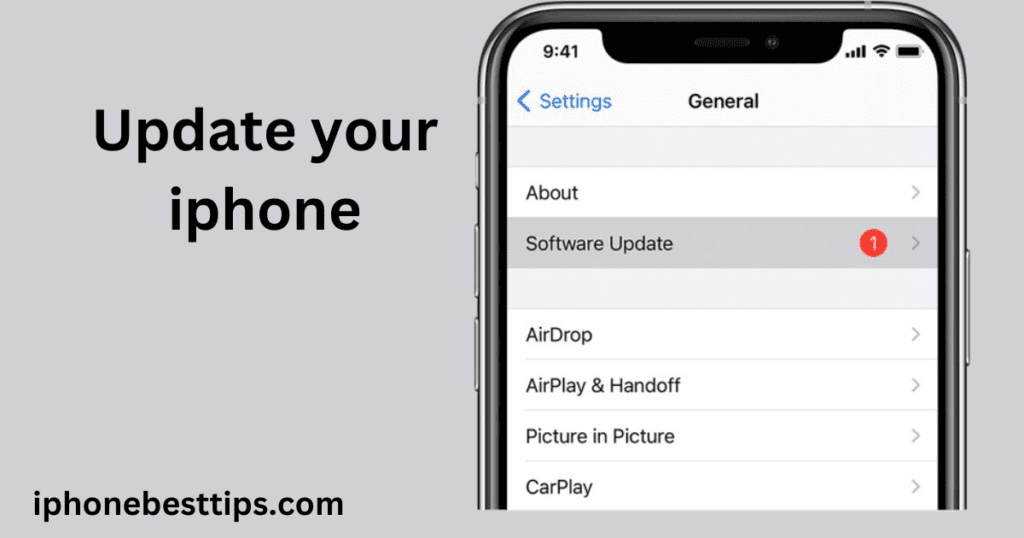
First things first, make sure your iPhone is running the latest iOS version. Apple frequently updates its software, adding new features and improving security. Here is how to update your iPhone?
- Go to Settings.
- Tap General.
- Select Software Update.
- If an update is available, tap Download and Install.
Keeping your iPhone updated ensures you have the latest features and security enhancements.
2. Enable Face ID or Touch ID
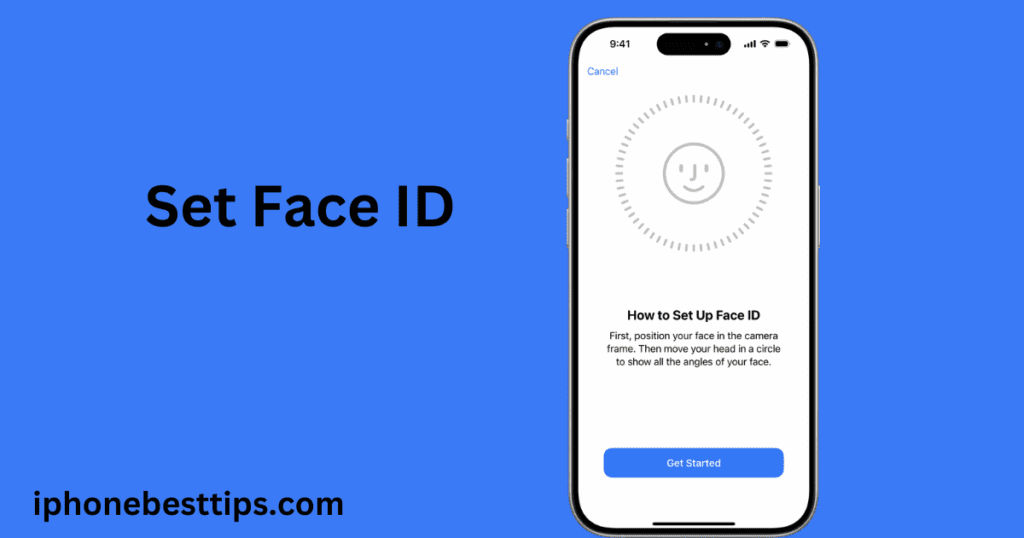
To lock your hidden camera roll, you’ll need to use Face ID or Touch ID, depending on your iPhone model. Here’s how to enable face ID or touch ID?
- For Face ID (iPhone X or later):
- Go to Settings.
- Tap Face ID & Passcode.
- Follow the prompts to set up Face ID.
- For Touch ID (iPhone 8 or earlier):
- Go to Settings.
- Tap Touch ID & Passcode.
- Follow the prompts to set up Touch ID.
3. Move Photos to the Hidden Album
If you haven’t already, you’ll need to move the photos you want to lock into the Hidden album. Here’s how:
- Open the Photos app.
- Select the photos you want to hide.
- Tap the Share button (a square with an arrow).
- Scroll down and select Hide.
- Confirm by tapping Hide Photo.
These photos will now be in the Hidden album, but they are not yet locked.
Related Article :How to Lock gallery in iPhone 14?
4. Lock the Hidden Album
With iOS 16 or later, Apple introduced a feature that allows you to lock the Hidden album using Face ID or Touch ID. Here’s how to enable it:
- Go to Settings.
- Scroll down and tap Photos.
- Find the option labeled Use Face ID/Touch ID and toggle it on.
Now, whenever you try to access the Hidden album, your iPhone will require Face ID or Touch ID to unlock it.
5. Double-Check Your Settings
After enabling this feature, it’s a good idea to double-check that everything is working correctly:
- Open the Photos app.
- Go to Albums and find Hidden under the Utilities section.
- Try to open the Hidden album—you should be prompted to use Face ID or Touch ID.
If you’re not prompted, go back to the settings and make sure you’ve followed all the steps correctly.
Additional Tips Lock Your Hidden Camera Roll on iPhone
While locking your Hidden album is a great step towards securing your photos, here are some additional tips to enhance your privacy:
1. Lock your hidden camera roll with Third-Party App
There are several apps available on the App Store designed specifically to secure your photos and videos. Apps like Keepsafe, Private Photo Vault, and Folder Lock offer additional layers of security, including password protection and encrypted storage.
2. Disable iCloud Photo Sharing
If you’re concerned about privacy, consider disabling iCloud Photo Sharing. This feature automatically syncs your photos across all devices signed into the same Apple ID, which might not be ideal if you’re trying to keep certain images private.
- Go to Settings.
- Tap your name at the top.
- Select iCloud, then Photos.
- Toggle off iCloud Photos if you don’t want your photos to be synced across devices.
3. Use Notes App for Sensitive Images
Another trick is to use the Notes app to store sensitive images. You can lock individual notes with a password or Face ID/Touch ID. Here’s how:
- Open the Notes app.
- Create a new note and insert the photo.
- Tap the three dots at the top right and select Lock.
- Set a password or use Face ID/Touch ID to secure the note.
FAQS Lock Your Hidden Camera Roll on iPhone
1. Can I hide the Hidden album itself on my iPhone?
Yes, you can hide the Hidden album from appearing in your Albums list:
- Go to Settings.
- Tap Photos.
- Toggle off Show Hidden Album.
This will remove the Hidden album from the Photos app, though it can still be accessed through the search bar or third-party apps.
2. Can I lock individual photos on my iPhone?
While you can’t lock individual photos directly within the Photos app, you can move them to a note in the Notes app and lock the note, as described earlier.
3. What should I do if Face ID/Touch ID is not working to lock my Hidden album?
If Face ID or Touch ID isn’t working:
- Make sure your iPhone is updated to the latest iOS version.
- Go to Settings > Face ID/Touch ID & Passcode and ensure it’s set up correctly.
- Restart your iPhone to refresh the system.
4. Is it possible to recover deleted hidden photos?
Yes, if you accidentally delete photos from the Hidden album, you can recover them from the Recently Deleted folder in the Photos app. They remain there for 30 days before being permanently deleted.
5. Are locked photos backed up to iCloud?
Yes, locked photos are still included in your iCloud backup if iCloud Photos is enabled. To ensure maximum privacy, consider disabling iCloud Photos or selectively backing up your data.
Conclusion
How to Lock Your Hidden Camera Roll on iPhone is a simple and effective method to keep your private photos safe. By following the steps outlined in this guide, you can add an extra layer of security to your sensitive images. Remember to keep your iPhone updated, use Face ID or Touch ID, and explore additional privacy settings to enhance your photo security even further. With these tips, you can rest assured that your personal memories are well-protected