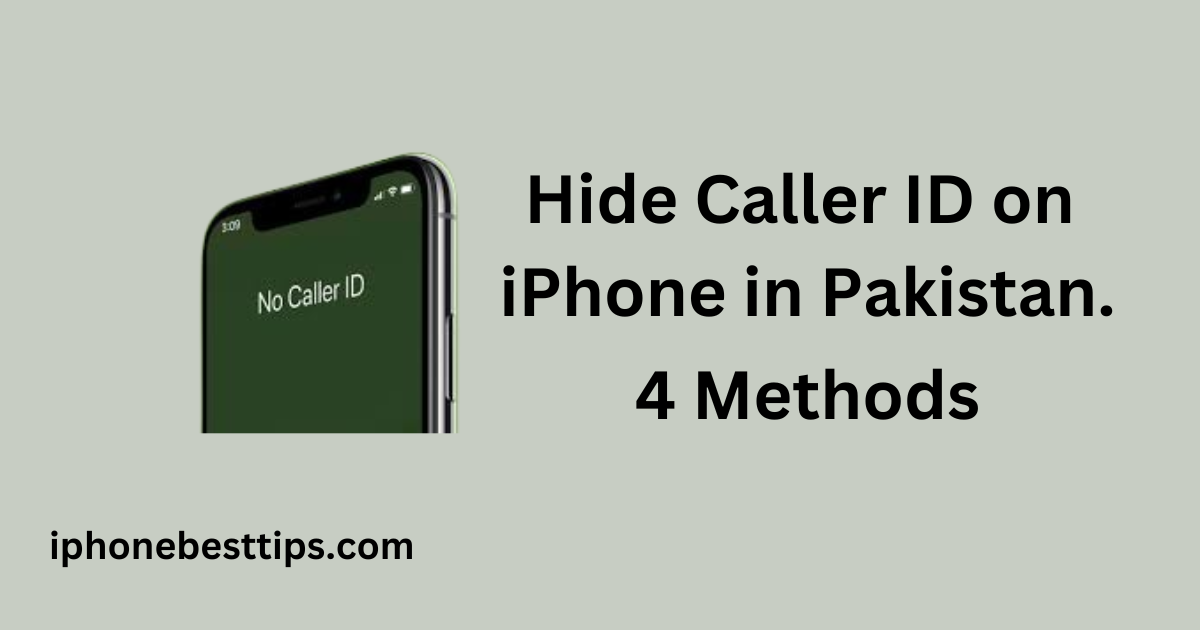Do you want to use your iPhone to make a call, but you also want to ensure that your number isn’t shown to the receiver. In other words, if you want to hide caller id on iPhone in Pakistan or keep your number private in Pakistan. Yes, you can definitely do that. For this, you will need to adjust some settings in the Phone app.
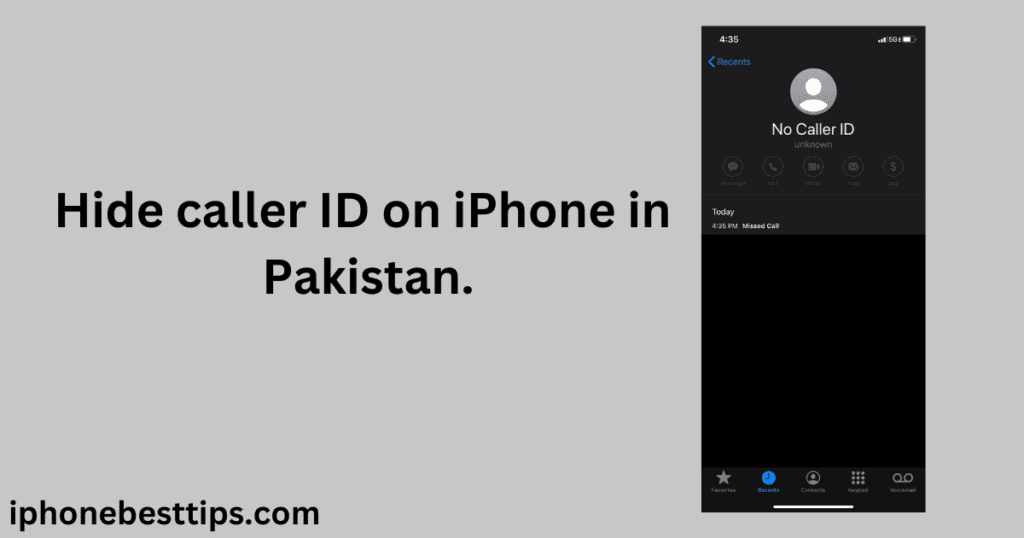
However, if you’re using a landline, you just need to dial a code before dialing the number.
In this iPhonebesttips guide article, we will provide you with a complete guide on ‘How to Hide Caller ID on iPhone in Pakistan.
What is Caller ID?
Caller ID is a feature that shows your number to the person you’re calling. In other words, it helps them identify who is calling them.. In such cases, hiding your caller ID is the way to go.
The good news is that if you don’t want anyone to see your number, you can hide it and keep it private.
Why Hide Your Caller ID?
There are several reasons you might want to hide your caller ID:
- Privacy: Protect your personal information by keeping your phone number hidden.
- Avoid Unwanted Callbacks: If you’re calling someone for a one-time matter, you might not want them to have your number.
- Anonymity: When calling businesses or unfamiliar numbers, you might prefer not to reveal your identity.
How to Hide Caller ID on iPhone in Pakistan.
Here’s how you can easily hide your caller ID on iPhone in Pakistan:
Method 1: Using iPhone Settings
1:Open the Settings App. It’s a gray-colored gear icon on the home screen.
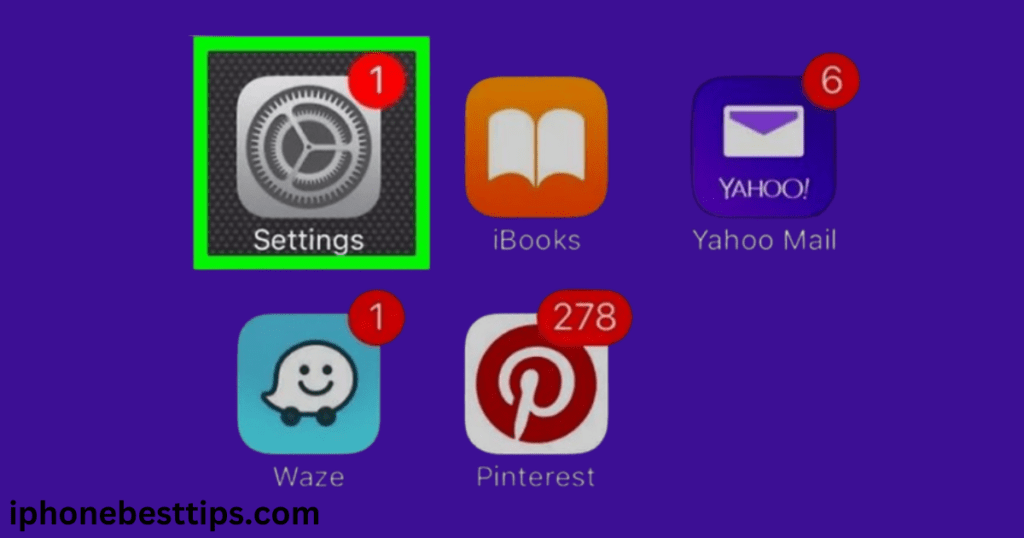
2:Go to Phone Settings. Scroll down and tap on “Phone”.
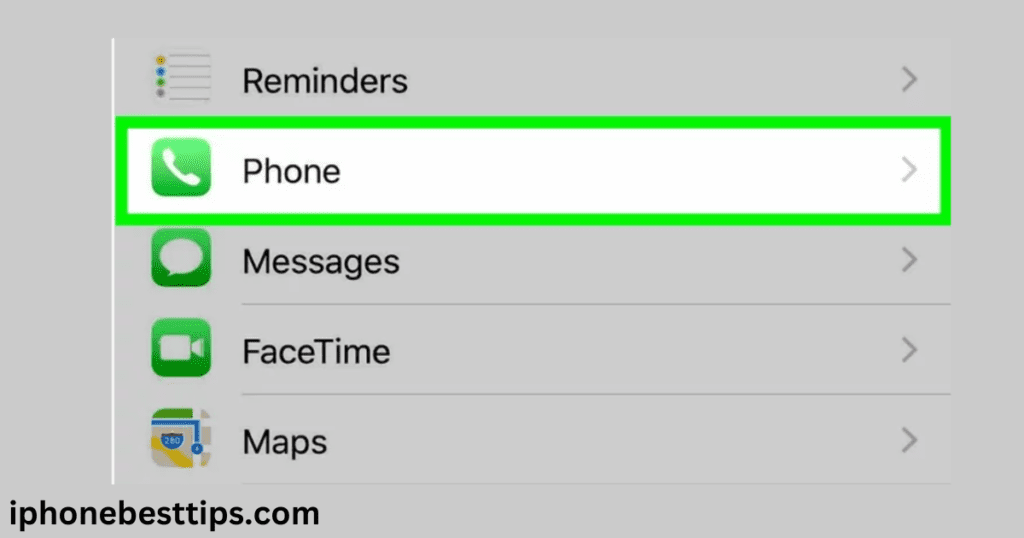
3:Select Show My Caller ID: In the Phone settings, tap on “Show My Caller ID.”
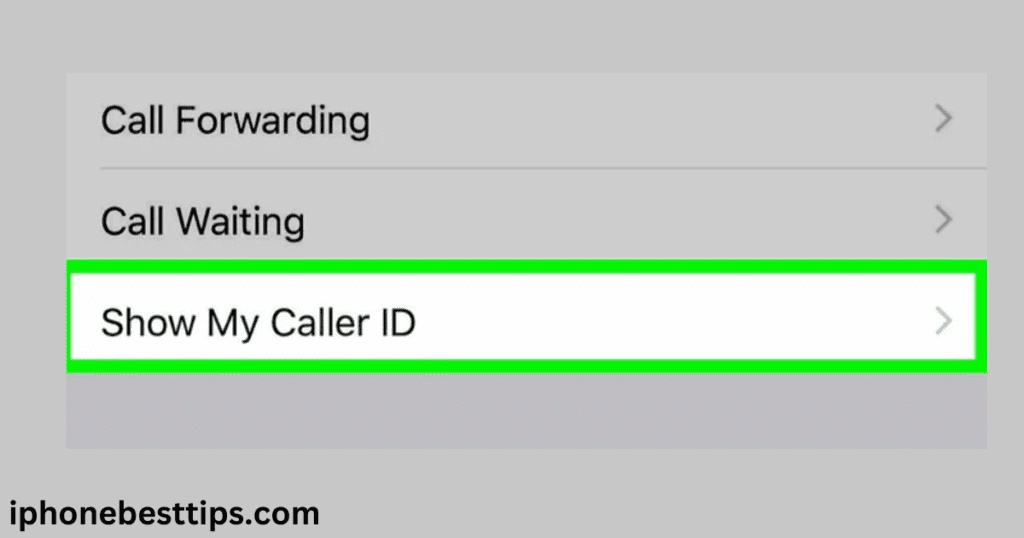
4: Off the Option: You will see a switch next to “Show My Caller ID.” Toggle it off to hide your caller ID for all outgoing calls.
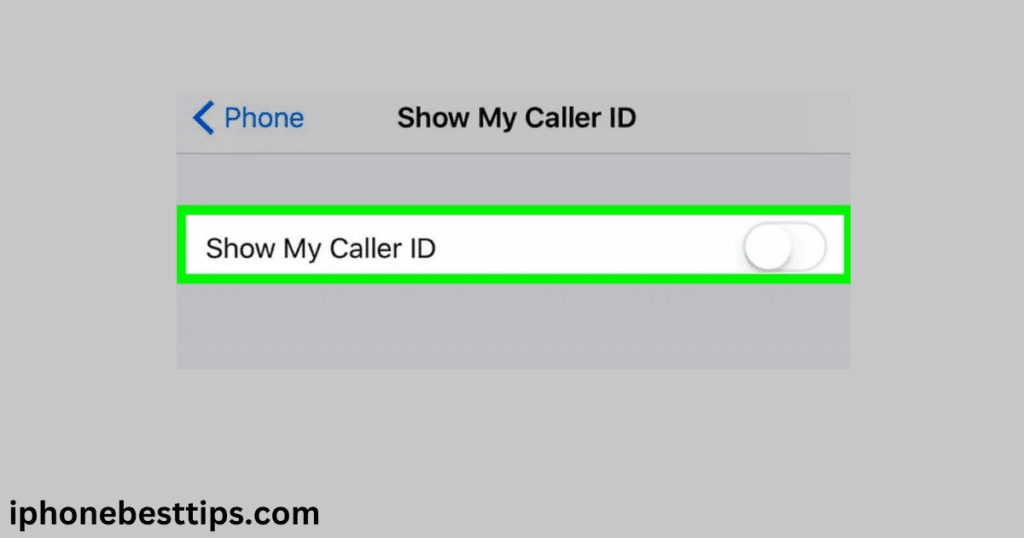
Method 2: Using a Code Before Dialing
If you don’t want to hide your caller ID for all calls, you can hide it for specific calls by using a code before dialing:
- Dial the Code:
- Simply dial
*31#before the number you want to call. - For example, if you’re calling
03001234567, dial*31#03001234567.
- Simply dial
- Make the Call:
- Your caller ID will be hidden for this specific call.
Method 3: Using Block Setting on iPhone and Android
If you have an iOS device or an Android device and you want to keep your number hidden or private when making phone calls, you can adjust a setting that will automatically block your number for every call. Your number won’t be shown to the receiver on any call, and your caller ID will be hidden.
Block your number on iPhone:
1. Go to Settings, tap Phone.
2. Press Show “My Caller ID“.
3. Use the toggle switch to show or hide your number.
Note: Verizon Wireless does not allow this feature, but I’ll show you what you can do about that in the next step.
Block your number on Android:
1. Open the Phone app, and open the Menu
2. Select Settings, then Call settings
3. Click on Additional settings, then Caller ID
4. Choose “Hide number” and your number will be hidden
To reverse this feature on Android, choose “Show number” or “Network default”.
Method 4:Search by Google
Step1:Open Your Google
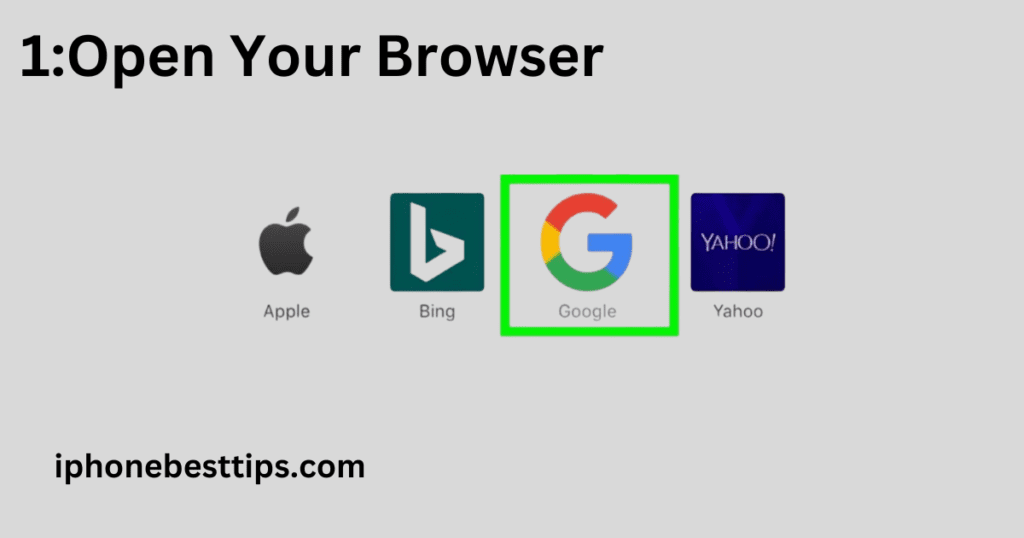
You can use Google to find out your hide code. For this, you’ll need to open Google.
2: Search for “Block Number”
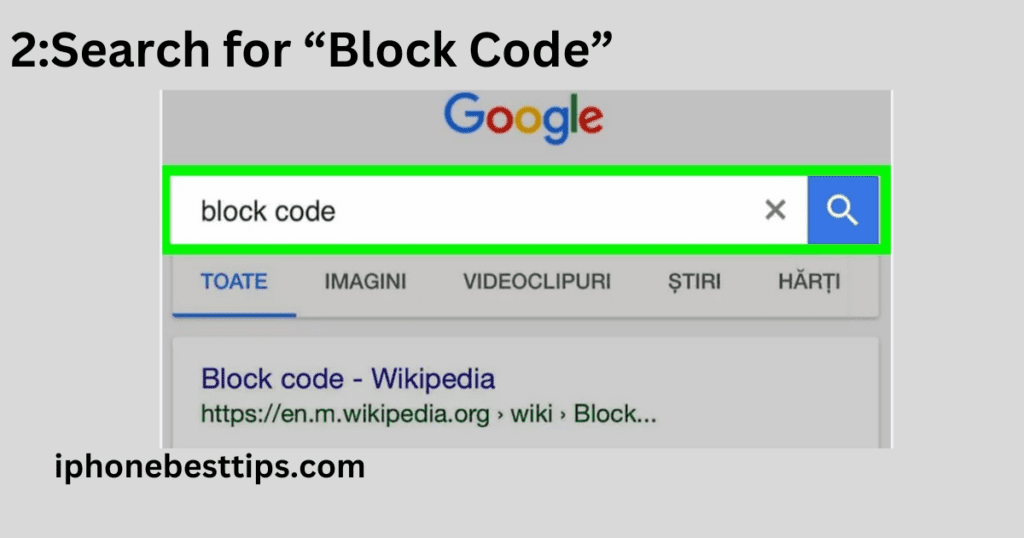
If you don’t know the block code, enter your iPhone model number along with your country code so that you can find out your code.
What is 31 private number in Pakistan?
If you want to block an individual person or prevent your number from showing to a specific person, first dial *31#, then dial the number you want to call. The caller will not be able to see your number.
Keep in Mind:
- Not All Calls: Some services, like emergency numbers, might still see your caller ID even if it’s hidden.
- Call Quality: Hiding your caller ID doesn’t affect the quality of the call.
- Caller ID Blocking: If the person you’re calling has set their phone to block anonymous calls, your call may not go through.
You need to know: Why is My iPhone Auto Rejecting calls:
FAQS about Hide Caller ID on iPhone in Pakistan.
Q: Can I hide my caller ID for international calls?
A: Yes, the same methods will work for international calls made from Pakistan.
Q: Will the other person know I’ve hidden my caller ID?
A: They won’t see your number, but they may see a message like “Private” or “Unknown” instead.
Q: Can I hide my caller ID on all iPhone models?
A: Yes, these methods work on all iPhone models with the latest iOS updates.
Q: How can I unhide my caller ID?
A: Just follow the steps in Method 1 and toggle the “Show My Caller ID” switch back on.
Conclusion
Hiding your caller ID on your iPhone in Pakistan is a simple process that helps protect your privacy. Whether you want to do it for all your calls or just a specific one, you can easily manage your caller ID settings using the methods mentioned above. Make sure to use these steps whenever you need to keep your number private.