If you are wondering, “Why is my iPhone auto rejecting calls?” and you’re also worried because it’s causing you to miss important calls, don’t worry—we’re here to help.
There are many reasons why your iPhone might automatically reject calls. Understanding these reasons can help you solve the problem quickly.
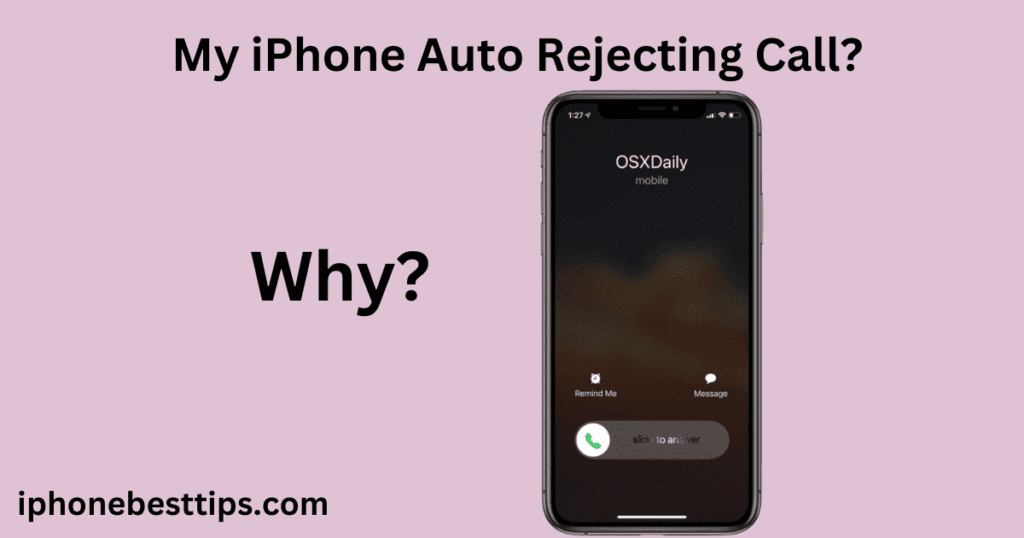
In this blog, we’ll explain why your iPhone might be auto-rejecting calls and how to fix them in no time.
Common Reasons Why Your iPhone is Auto Rejecting Calls
1: Do Not Disturb Mode
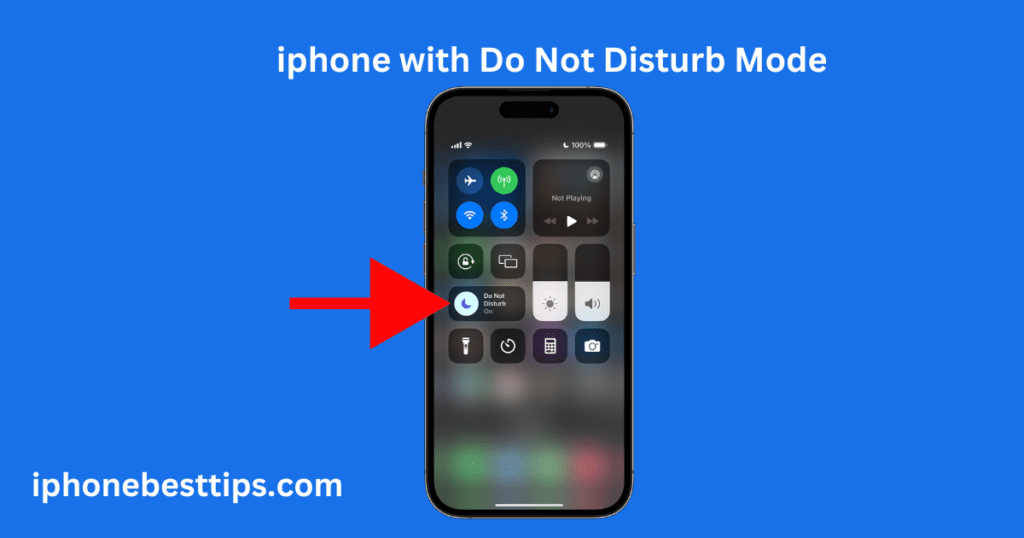
One of the most common reasons why your iPhone is auto rejecting calls is the Do Not Disturb (DND) mode. When this mode is on, it silences all incoming calls and notifications. If your iPhone is silently rejecting incoming calls on its own, the first thing you should check is the Do Not Disturb mode.
When the Do Not Disturb mode is on, a crescent moon icon will appear at the top of your screen, even on the lock screen. This indicates that your iPhone is in Do Not Disturb mode.
It’s possible that you accidentally turned it on or forgot to turn it off after enabling it. Here, we will show you the methods to turn the Do Not Disturb mode on and off on your iPhone. Here some ways to turn off do not disturb permanently.
Switch off Do Not Disturb iPhone with control center
Switch off do not disturb iPhone with control center just,
- Swipe down from the top right corner of the screen (on iPhone X and later) or up from the bottom (on iPhone 8 and earlier) to access the Control Center.
- Tap the Focus button where the Do Not Disturb crescent moon appears. If there is no moon icon, Do Not Disturb is currently turned off.
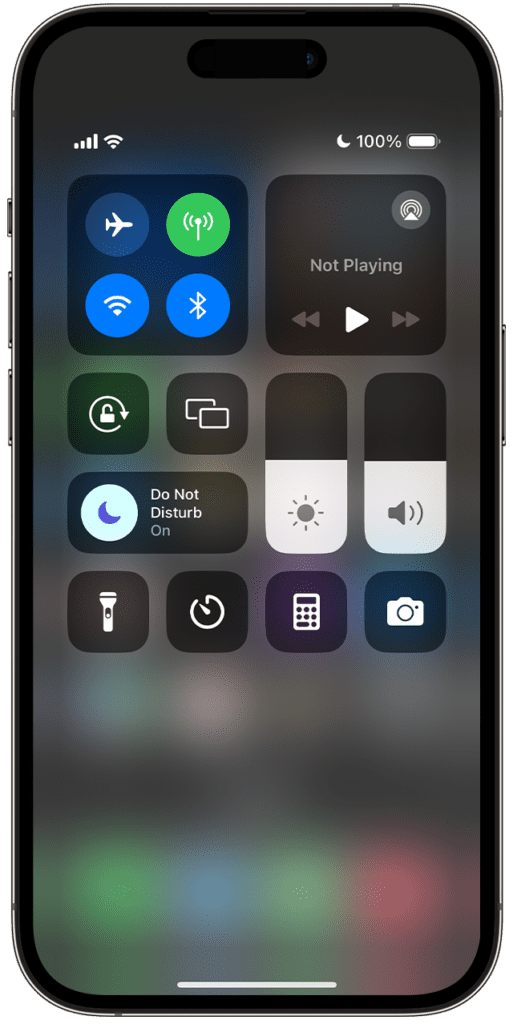
3. Tap Do Not Disturb to turn the feature on or off.
You can also ask Siri to turn Do Not Disturb on or off.
If you use Share Across Devices in your Focus settings, a notification that Do No Disturb is on or off will appear on your other Apple devices.
In iOS 16 and later, all iPhones come with advanced wallpapers that automatically activate certain lock options, like Do Not Disturb, when applied.
2: Enable Airplane Mode
One reason your iPhone might be auto-rejecting calls is that it’s in Airplane Mode. This mode makes it appear as if you’re busy and prevents incoming calls.
If you enabled Airplane Mode for reasons like a meeting or sleeping and forgot to turn it off, check if the Airplane Mode icon is showing on your screen. To disable Airplane Mode, follow these steps:
Solution: Press down from the top of your iPhone screen to access the Control Center. Find the Airplane Mode icon and tap it to turn it off.
3:Blocked Contacts or Number
If your iPhone is auto rejecting calls from specific contacts, they might be blocked. If you don’t see the moon icon at the top corner of your screen, it means your iPhone is not in Do Not Disturb mode.
However, if your iPhone is still auto-rejecting calls, it’s possible that you might have accidentally blocked those numbers or blocked them for some reason and then forgot about it.
If you haven’t blocked those numbers, it’s possible that you have the “No Caller ID” option enabled, and those calls are being categorized under that list. This might be why your iPhone is rejecting them. To check your blocked list, follow these steps:
How to check block numbers in iPhone?
Go to Settings > Phone > Blocked Contacts to see if the contact is listed. If they are, swipe left on the contact and tap “Unblock.”
4:Call Forwarding
One possible reason why your iPhone might be automatically rejecting calls is call forwarding. This feature is available in iPhone models, and if you enable or turn it on, your iPhone will automatically reject all incoming calls. This could lead to important calls being rejected as well. So, make sure this option stays disabled.
Solution: Check if call forwarding is on by going to Settings > Phone > Call Forwarding.
Here is how to disable call forwarding option.
- Go to the Settings app.
- Select Phone option.
- Choose Call Forwarding .
- Off the Call Forwarding feature.
5:Focus Mode (iOS 15 and Later)
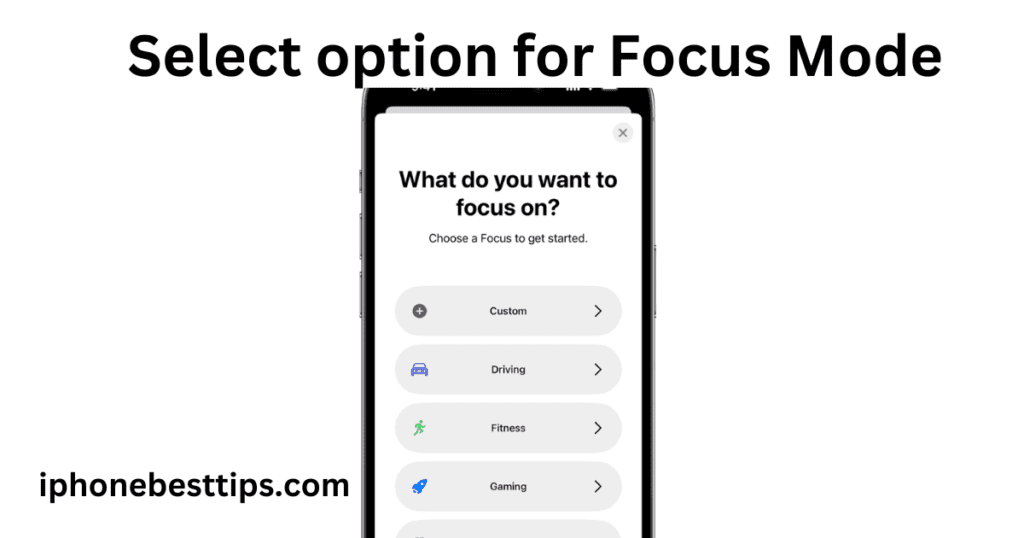
iPhone (iOS 15 and later) has a feature introduced in iOS 15 that allows you to manage your device’s notifications and calls through settings. It was designed to let you automatically reject notifications and calls that might disturb you.
If your device is automatically rejecting calls, it could be because you mistakenly enabled Focus Mode or forgot to turn it off. Make sure it is disabled.
Focus mode can also cause your iPhone to auto reject calls based on your customized settings.
Solution: Go to Settings > Focus to see if any Focus mode is enabled. You can customize it to allow calls from certain contacts or disable it entirely.
6:Software Glitches
Software errors, bugs, or glitches are issues in the iPhone’s software that can cause your device to malfunction. These issues can have many causes, such as outdated software, bugs in the system, or conflicts between apps.
When it comes to calls, due to a software error, your device might automatically reject calls without your permission, which could result in your important calls being rejected as well.
Solution: Restart your iPhone. If the issue persists, updating to the latest iOS version may resolve the problem. Go to Settings > General > Software Update to check for updates.
7:Signal Problems
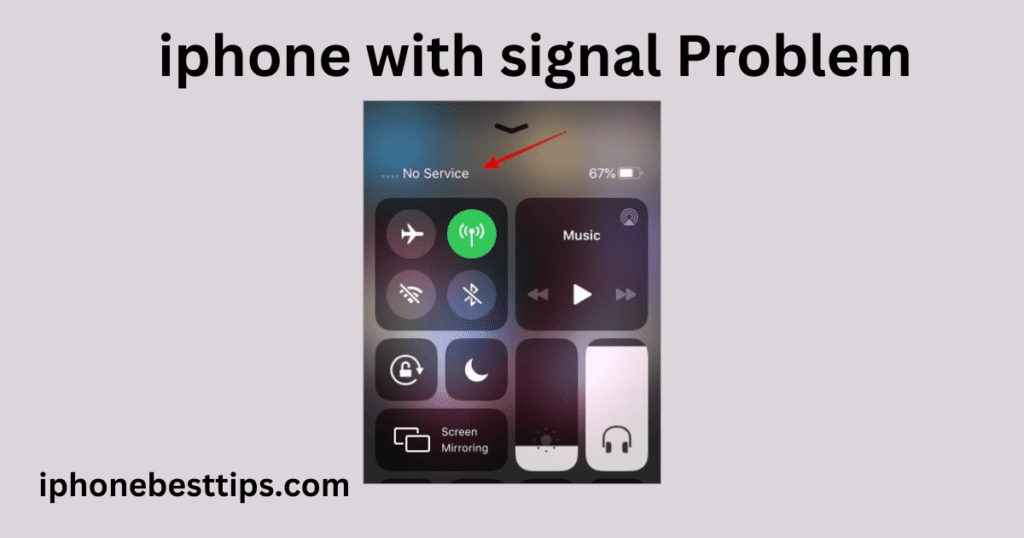
Sometimes, you might be in an area where there is a signal problem or a network issue, meaning your carrier isn’t properly catching the signal.
This can cause your iPhone to face several difficulties, such as messages not being delivered or a call being rejected before you can receive it. It’s also possible that your iPhone might automatically reject the call.
Solution: Contact your carrier to check if there are any network problems in your area.
8:Third-Party Apps
Certain third-party apps, especially call blockers or security apps, could cause your iPhone to auto reject calls.
Solution: Review any recently installed apps that could affect call handling. Try disabling or uninstalling them to see if the problem is resolved.
Related Article: iPhone location setting not working after update
FAQS about Why is My iPhone Auto Rejecting Calls?
1. Why is my iPhone automatically rejecting calls?
Answer: Your iPhone might be auto rejecting calls due to settings like Do Not Disturb, Call Forwarding, or blocked contacts.
2. How do I stop my iPhone from auto rejecting calls?
Answer: To stop your iPhone from auto rejecting calls, check and adjust your Do Not Disturb, Call Forwarding, and blocked contact settings.
3. Can a software update cause my iPhone to reject calls?
Answer: Yes, sometimes a software update can cause issues like call rejection due to bugs or changed settings.
4. Could call rejection be due to network issues?
Answer: Yes, poor network reception or carrier-related issues can sometimes cause call rejection on your iPhone.
5. Does enabling airplane mode cause auto call rejection?
Answer: Yes, enabling Airplane Mode will cause your iPhone to reject all incoming calls since it disables the network connection.
7. Why are only specific numbers being auto-rejected?
Answer: Specific numbers may be auto-rejected if they are blocked or if you’ve set up contact-specific Do Not Disturb settings.
8. How can I tell if Do Not Disturb is causing call rejection?
Answer: Check if the Do Not Disturb icon (a crescent moon) is visible in the status bar. If it is, turn off the feature to stop call rejection.

