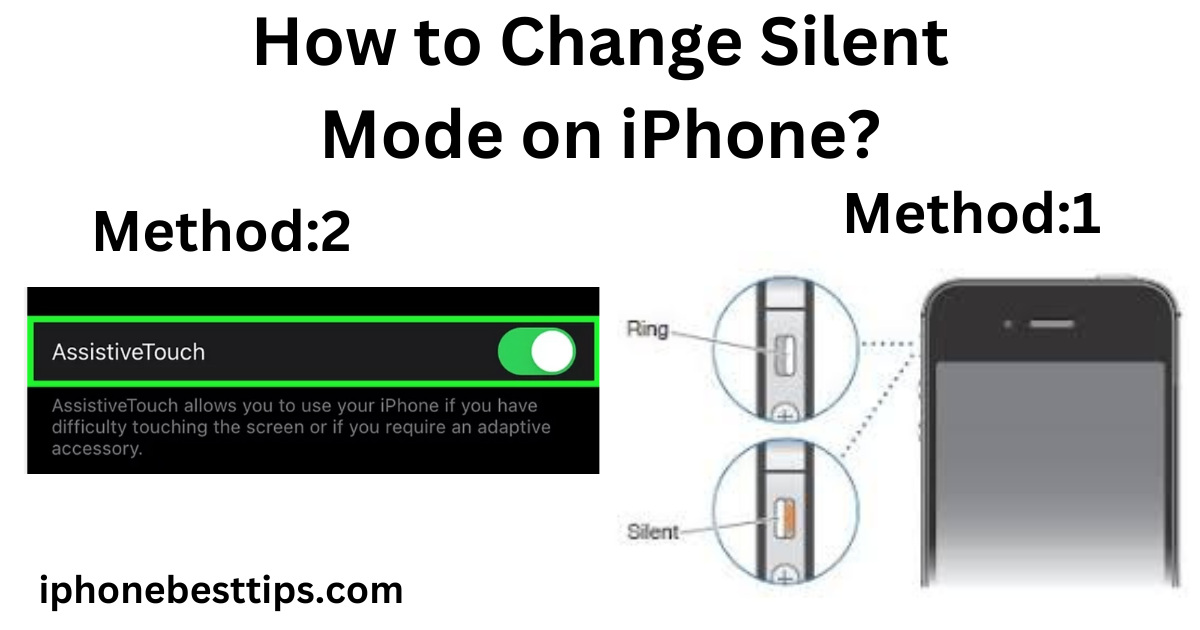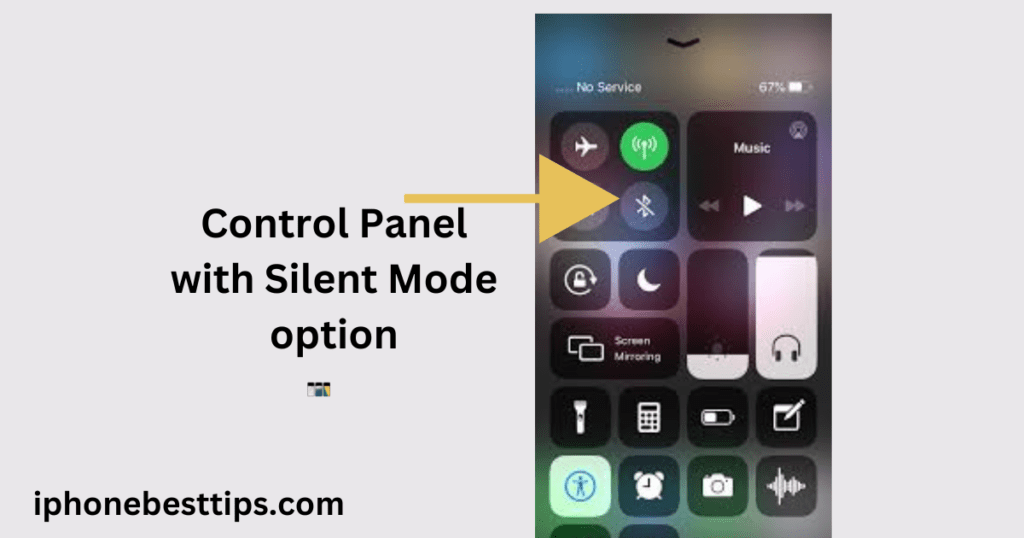
KEY TAKEAWAY:
To change the iPhone’s silent mode, flip the switch button towards the iPhone. You can also remove silent mode by disabling Assistive Touch. Then tap Device>Mute.
Silent mode on an iPhone is a great way to avoid interruptions when you need peace and quiet. Whether you’re in a meeting, at the movies, or just want some downtime, knowing how to easily switch between silent mode and regular mode is essential.
The easiest way to Change Silent Mode on iPhone with physical ring or silent switch. If this switch is broken or not available on your iPhone, you can change the silent mode through the options available in the Settings. If your switch button is stuck, you can bring it back to ringtone mode from the Settings.
Here’s a simple guide to help you understand how to Change Silent Mode on iPhone?
1. What is Silent Mode?
Silent mode turns off the sound for calls, messages, and notifications. Your phone will still vibrate (if vibration is on), but it won’t make any noise. This is useful in situations where you don’t want to be disturbed by sounds but still need to be alerted.
2. How to Turn On Silent Mode
1:Use the Side Switch: On most iPhones, there’s a small switch on the left side above the volume buttons. If you push this switch down (towards the back of the phone), it will reveal an orange strip, indicating that silent mode is on. Your iPhone will vibrate briefly, confirming the change.
2:Control Center (For iPhone Models Without a Side Switch):Swipe down from the top-right corner of the screen to open the Control Center. Tap the bell icon to enable silent mode.
3: Assistive Touch: You can also remove silent mode by disabling Assistive Touch.
- Open Settings.
- Click on Accessibility.
- Then Click on Touch option.
- Tap on Gray icon.
- press this Assistive Touch.
- Now click on Device icon.
- Press on the Mute icon.
How to Change Silent Mode on iPhone?
When you’re ready to hear your phone again, you can easily turn off silent mode:

Method 1:Change Silent Mode with Side Switch
Use the Side Switch: Flip the side switch back up (towards the front of the phone) to turn off silent mode. The orange strip will disappear, and your phone will make a small sound (if the volume is up) to let you know it’s back to normal mode.
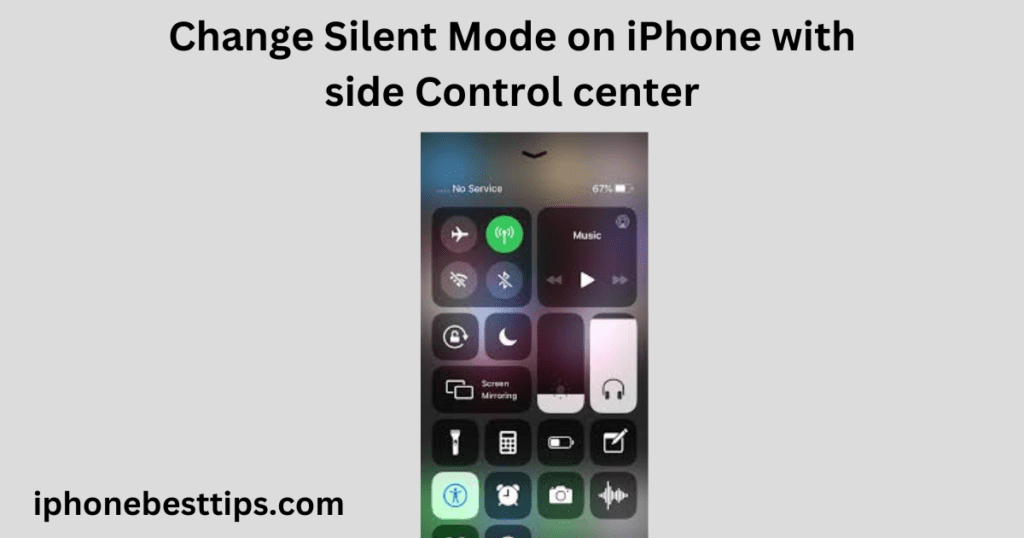
Method 2:Change Silent Mode with Control Center
Control Center: Open the Control Center by swiping down from the top-right corner. Tap the bell icon again to turn off silent mode.
Method 3: Change Silent Mode with Assistive Touch
You can also remove silent mode by disabling Assistive Touch. Then tap Device>Mute.
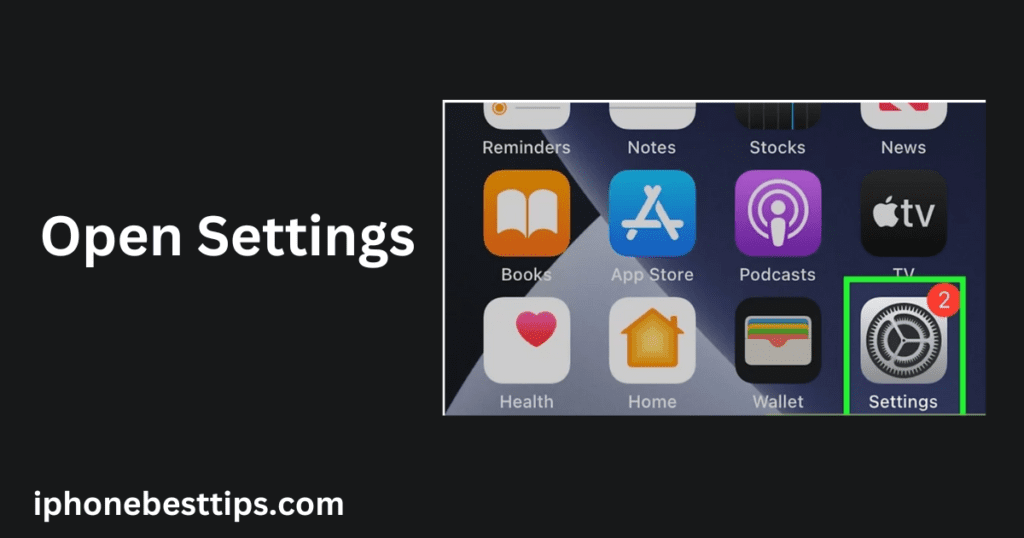
1:Open settings
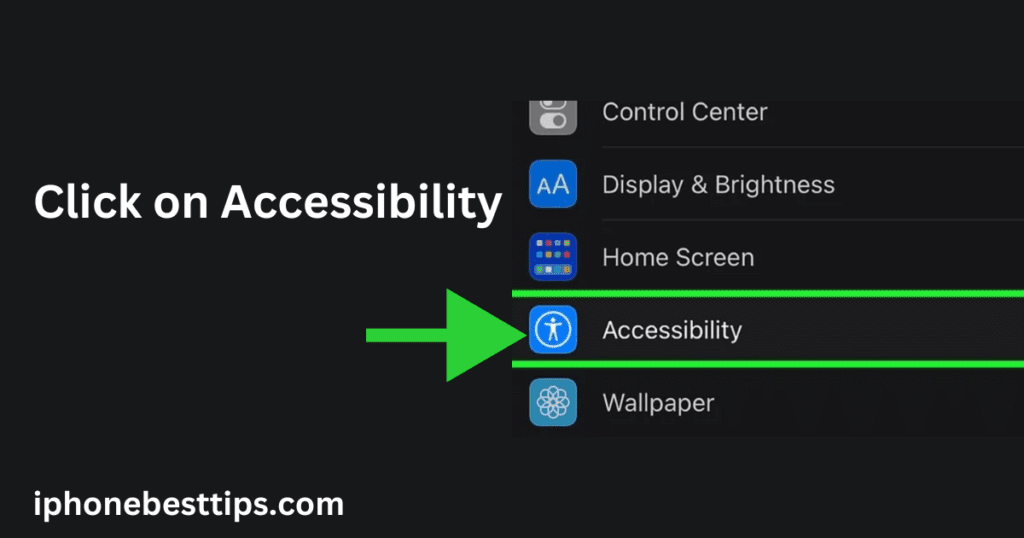
2:Click on Accessibility
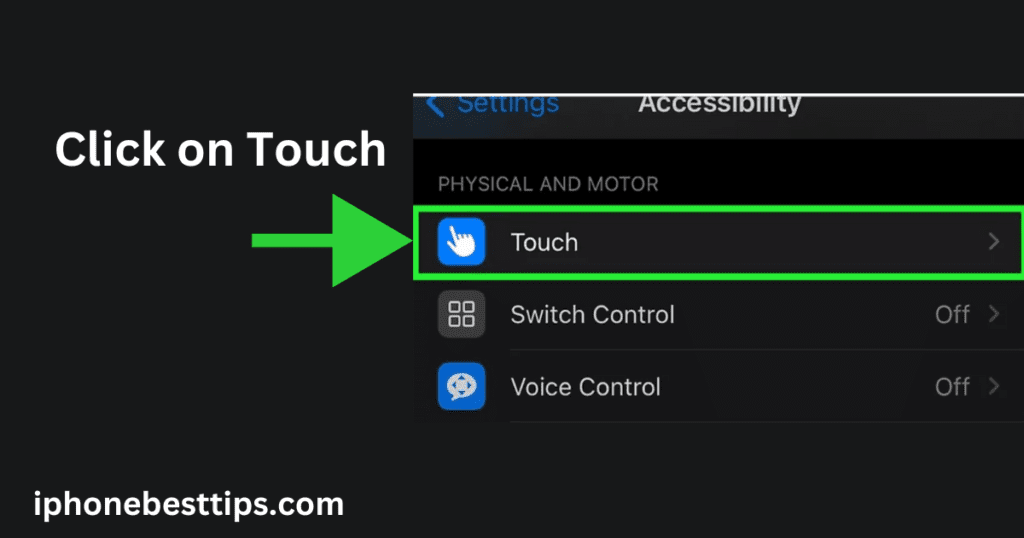
3:Click on Touch option
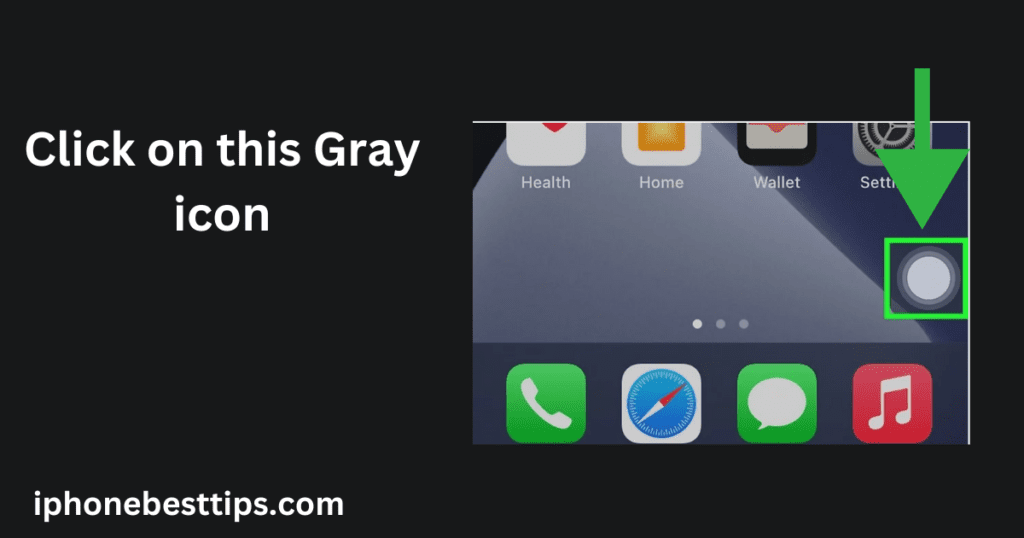
4:Click on this gray option
Click on this gray icon, and it will show you the Assistive Touch option
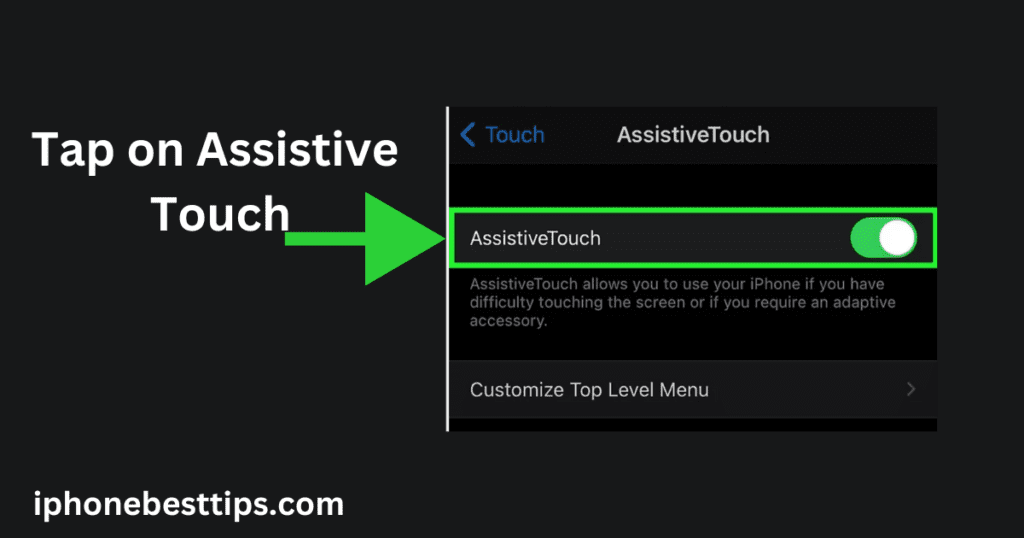
5:Tap on Assistive Touch:
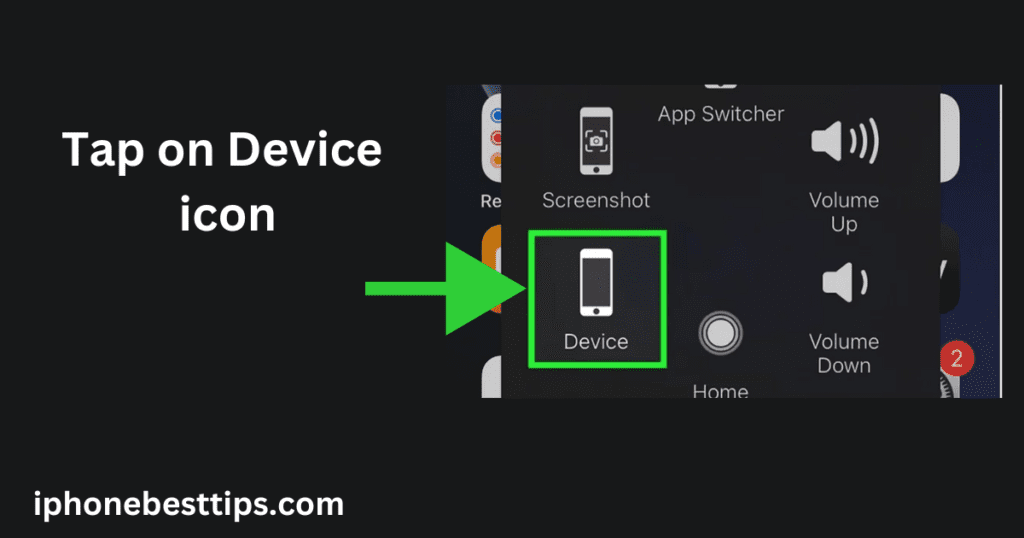
6:Tap on Device icon: Its looks looks your iPhone.
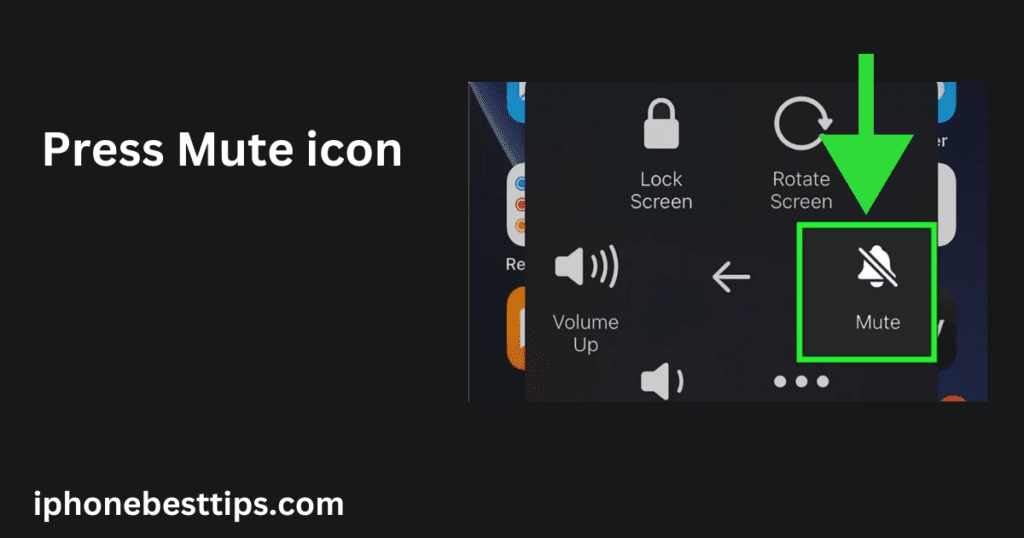
7:Press Mute icon
If you click on this bell icon, your iPhone will go silent and won’t ring. The line across the bell icon indicates that your iPhone is in silent mode, and you’ll also see a notification at the top bar of the screen.
4. Customizing Silent Mode Settings
You can customize how silent mode works on your iPhone:
- Adjust Vibration Settings: Go to Settings > Sounds & Haptics (or just Sounds on older iPhones). Here, you can choose whether your phone should vibrate when in silent mode by toggling the “Vibrate on Silent” option.
- Do Not Disturb Mode: If you want more control, consider using Do Not Disturb. This feature can be found in Settings > Focus > Do Not Disturb. It allows you to schedule silent times, block certain contacts, or silence notifications while still allowing important calls.
More Related Article: Why did my contacts disappear in iPhone