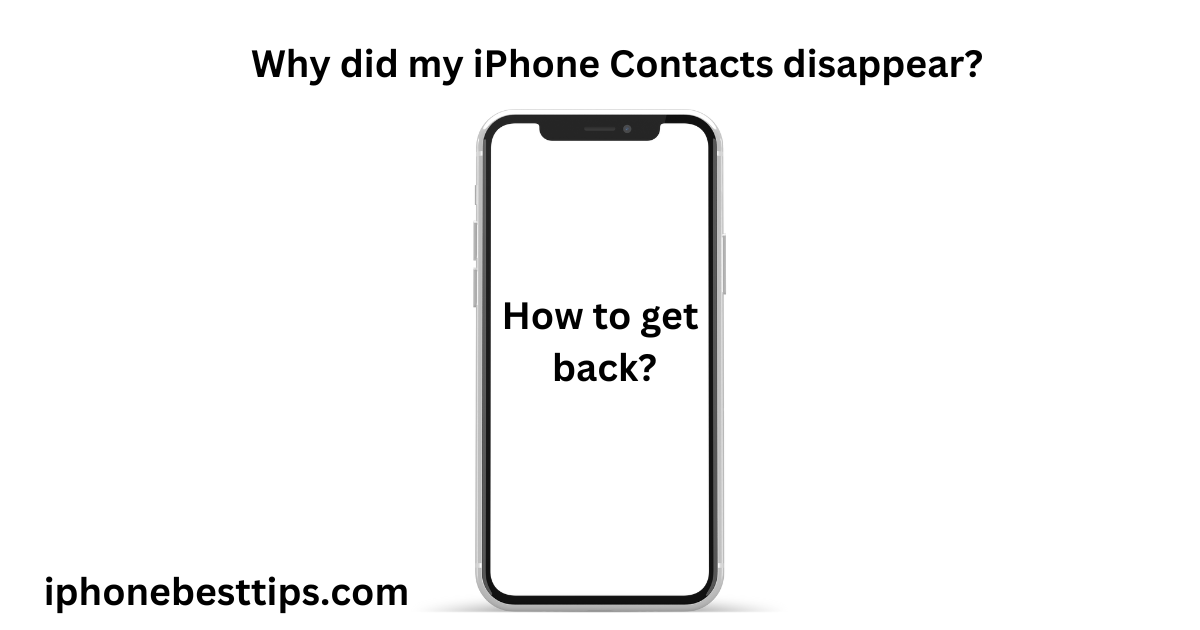Are you wondering why your iPhone Contacts disappeared? You don’t need to worry; we’re here to help you solve this problem. After thorough research, we have found some solutions that we want to share with you.
This issue can occur on all iPhone models, and many users have complained about it. It can happen at any time, whether you’re turning on your iPhone 14 or 15, or updating your software, and all your contacts may disappear. You might have accidentally made them disappear.
Suddenly losing your iPhone contacts can be stressful. Don’t worry—this guide will explain why your iPhone Contacts disappeared and how you can get them back.
Why did my iPhone Contacts Disappear?
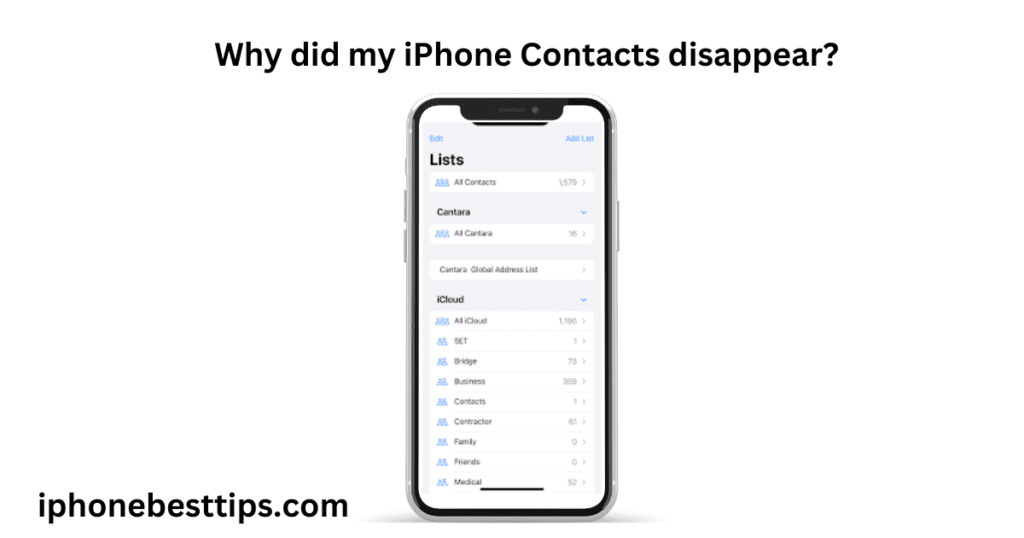
1:iOS Update Error
There can be several reasons why iPhone contacts disappear, such as after an iOS update, iCloud syncing issues, restart problems, or unexpected deletions. Updating to iOS 16/17 can also lead to various problems, including the disappearance of iPhone contacts. Continuing with the next update may fix this problem.
2:Setting change:
Changing the order of contacts can also cause this issue, as can deleting contacts from iCloud or email accounts.
3:Device Jailbreak
Jailbreaking your iPhone is not necessary and can sometimes lead to problems like disappearing contacts.
4:Accidental Deletion
iPhone contacts may disappear by accidental or permanent deletion.
5:Poor Internet Connection
A poor or slow Wi-Fi connection can also affect your iPhone’s performance. Restarting your iPhone can resolve many issues, including recovering disappearing contacts. There are various solutions available for fixing or restoring your contacts.
6:Syncing issue with iCloud
when experiencing problem with iCloud syncing, the contacts previously synced with iCloud may not appear properly.
7:iTunes restore
Restoring or syncing with iTunes can lead to several problems, such as your contacts being deleted, disappearing, or going missing.
You need to know: How to transfer iPhone data to iPhone.
Re-sync iPhone Contact from iCloud
If you were using iCloud before your iPhone contacts disappeared, you can restore the contacts that disappeared from iCloud. First, check if your contacts are visible in iCloud. If they are not, turn iCloud contacts off and then turn them back on.
Hopefully, they will reappear after being turned back on. However, ensure that your Wi-Fi connection is strong so your iPhone can download the contacts again.
Open your iPhone settings and tap [your name]> iCloud.
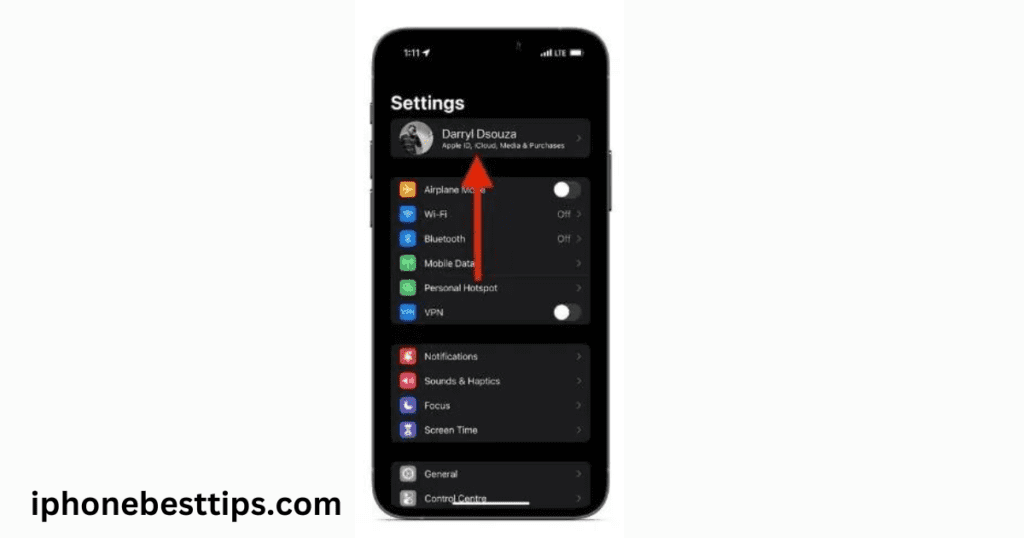
Tap the iCloud option on the next screen.

Now, tap the show all option.
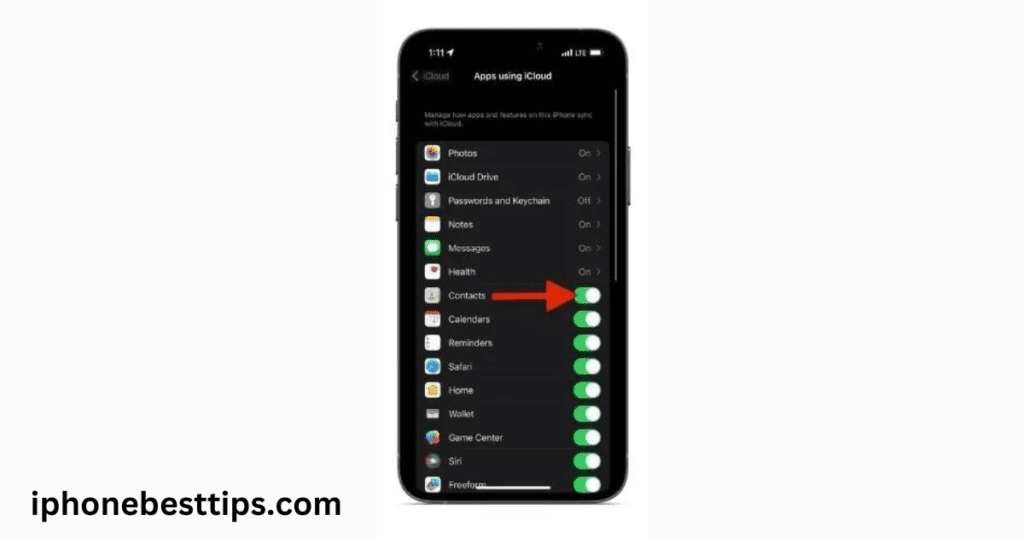
Turn off the contact icon on app using iCloud screen.
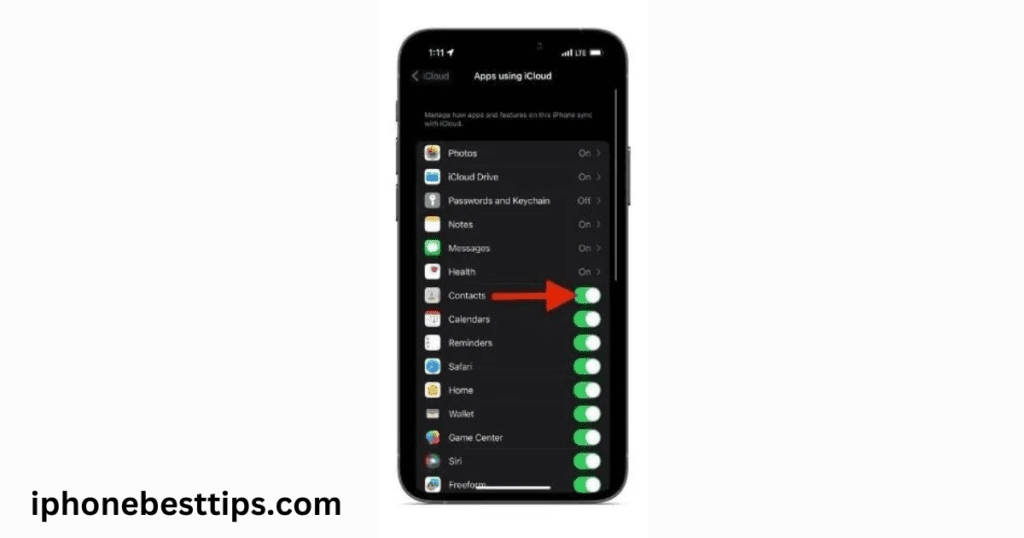
If you want to save a copy of your iCloud contacts, click on Keep on My iPhone. If you do not want to save these contacts, click on Delete from My iPhone.
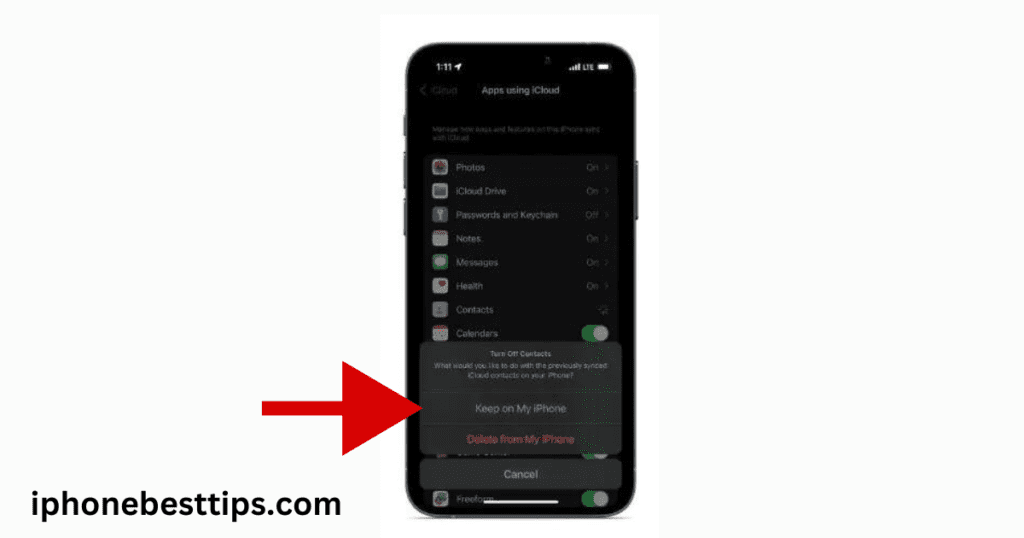
Wait a few minutes or restart your iPhone. Then follow the same steps again. While using the iCloud screen, turn on the contacts present in the apps. However, if you want to merge them, select the ‘Merge‘ option.
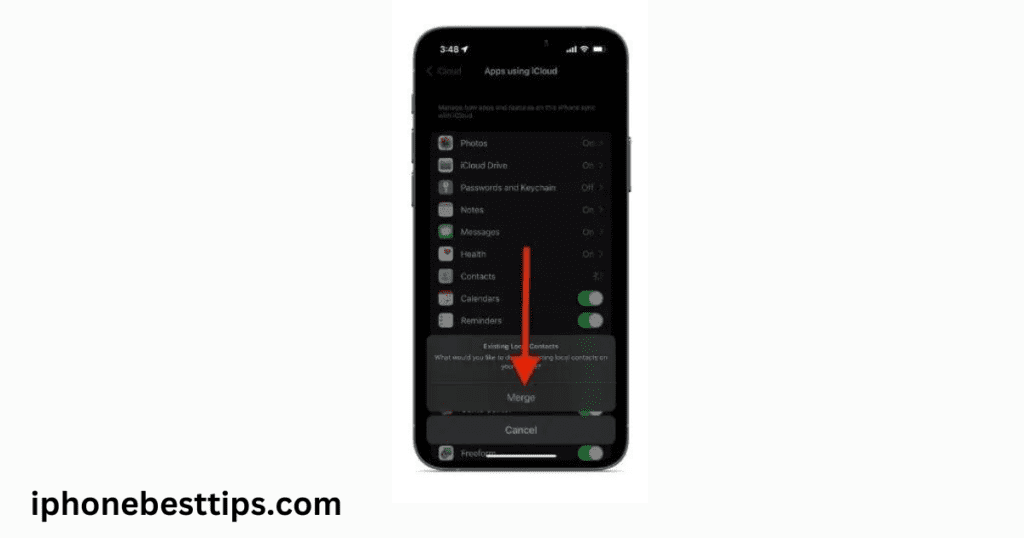
2: Download contacts from iCloud in iPhone
When you see that your contacts haven’t been restored using the previous option, use this method. Go to iCloud.com via any web browser and sign in with your ID and password.
Click on the Contacts app and check if the disappearing contacts are present in iCloud.
If you don’t see your contacts in your iCloud account, it doesn’t necessarily mean they’ve been permanently deleted. Instead, try signing out of iCloud and then signing back in. Hopefully, the contacts will appear.
Here are how to download contacts from iCloud in iPhone?
- Open the setting app, click on your name at the top.
- Scroll down and click on sign out. Follow all instruction.
- Power off iPhone and the back on.
- When its on ,sign back into your iCloud account.
3. Restart Your iPhone
Restarting an iOS device can solve many problems. It is very easy to do. During this process, your iPhone’s screen should not be frozen. Slide to turn off>turn it off>hold on power button to restart it again.
4. Check the Date of the Last iCloud Backup
On your iPhone, Go to Settings > Apple ID > iCloud > iCloud Backup > Check the create date of last back below Back Up Now.
If you have a backup of your iPhone and it contains the disappearing contacts, you won’t know exactly which files are included in the backup because Apple’s iCloud backup does not provide a preview.
You’ll only find out which files are in the backup after completing the entire process. Additionally, restoring from iCloud can also result in the deletion of your contacts.
5. Reset Network Settings
You can also give it a try with network resetting to fix the issue of contacts disappeared from the iPhone: Go to Settings > General > Reset > Reset Network Settings > Enter your passcode when requested.
6: Recover Disappear iPhone contacts without iCloud or backup
If your contacts are not being recovered or restored using the methods mentioned above, it means your contacts are either not synced with iCloud or have been permanently deleted by mistake. If your contacts are permanently deleted, there’s no need to worry.
We will tell you about a tool that can help recover your data. With iPhone data recovery software, you can scan your entire mobile and easily restore your disappearing contacts from the backup.
This software supports 19 types of files and backs up deleted or missing data from your iPhone. Additionally, you can view and select individual contacts from the backup.
7. Update iOS to the Latest Version
Contacts disappearing on an iPhone can also be due to an iOS update. When you update your iPhone to the latest version, disappearing contacts can be a significant problem. Apple usually issues a software update to address such issues. Therefore, it’s important to keep your iPhone updated to the latest version.
1. Open the Settings app on your iPhone.
2. Tap the General option and select the Software Update option.
3. Tap the Download and Install button (it is only displayed if a new iOS version is available).
8. Reset All Settings
Did nothing work? Well, it’s time to Reset All Settings on your iPhone, and hope it restores all your contacts. Here’s how to Reset All Settings without losing any data on your iPhone.
1. Open the Settings app on your iPhone and head to General.
2. Scroll down and select the Transfer or Reset iPhone option.
3. Tap the Reset option and select Reset All Settings.
4. Enter your passcode and follow the onscreen instructions.
9. Contact Apple Support
The last option is to visit your nearest Apple Store or contact Apple Support online. People working at the Apple Store, especially those at the Genius Bar are well versed in these issues.
Especially this problem where contacts go missing as it is an age-old iOS problem. So, head to your nearest Apple Store and consult the experts there.
These are all the steps that can help restore contacts missing on your iPhone. If you have any doubts or are aware of any other method that helps restore contacts, do let us know in the comments below.