In today’s fast-paced digital age, many scammers continuously send you scam messages with the aim of deceiving you and stealing your personal information. To Check iPhone junk Messages, open your Messages app.
A list of all your messages will appear. Review the messages sent by unknown senders; these are likely from scammers or are junk messages.
These viruses can infect your iPhone and cause data loss. Such messages are called spam. They clutter your iPhone inbox and waste your time.
If you are an iPhone user, this guide is for you on how to check and block these messages.
What are junk messages on iPhone?
Junk messages are unnecessary and irrelevant messages sent by unknown senders. These messages often include advertisements, phishing attempts, and efforts to deceive you into revealing your personal information. Compared to regular emails, junk messages are harder to ignore.
Examples of junk or spam text messages on iPhone
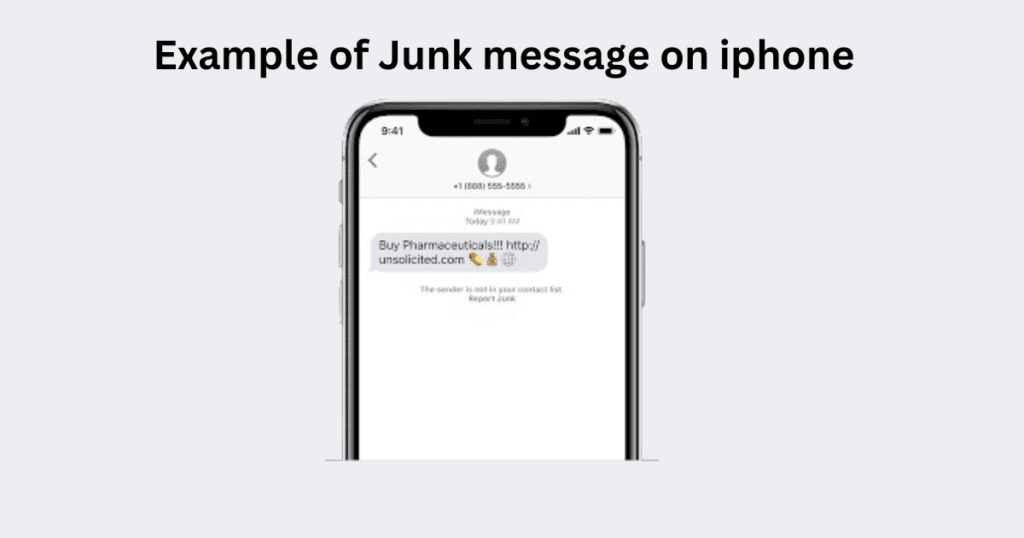
- Offering fake prizes or gifts and promising that you will actually receive the prize or gift is common. For example: Congratulations! You have won a100$gift card! click the link below to claim your prize.
- They try to deceive you by posing as legitimate organizations, such as through fake bank accounts. For example: Urgent” your bank account has been compromised. Click the link and enter your login detail for secure account.
- Malicious links lead devices to harmful websites, and their objective is to steal data. For example check out this amazing deal! Click here to get 80% off on all products. Get instant cash with no credit cheque! Text “LOAN” to 12345 to apply.
- There are also charity or donation scammers whose goal is to collect donations for fake causes by pretending to be legitimate charitable organizations. For example: help those in need! Contribute to our disaster relief fund by clicking the link and donating.
How to find junk messages on iPhone 11,12,13,14,15?
In this digital age, using messaging apps for communication has become essential. However, some messages that we receive can be irritating and can compromise our phone’s security because they might contain viruses.
To find junk messages on your iPhone, follow these steps:
Open the Messages App
- Open your iPhone and locate the “Messages app”.
- Click on this app
Go To the list of Messages
- When you open the app, a list of all the messages you have received will be displayed.
- In the upper left corner, there will be a back arrow.
- Tapping on it will take you back to the main messages screen.
Go to the Unknown Sender List
- Check your list of messages and identify unknown senders.
- Unknown numbers are those that are not in your iPhone’s contact list.
Review and manage messages
- Now, click on the folder for unknown senders and review those messages.
- Your iPhone has likely filtered via SMS filter them as spam, junk, or malicious messages.
- Here, you should review each message and take appropriate action, meaning either delete them or block the sender
What is SMS filter on iPhone ?
The SMS filter on iPhone is a feature that helps you identify spam and junk messages, allowing you to avoid any potential losses, whether it’s data loss or financial loss.
As you know, whether it’s an older model like the iPhone 8 or iPhone 11, or the latest iPhone 15 Pro Max, iPhones are masterpieces in the digital world.
They come with many features and options that can help you avoid numerous problems, such as spam and junk messages, which are attempts to deceive you.
By enabling these options as an iPhone user, you can stay safe from such messages because your iPhone will help you identify which messages are malicious and spam.
How to turn on the SMS filter on iPhone 8,XS,11,12,13, 13 pro max,14, 14 pro max,15 and 15 pro.
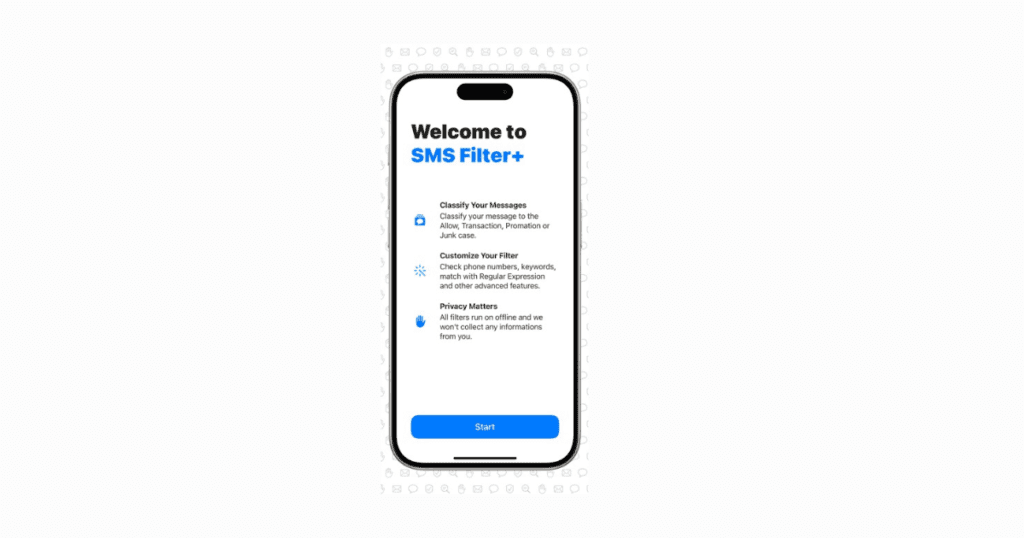
- Tap the Settings icon on your home screen.
- Scroll down and tap on Messages.
- Scroll down to find the Filter Unknown Senders option.
- Toggle the switch to the on position.
How to block junk messages on iPhone?
When you are using iMessage, you have the option to keep unwanted people away or block those whose senders you don’t know. Here’s how to block junk messages on your iPhone:
- Open the iMessage conversation from the sender you want to block.
- Tap on the sender’s name or number at the top of the screen.
- Tap info (represented by an “i” in a circle).
- Scroll down and tap Block this Caller.
- Confirm that you want to block the sender.
By blocking these senders, you can prevent further messages from them, helping you manage junk and spam messages more effectively.
You Need to know: Why is my iPhone camera suddenly blurry
How to Stop Spam messages on iPhone 11,12,13,14,and 15?
Open Settings
Open your iPhone’s Settings app, scroll down, and click on the “Messages” option.
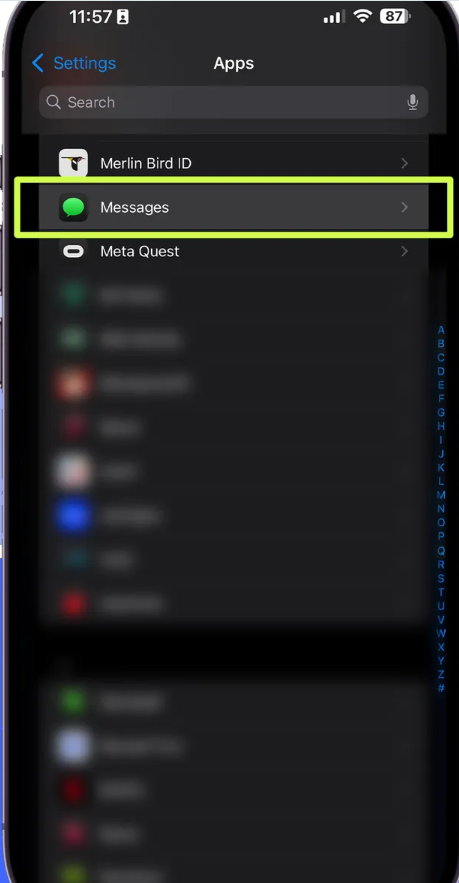
Scroll Down (Filter Unknown Message)
Scroll down and turn on the “Filter Unknown Senders” option because it is off by default. To turn it on, you need to open the settings.
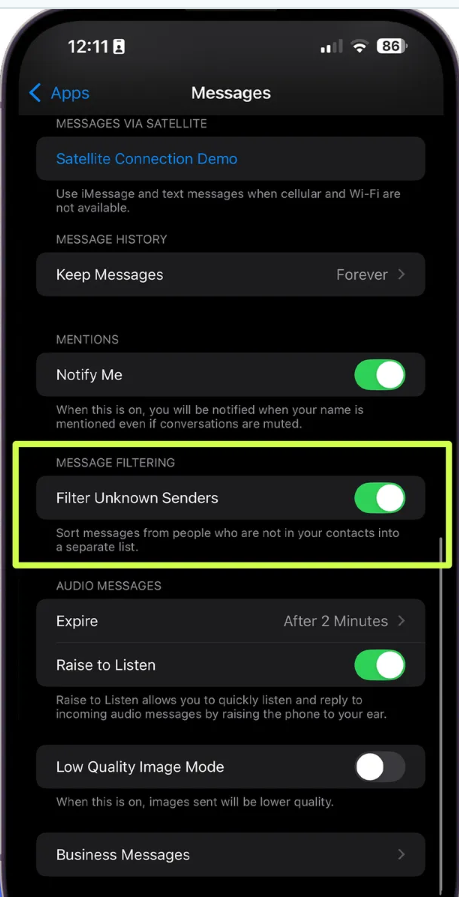
Remember:Before turning on this option, make sure to add all your important numbers to your contact list. This will prevent you from mistakenly considering any important number as unknown.
Check Your Messages App
Go to the Messages app and check the filter option. There, you will see this list.
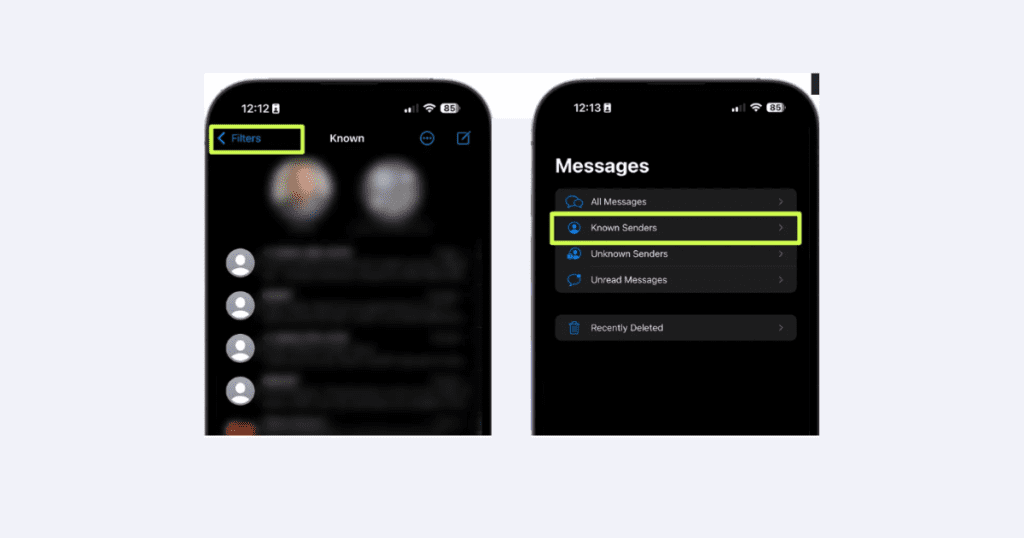
- All messages
- Known sender
- Unknown sender
- Unread messages
- Recently delete messages
If you want to stay away from unknown senders, you need to turn on this option. This option will only show you messages from people who are in your contact list and with whom you have communicated
Ways to Stop junk text Message on iPhone
Here are some ways to stop junk and spam messages:
- Block unknown number on your iphone.
- Don’t click on message links
- Use your SMS spam filters
- Don’t Respond
- Report spam to your carrier
- Add your number to the national Do Not Call Registry
- Use spam blocking Apps
Block Unknown Numbers on Your iPhone
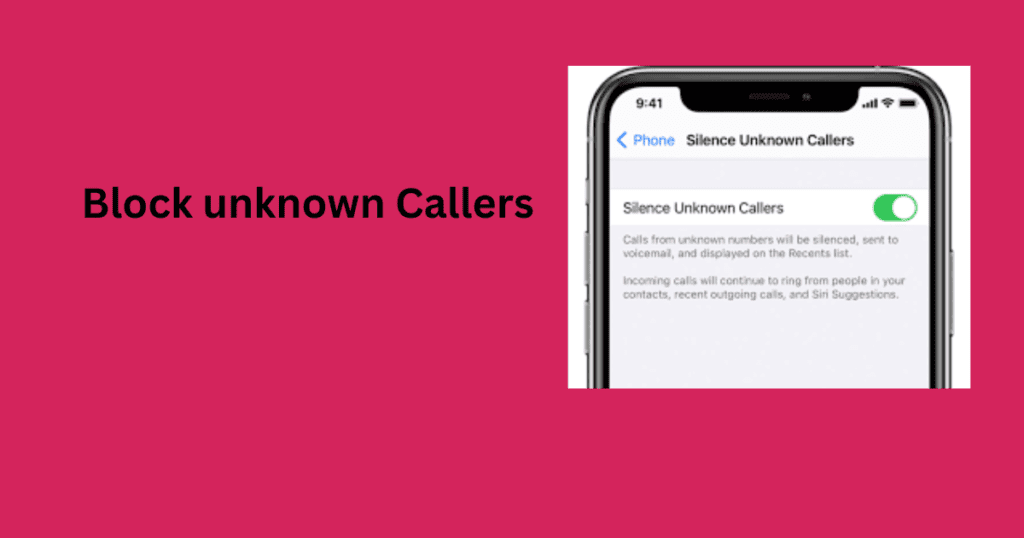
- Open your message app on your iPhone.
- Navigate the junk text message you want to block in the list of messages. Spam message often come from unknown numbers.
- Click on the sender phone number or name at the top of conversation.
- Scroll Down in the menu until you find the options “Block this caller”. Tap on it:
- Confirm to proceed with blocking
Don’t click on junk message link on iPhone
Malicious Websites: Junk messages often contain deceptive links. Clicking on them takes you to malicious websites that look almost identical to the original ones, making it very difficult to spot the difference
Phishing Attack: Spam messages use various methods to steal your personal information. They often send you links that appear to be from a fake bank account or other online information sites. If you log in on these sites, they will save your personal information and may misuse it.
Malware Download: Clicking on a link in junk messages can download malware, or viruses, onto your iPhone. Malware includes viruses and worms that, once downloaded, can harm your device by stealing your data, posing security risks, and even locking your files. You might then have to pay a ransom to regain access.
Use your iPhone Spam Filter
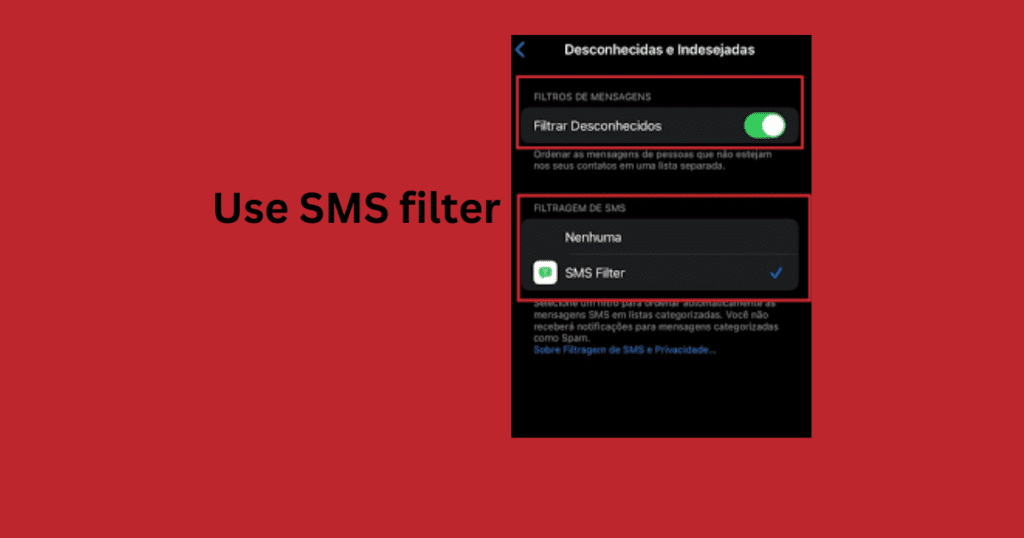
- Tap the Settings icon on your home screen.
- Scroll down and tap on Messages.
- Scroll down to find the Filter Unknown Senders option.
- Toggle the switch to the on position.
Once you’ve enabled the “Filter Unknown Senders” option, your iPhone will automatically separate messages from unknown senders into a separate “Unknown Senders” list in the Messages app.
An important point is that this filter only separates spam messages sent by unknown senders, meaning those not in your iPhone’s contact list. However, it might not catch all such messages.
Do not respond to such messages
When you receive a junk message, you might be tempted to answer it, even though you don’t know the sender. You also have the option to stop or unsubscribe, but is it really necessary to respond? Why?
Never reply to such messages from unknown senders because they are certainly spam or junk. By replying, you confirm that you are a real person and your number is valid.
The sender can then misuse your number, keep it in their list, or give it to other spammers who will also send you junk messages.
In some cases, scammers provide an unsubscribe option to avoid looking fake. Therefore, by not replying to junk or spam messages, you can avoid becoming their target.
Use third-party apps to block spam messages.
Third-Party Apps for managing junk messages on iPhone
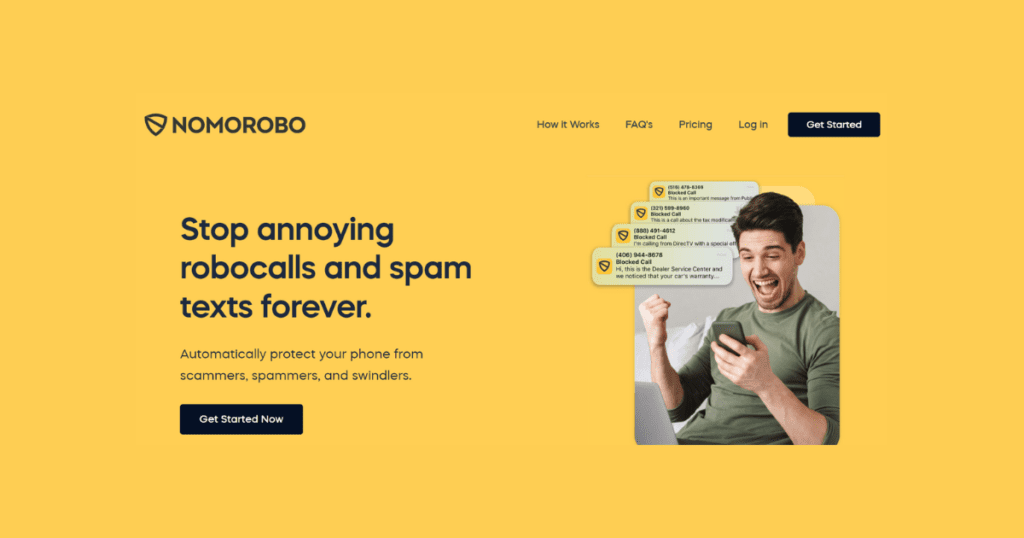
- Nomorobo – Robocall Blocker.
- Hiya: Spam Blocker & Caller ID.
- TM Check: Spam Call Blocker.
- Call Protect: Robo Blocker.
- Block Spam Texts | Dont Text.
- YouMail Spam Block & Voicemail.
In today’s digital age, there are apps available that, when installed and activated, can help you avoid junk or spam messages and calls. Here are some of them
Report Spam to your Apple
If you’re an iPhone user and receive spam or junk messages from unknown numbers that waste your time and clutter your inbox, you can report them to Apple. Here’s how to report junk messages to Apple on an iPhone:
- Open the spam or junk message you want to report.
- At the bottom of the message, tap Report Jun
- Tap Delete and Report Junk to send the sender’s information and the message to Apple.
How to find Junk messages on iPhone 12?
- Open your iPhone and then “Messages app”.
- When you open the app, a list of all the messages you have received will be displayed.
- In the upper left corner, there will be a back arrow.
- Tapping on it will take you back to the main messages screen.
- Check your list of messages and identify unknown senders.
- Now, click on the folder for unknown senders and review those messages.
- Your iPhone has likely filtered via SMS filter them as spam, junk, or malicious messages.
- Here, you should review each message and take appropriate action, meaning either delete them or block the sender
How to Stop junk or spam messages on iPhone 12?
- Block unknown number on your iPhone.
- Don’t click on message links
- Use your SMS spam filters
- Don’t Respond
- Report spam to your carrier
- Add your number to the national Do Not Call Registry
- Use spam blocking Apps
How to find Junk messages on iPhone 13 Pro Max?
- Open your iPhone ‘s Messages app”.
- After this, you will see the list of all messages.
- In the upper left corner, there will be a back arrow.
- Tapping on it will take you back to the main messages screen.
- Now, click on the folder for unknown senders and review those messages.
- Your iPhone has likely filtered via SMS filter them as spam, junk, or malicious messages.
- Block them immediately.
How to Stop junk or spam messages on iPhone 13 Pro Max?
If you are an iPhone user and receive spam or junk messages from unknown numbers trying to deceive you, and you want to block them, don’t worry. You are in the right place. Just follow these steps.
- Block unknown number on your iPhone.
- Don’t click on message links
- Enable SMS spam filters option
- Don’t Respond
- Report spam to your carrier
- Use Third Party Apps
Last Words Check iPhone junk Messages?
The digital landscape is growing rapidly, giving threat actors opportunities to deceive people, steal their personal information, misuse it, and cause financial distress by extorting money. However, with Apple’s advanced algorithms, you can stay safe from them. For this, you need to enable the unknown sender option to protect yourself from any threats. Avoid replying to such messages or clicking on any links. The steps provided in this guide give you access to the junk folder, allowing you to check those messages and control your privacy.
