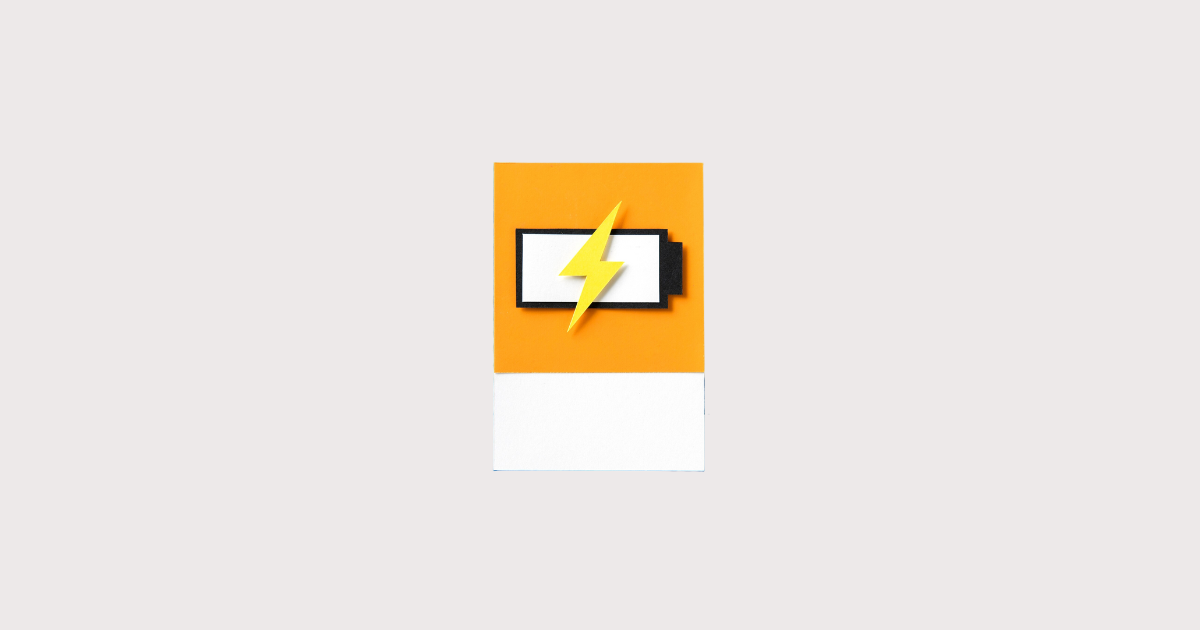In today’s fast-paced world, smartphones have become essential tools that have a significant impact on our lives. Among these, the iPhone X is one of the most widely used and advanced devices. However, users often face a major issue with the iPhone X: It tends to overheat quickly, which leads to a rapid decline in battery life. If you’re experiencing this problem, don’t worry. In this article, we will discuss in detail how to reset the iPhone X battery to improve its performance and longevity.
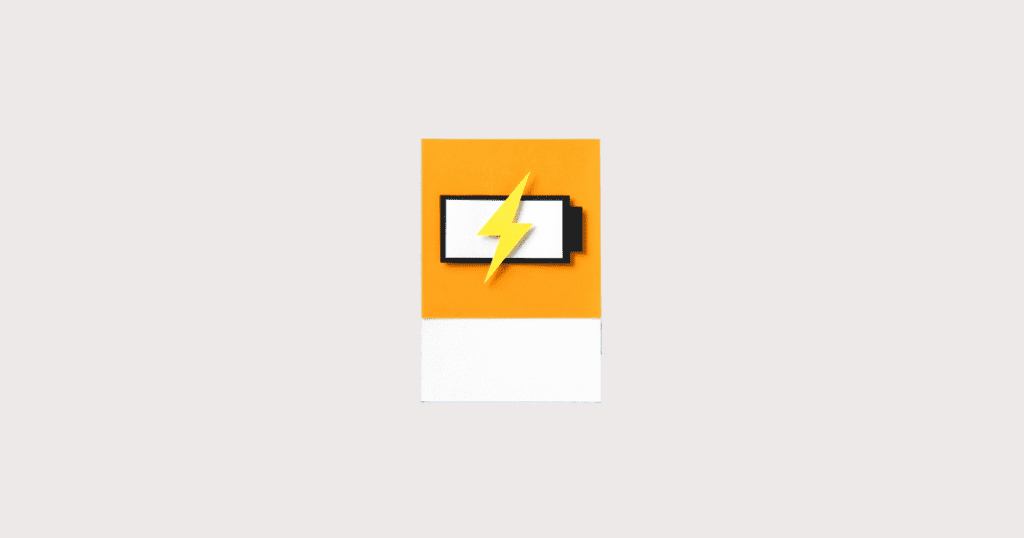
How to Reset iPhone X Battery
10 Tips on How to Reset iPhone X Battery
Resetting and maintaining your iPhone X battery can improve its performance and extend its lifespan. Here are ten tips to help you reset your iPhone X battery effectively:
1. Restart Your iPhone
- Step 1: Hold down the Side button
- Step 2:Either volume button until the power off slider appears.
- Step 3:Drag the slider to turn off the iPhone. After it’s off,
- Step 4:Hold the Side button again until you see the Apple logo.
- Benefits: A simple restart can resolve small software problems that may be affecting battery performance.
2. Check for Software Updates
- Steps 1:Open Settings app > Go to General setting
- Step 2: Software Update. If an update is available, download and install it.
- Benefits: Updates often include bug fixes and optimizations that can improve battery life and improve device performance.
3. Calibrate the Battery
- Step 1:Fully Discharge: Use your iPhone until it turns off by itself.
- Step 2:Fully Charge: Plug it in and charge it to 100% without interruptions.
- Benefits: Calibrating helps the battery’s software provide more accurate readings of battery life.
4. Reset All Settings
- Steps 1: Go to Settings option > General setting
- Step 2:Click on Reset app> Reset All Settings.
- Steps 4:And, Reset settings like Wi-Fi , passwords and wallpapers.
- Benefits: Resets any settings that might be causing battery issues without affecting your personal data.
5. Turn Off Unnecessary Features
- Steps 1: Check iPhone all features
- Step 2:Disable all features like Bluetooth, Wi-Fi, and AirDrop
- Step 3:Disable other feature when not in use.
- Benefits: Conserves battery by turning off power-consuming features.
6. Manage Background App Refresh
- Steps 1: Go to Settings App > General
- Steps 2: Background App Refresh
- Step 3: Turn it off for apps that don’t need it.
- Benefits: Reduces battery drain by deleting apps from refreshing in the background.
7. Adjust Screen Brightness and Use Auto-Brightness
- Steps 1:: Decrease your screen brightness or enable Auto-Brightness in Settings
- Step 2:Click on Accessibility Option
- Step 3: Display & Text Size.
- Benefits: A lower screen brightness significantly reduces battery usage.
8. Use Low Power Mode
- Steps 1: Go to Settings app
- Step 2:Tap on Battery option
- Step 3: Now, enable Low Power Mode.
- Benefits: Extends battery life by reducing performance and background activity.
9. Check Battery Health
- Steps 1: Go to Settings app> Battery
- Step 2: Battery Health to see your battery’s maximum capacity or
- Step 3: Peak performance capability.
- Benefits: Provides insights into whether your battery needs to be replaced.
10. Reset the Device as a Last Resort
- Steps 1: Open the Settings app > General
- Step 2:Now, Reset > Erase All Content and Settings.
- Step 3:Make sure to back up your data before doing this.
- Benefits: A factory reset can fix persistent issues but should be used as a last resort.
11. Disable Location Services
To disable location services follow these steps:
- Step 1:Open the Settings app.
- Step 2:Scroll down and press on Privacy & Security
- Step 3:Click on Location Services at the top.
- Step 4:Now, press toggle off Location Services.
By following these tips, you can effectively reset your iPhone X battery, optimize its performance, and extend its lifespan.

How to Reset iPhone X Battery
How to check iPhone x battery health
Checking Battery Health
Here’s how you can check your battery health, understand the key metrics, and determine when it might be time to consider a battery replacement.
How to Access Battery Health in Settings?
- Open Settings: Tap the Settings app on your iPhone’s home screen.
- Go to Battery: Scroll down and tap on “Battery.”
- Select Battery Health: In the Battery settings, tap on “Battery Health & Charging.”
4 signs when you should replace your battery
1:Maximum Capacity Below 80%
- Indication: When your battery’s maximum capacity falls below 80%, it means that the battery has drained and now it won’t run for longer period.
- Action: Consider replacing the battery to restore your iPhone’s battery life to a more functional level.
2: Performance Issues
- Indication: If you notice your iPhone is slow, crashes frequently, or experiences unexpected shutdowns, even with a high maximum capacity.
- Action: A battery replacement can help restore the device’s performance by providing a reliable power source.
3: Battery Health Messages
- Indication: If you receive a message in Battery Health settings indicating that your battery’s health is significantly degraded.
- Action: Follow the recommendation to replace the battery to ensure your iPhone operates efficiently.
4: Overheating and Swelling
- Indication: Physical signs of battery damage, such as swelling or excessive heat.
- Action: Immediately stop using the device and get the battery replaced to prevent further damage or safety hazards.
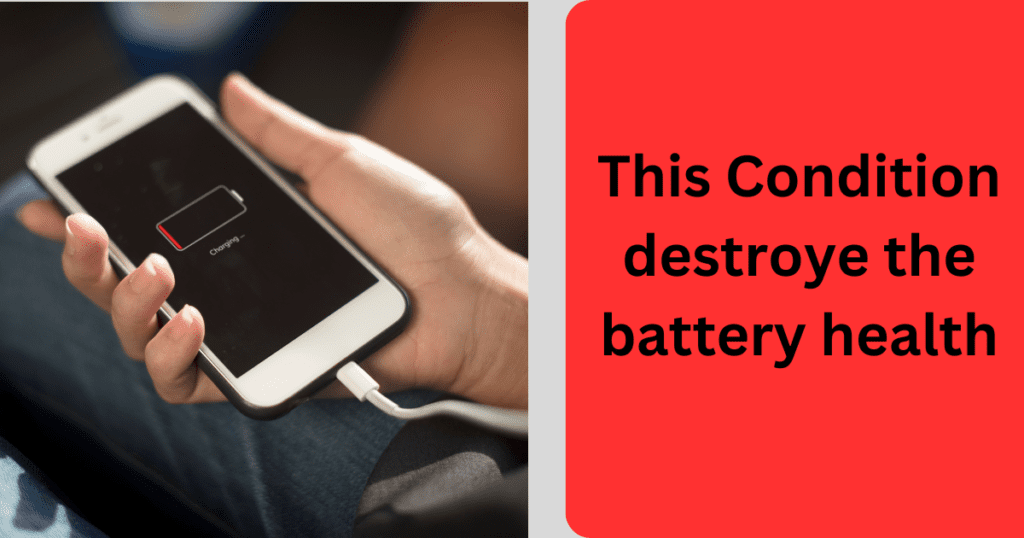
How to Reset iPhone X Battery
What destroys iPhone battery health?
Several factors can negatively impact battery health. Here are some common factor that can destroy iPhone battery health:
1. Extreme Temperatures
- Heat: Exposure to high temperatures can cause the battery to degrade faster. Avoid leaving your iPhone in direct sunlight, in a hot car, or near heat sources.
- Cold: Extremely cold temperatures can temporarily reduce battery performance and cause long-term damage if the device is repeatedly exposed to freezing conditions.
2. Frequent Full Discharges
- Allowing the battery to drain completely to 0% on a regular basis can shorten its lifespan. Lithium-ion batteries, like those in iPhones, perform best when they are kept between 20% and 80% charge
- Constantly changing your iPhone to 100% and keeping it plugged in for extended periods can stress the battery. While modern devices are designed to handle overcharging, it’s still beneficial to unplug the phone once it reaches full charge.
3.Overcharging
- Constantly changing your iPhone to 100% and keeping it plugged in for extended periods can stress the battery. While modern devices are designed to handle overcharging, it’s still beneficial to unplug the phone once it reaches full charge.
4. Using another Chargers
- Using cheap or uncertified chargers and cables can supply incorrect voltage or current, which can damage the battery and other internal components. Always use Apple-certified or high-quality third-party accessories.
- Using Extra apps
- Using extra apps, such as games or video editing software, for long periods can generate heat and stress the battery. This can cause to degrade the battery.
6. Background App Performance
- Allowing too many apps to run in the background can drain the battery quickly and continuously, reducing its overall health. Manage background app refresh settings to limit unnecessary battery usage.
7. Low Quality Charger
- Frequently using your phone while it’s charging can generate extra heat and stress the battery. It’s best to avoid intensive activities like gaming or video calls while the phone is plugged in.
8. Lack of Software Updates
- Ignoring software updates can cause battery draining. Updates often include optimizations for battery management and performance improvements.
9. Other Features
- Features like high screen brightness, Bluetooth, Wi-Fi, and location services can drain the battery if left on continuously. Managing these features can help preserve battery health.
10. Aging
- Naturally, batteries degrade over time with normal use. After a few years, it’s common for battery health to decline as the number of charge cycles increases.
By understanding and avoiding these factors, you can help maintain your iPhone’s battery health and ensure that it performs efficiently for as long as possible.

How to Reset iPhone X Battery
How to maintain 100% battery health on iPhone?
1:Avoiding Extreme Temperatures
Extreme heat or cold can damage the battery and reduce its capacity. Keeping your iPhone X within a safe temperature range helps maintain its health. Avoid leaving your phone in direct sunlight or in very cold environments for extended periods.
2:Regular Charging Practices
Maintaining a regular charging routine helps keep the battery in good shape. Avoid letting your battery level drop to 0% or charging it to 100% too frequently. Ideally, keep your battery between 20% and 80% to prolong its lifespan.
3:Using Official Accessories
Using official Apple chargers and cables ensures that your battery receives the correct voltage and current, preventing damage from incompatible accessories. This helps maintain the integrity and efficiency of the battery.
4:Software Updates
Keeping your iPhone X updated with the latest iOS software ensures that it has the latest optimizations for battery performance and management. Apple often releases updates that include improvements to battery efficiency and health monitoring.
By understanding and avoiding these factors, you can help maintain your iPhone’s battery health and ensure that it performs efficiently for as long as possible.
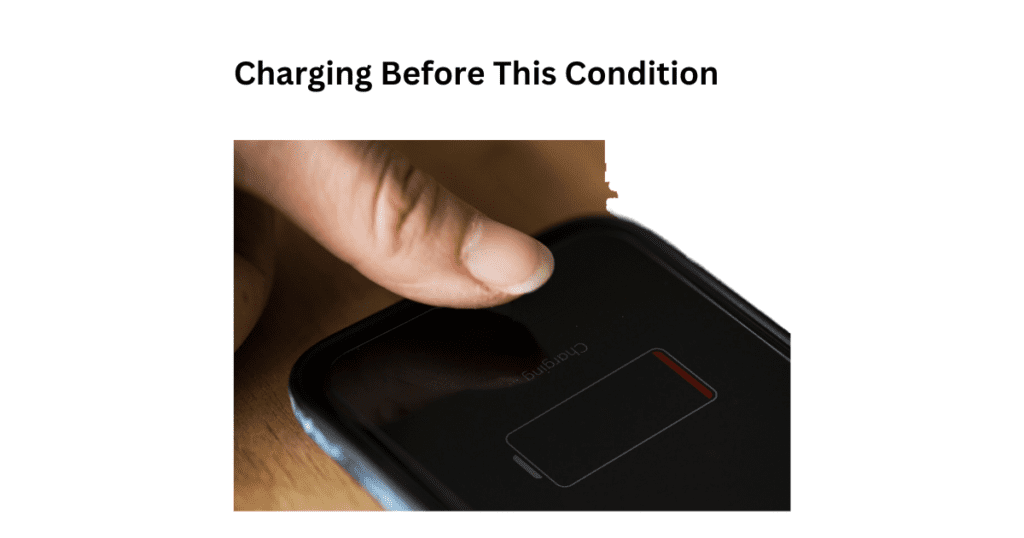
How to Reset iPhone X Battery
How to check iPhone X battery is original or not?
- Settings Check: Go to Settings > Battery > Battery Health.
- Service History: In iOS 15.2 or later, check Settings > General > About for battery replacement info.
- Notifications: Look for “Unable to verify this iPhone has a genuine Apple battery” alerts.
- Diagnostic Tools: Use apps like Coconut Battery or iBackup Bot.
- Apple Store: Visit an Apple Store or authorized service provider for a definitive check.
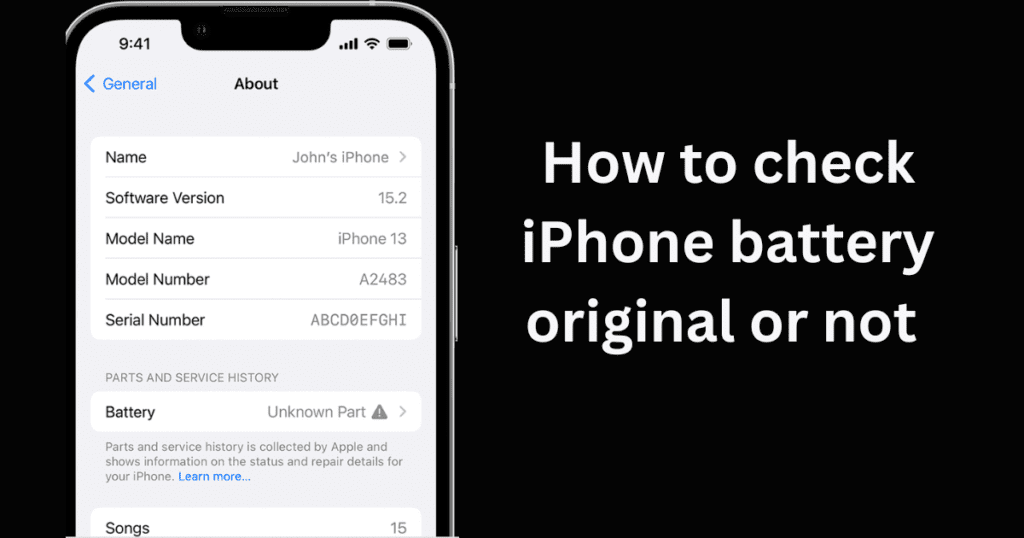
How to Reset iPhone X Battery
FAQS about How to reset iPhone x battery
Why does my iPhone battery die so fast in the cold
Cold temperatures slow down the chemical reactions in lithium-ion batteries, increase internal resistance, and cause voltage drops, leading to faster battery drain and potential sudden shutdowns. Keep your iPhone warm to mitigate these effects.
Why does my iPhone battery die so fast all of a sudden
If your iPhone battery suddenly drains quickly, it might be due to recent software updates, too many apps running in the background, an old battery, high screen brightness, or faulty apps. Extreme temperatures can also affect it. Try restarting your phone, updating apps, and checking battery usage in settings. If the problem continues, visit an Apple Store for help.
Why does my iPhone battery die so fast after an update
After updating your iPhone, the battery might die fast because the update could trigger background tasks, introduce new features that use more power, or contain bugs. Some apps might also not be optimized for the new update, draining the battery. To fix this, restart your phone, update apps, and check battery usage in settings. If the problem continues, resetting settings or doing a factory reset might help.
How to reset iPhone x battery“
To reset the battery data on your iPhone X:
- Back Up Your Data: Ensure your data is backed up.
- Open Settings: Go to Settings > General > Reset.
- Reset All Settings: Tap “Reset All Settings” and confirm.
This will reset your settings, including battery data, without deleting your personal data.
How much iPhone x battery replacement?
As of 2024, the cost to replace the battery of an iPhone X through Apple is typically around $69. Prices may vary if you choose third-party repair services. Always check the latest prices on Apple’s official website or at an authorized service provider for the most accurate and up-to-date information.