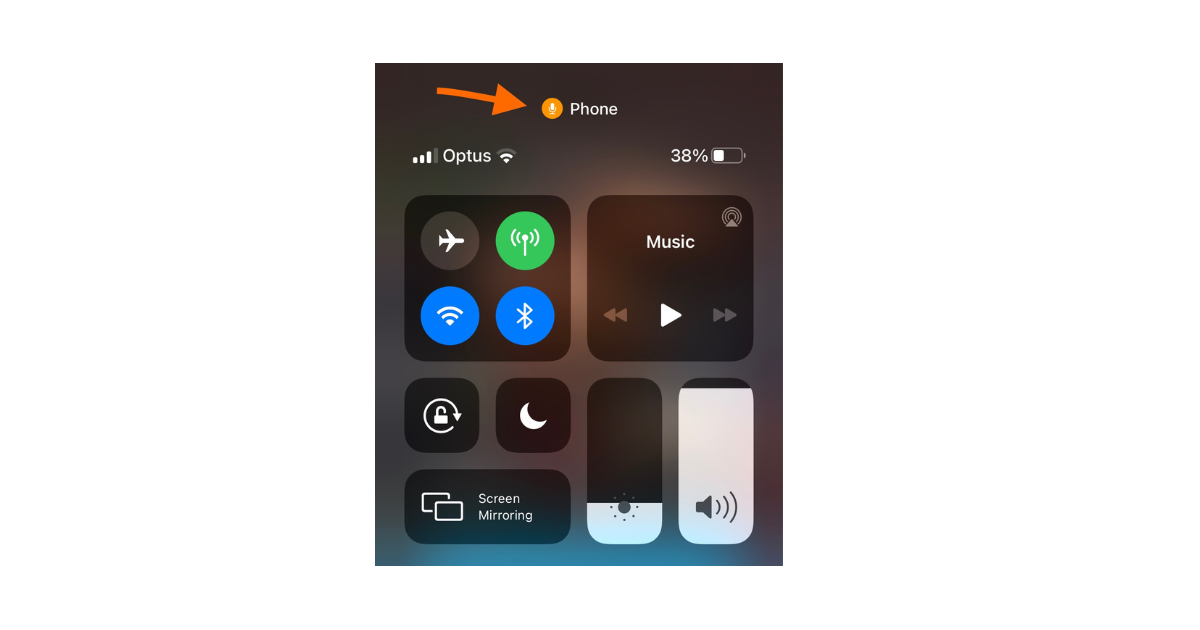You need to know
- The orange dot is a privacy indicator that shows when an app uses your iPhone’s microphone.
- You can not disable orange dot, because this is a built-in feature designed by Apple. To hide it, swipe down from the top to see the app which uses a microphone, then close this app.
- To convert the dot in a square shape, turn on Differentiate Without Color in Setting >Accessibility>Display & Text Size
If you are using the iPhone 14 and later version or the latest iPhone updates, you will notice a small orange dot at the top of your screen.
But some users are curious and sometimes worried, so they ask what the orange dot at the top of the iPhone means.
In this blog, we’ll cover everything you need to know about this orange dot, its purpose, how it works, and how you can control it to ensure your privacy.
What Is the Orange Dot at the Top of the iPhone?
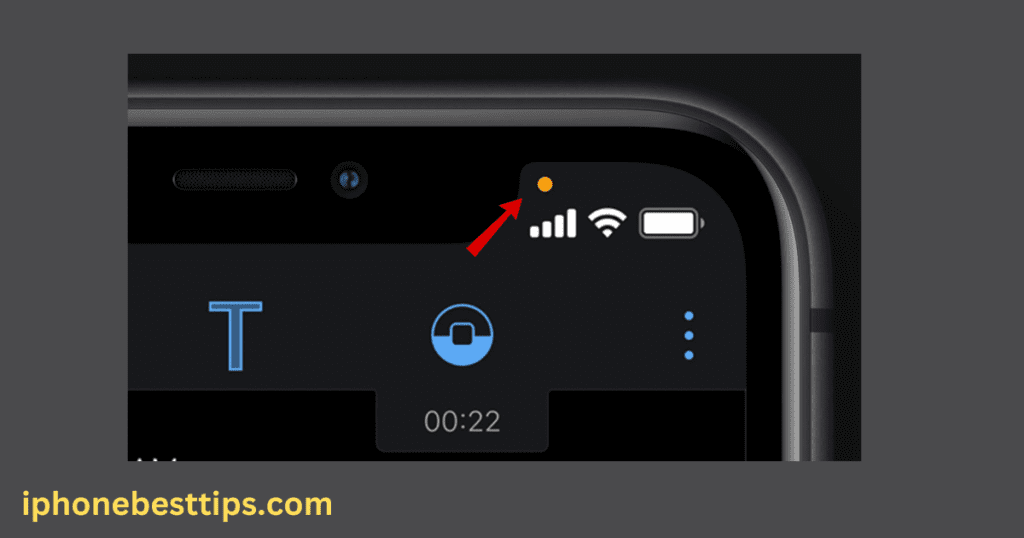
The orange dot at the top of your iPhone’s screen activates when an app on your iPhone uses the microphone. Don’t worry, it acts as a visual indicator when an application uses the microphone.
The iOS 14 update featured this ability and Apple has kept it around in future versions of their operating system.
The same applies to the available microphone data. With every app trying to access your iPhone’s mic, you will likely see that small orange dot at the right top of your screen.
The orange dot at the top of your iPhone’s screen activates when an app on your phone uses the microphone. The orange indicator light is one of a few privacy features Apple introduced with iOS 14.
Why Did Apple Introduce the Orange Dot?
To answer the question, What Is the Orange Dot at the Top of the iPhone?
Apple to reveal more about what apps do with your data.
Some apps collect more data than they need, and the orange dot appears to keep you informed in real life if any app uses your microphone, especially now.
This way, you can have more control over your security and get those take-down notices as soon as possible if anyone starts behaving strangely.
How Does the Orange Dot Work?
The orange dot will appear automatically when an app uses your mic (for voice recordings, calling, and other audio-related actions).
This means when you open the Voice Memos app to record a note or use FaceTime for a call, an orange dot is at the top right corner of your iPhone screen.
That dot only appears for microphone access.
However, if you see the orange dot appear unexpectedly, it might be a sign that an app uses your microphone without your knowledge.
Is the orange dot only for the Microphone?
Yes, the orange dot is unique for microphones, while the iPhones support other visual indicators with privacy-related features.
An app using your camera and microphone will cause the green dot to appear.
This is especially true when other apps like FaceTime, Zoom, or Instagram may be running, and they need to use both your camera and microphone.
How can I find out which app is using my Microphone?
Then you might ask, What is the orange dot at the top of the iPhone?
If we do not know which app to use our microphone?
Luckily, Apple has an easy way to find out. If you see the orange dot, swipe down from the top-right of your screen to open Control Center.
There, you will notice an icon indicating which app uses the microphone in real time.
Can the orange dot be turned off on an iPhone?
The short answer is no; you cannot turn off the orange dot.
Apple designs it. This feature was added to provide additional protection over user information and was considered a fundamental part of iPhone security.
If it were removed or disabled, that would defeat the purpose of even having for.
Instead, the orange dot serves as a prompt to think about which app is speaking into it, and let only safe apps have access.
Can you turn the orange dot into a square shape?
We cannot disable the orange dot because it is a built-in feature. However, we can change its shape so that it is easier to recognize the dot.
Here is how to change the orange dot into the square.
1. Open the Settings App.
2. Go to Accessibility.
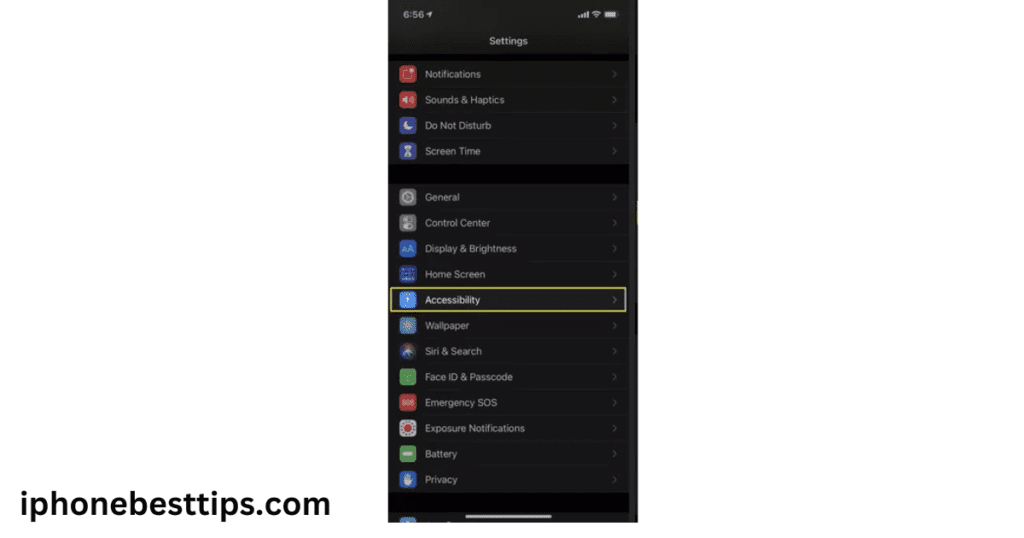
3. Select Display & Text Size.
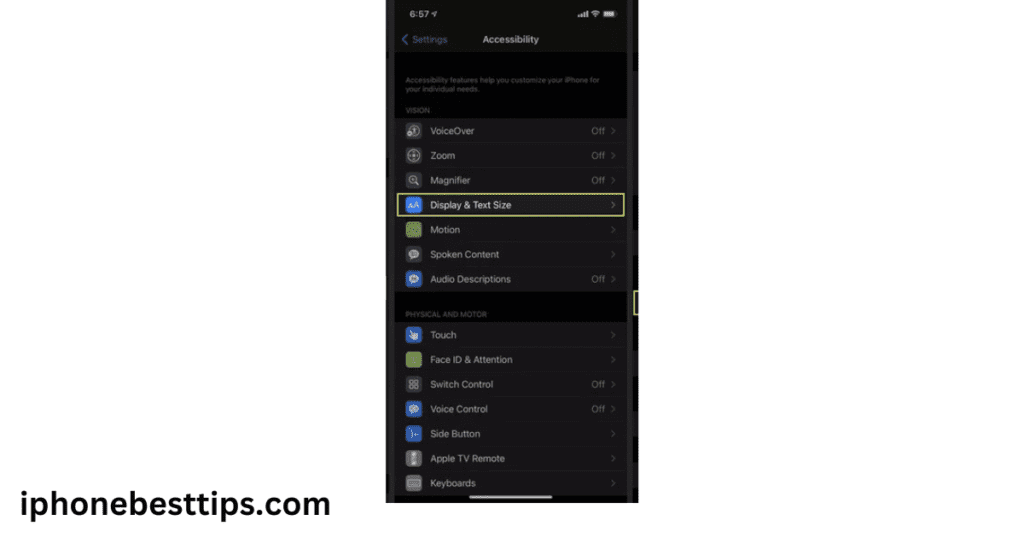
4. Now click on Differentiate Without Color.
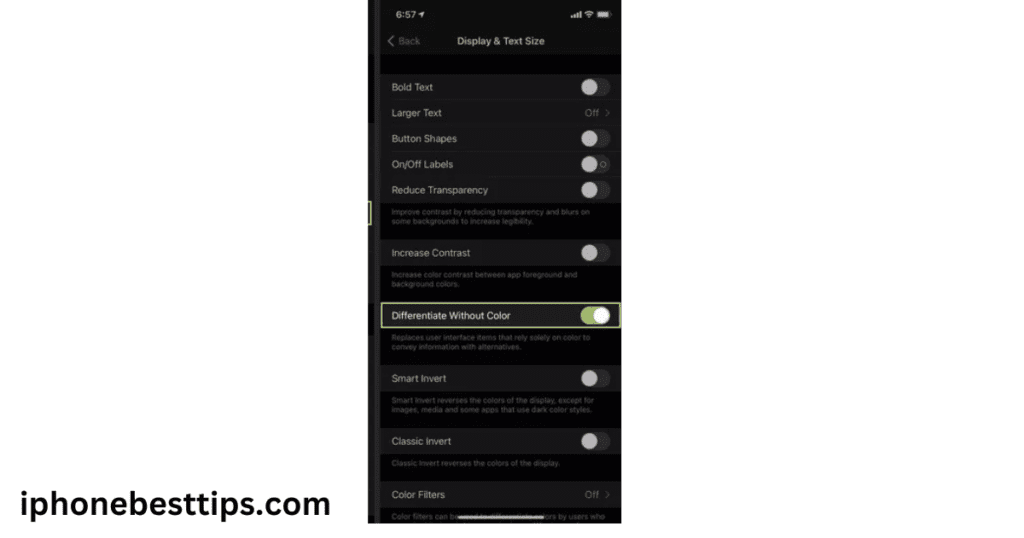
This will make the orange dot appear as an orange square.
How to Control App Permissions for Microphone Access
Given the orange dot at the top of the iPhone indicates your microphone is being used, it might be a good idea to decide which apps can access your phone’s mic.
Here’s how you can do that:
- Go to the Settings app: On your iPhone, open settings.
- Scroll Down to Privacy: Privacy > Microphone”.
- Manage Permissions: Shows a list of all the apps that have asked for microphone access. You get the permissions of each app in the list.
Common Scenarios for the Orange Dot Appearing
This is why when it comes to this dot at the top of your iPhone replacement,.
I decided to look for just two examples, knowing what that orange point can show on any other occasion where you could see one in terms of use annotations.
- During a Phone Call: When making or receiving calls, the orange dot will appear because your microphone is in use.
- Using Voice Memos: Recording anything with Voice Memos triggers the orange dot.
- Video Apps: Apps like Instagram, WhatsApp, and Snapchat, which often record voice notes or videos, will also cause the orange dot to appear when accessing your microphone.
What to Do If the Orange Dot Appears Unexpectedly
If the orange dot at the top of the iPhone’s screen appears, and you’re not running any application that has to access your microphone, it may be a sign of an app recording.
This can be alarming. If you ever run into this, do the following steps:
- Check For The App: Scroll down to see which app uses the microphone.
- Check App Permission: Navigate to Settings > Privacy > Microphone, and see if the app has rights over the microphone.
- Remove Untrustworthy Apps: If an application is using your microphone in the background without you knowing, maybe it’s worth deleting.
- Update iOS: Sometimes bugs can be the reason certain privacy problems occur. Check to see if your iPhone is running on the last iOS version available.
How to Keep Your Privacy Secure on iPhone
In addition to knowing exactly what the orange dot on top of the iPhone is, you also need to safeguard your privacy.
Review App Permission Regularly: This means you should be vigilant about reviewing app permissions and confirming that no apps have access to the mic, camera, or other private features without your consent.
Keep Your iPhone Updated: Ensure your iPhone always runs the latest version of iOS or iPadOS so you are installing all possible security updates and feature improvements.
Only Download Apps from the App Store: Download the app from the App Store or Google Play—wherever you get your apps, stick to official portals when downloading, and always read reviews and check permissions before you install a new app.
FAQs About the Orange Dot on iPhone
1. What is the orange dot at the top of the iPhone?
The orange dot is a privacy indicator that shows when an app uses your iPhone’s microphone.
2. Can I disable the orange dot on my iPhone?
No, the orange dot is a system-controlled element and built-in feature that cannot be turned off. It is meant as a safeguard for your privacy.
3. Does the orange dot appear when the camera is in use?
No, the orange dot appears only when the microphone is in use. A green dot will appear when both the camera and microphone are being accessed.
4. What should I do if I see the orange dot at unexpected times?
If you see the orange dot when accessing the home screen and no app is being used that requires microphone access, find out which app is using it and possibly revoke its permissions.
5. Will the orange dot show up during phone calls?
Yes, the orange dot will show during phone calls since they use your microphone.
Conclusion about the orange dot at the top of the iPhone
That little orange dot on your iPhone is the most basic, if also extremely effective, tip-off to when someone uses your microphone.
Once you understand what it is, the orange dot at the top of the iPhone will let you help protect your privacy and ensure that only approved apps can use more sensitive features like your microphone.
Accordingly, routinely include app permissions tracking and updating the latest iOS versions as part of your iPhone experience.
Related article from iphonebesttips.com: what to do if your iPhone screen zoomed in.