If you’re an iPhone user, you may have noticed a red dot appearing on the voicemail icon from time to time. This red dot indicates that there’s an unheard voicemail, but it can be frustrating when the dot remains even after you’ve listened to or cleared your voicemails.
In this blog, we’ll discuss different methods on how to remove the red dot on voicemail on iPhone using simple steps.
We’ll also go over why this issue might happen and provide solutions that anyone can easily follow.
Why Does the Red Dot Appear on Voicemail on iPhone?
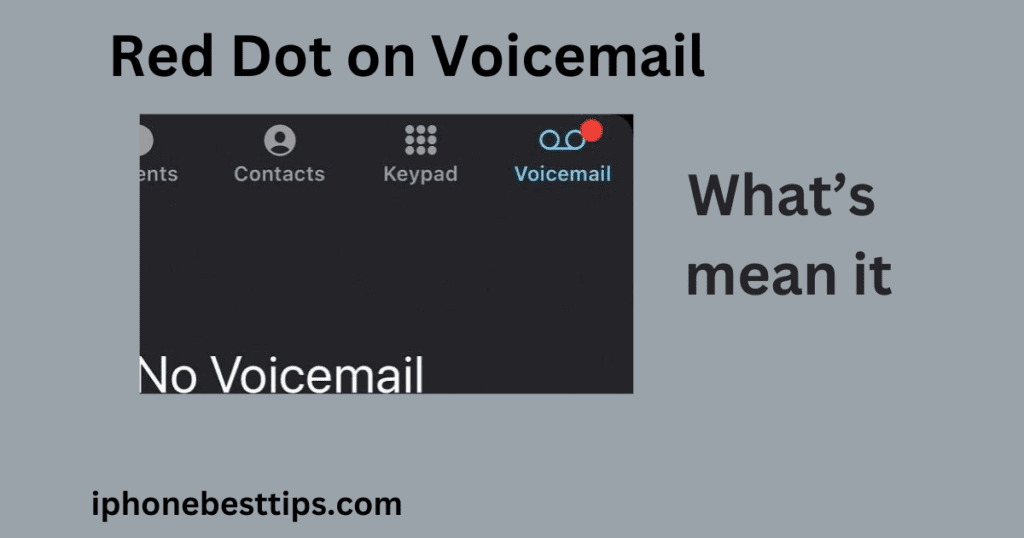
So we dive into knowing how to remove the red dot on voicemail on iPhone but before we proceed with learning that it is important to know why this red dot appears.
It lets you know that your voicemail is saturated full, that there are new message(s), or that some voicemail has not been listened to.
However, at times this red dot appears even after you have ’’cleared’ your check or deleted voicemail. This can happen due to:
Voicemail System Sync: Your iPhone might not be syncing properly with the Voicemail system
Hardware Malfunction: This is probably the worst situation as you may have to visit a service center or repair shop to get it fixed. Privacy issue: your phone might be hacked ( yes its very less probable but possible ) Software bugs: iOS updates or software bugs can sometimes cause this issue.
Carrier problems: Sometimes, your network carrier’s voicemail service could be causing the red dot to linger
.
How to remove Red Dots on voicemail on iPhone?
Let’s explore different ways to remove this red dot.
1. Check for Unheard Voicemails
The first and simplest step on how to remove the red dot on voicemail on iPhone is to check if there are any unheard voicemails. Follow these steps:
- Open the Phone app.
- Tap on the Voicemail tab at the bottom.
- Check for any new or unheard voicemails.
- If you find any new messages, listen to them or delete them as needed.
After doing this, the red dot should disappear. If it doesn’t, move on to the next solution.
2. Force Close the Phone App
Sometimes, the voicemail app may just need a restart. Here’s how you can force close the Phone app to resolve the issue:
- Swipe up from the bottom of your screen to open the App Switcher.
- Find the Phone app in the list of recently opened apps.
- Swipe it up to force close the app.
Reopen the Phone app, and check if the red dot has been removed. If not, continue with the other steps on how to remove the red dot on voicemail on iPhone.
3. Restart Your iPhone
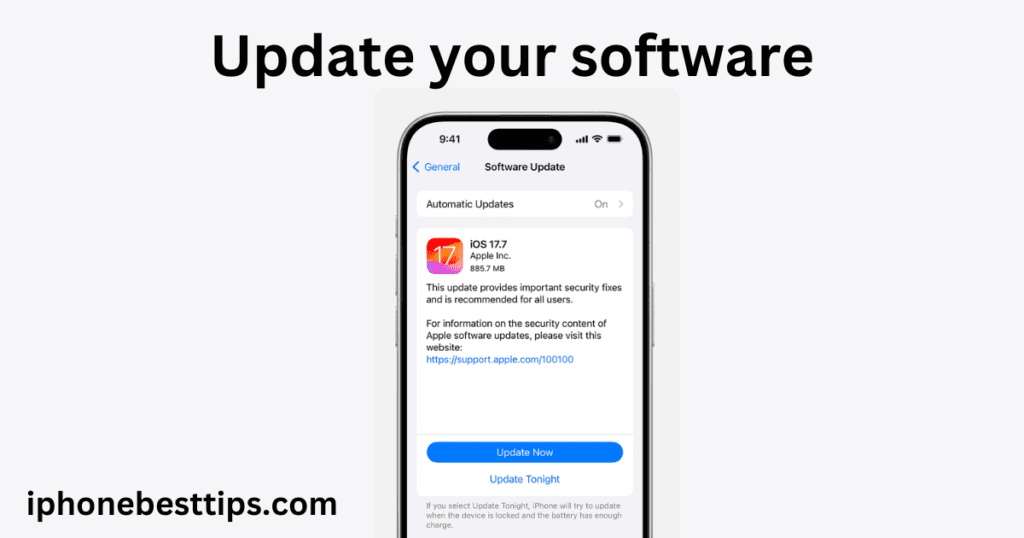
A quick restart can fix a lot of minor glitches on your iPhone, including voicemail issues. To restart your iPhone:
- Press and hold the power button (or the power and volume down buttons if you have an iPhone without a Home button) until the slide to power off slider appears.
- Slide the power icon to the right to turn off your iPhone.
- Wait a few seconds, then press and hold the power button again to turn it back on.
Check if the red dot has disappeared. If not, continue troubleshooting.
4. Update Your iPhone to the Latest iOS Version

Sometimes, the voicemail red dot issue can be due to bugs in the iOS software. Apple regularly releases updates to fix such problems. Here’s how to check if an update is available:
- Open Settings on your iPhone.
- Go to General.
- Tap on Software Update.
- If an update is available, download and install it.
Once the update is installed, check if this has resolved the issue of the red dot on voicemail.
5. Call Your Voicemail Box Directly
If you’re still wondering how to remove the red dot on voicemail on iPhone, another method is to call your voicemail directly. Here’s how:
- Open the Phone app.
- Dial your voicemail number (usually by pressing and holding the number 1 on the keypad).
- Listen to any new or saved messages.
- Delete any unnecessary voicemails.
After completing this, check if the red dot has disappeared.
6. Reset Network Settings
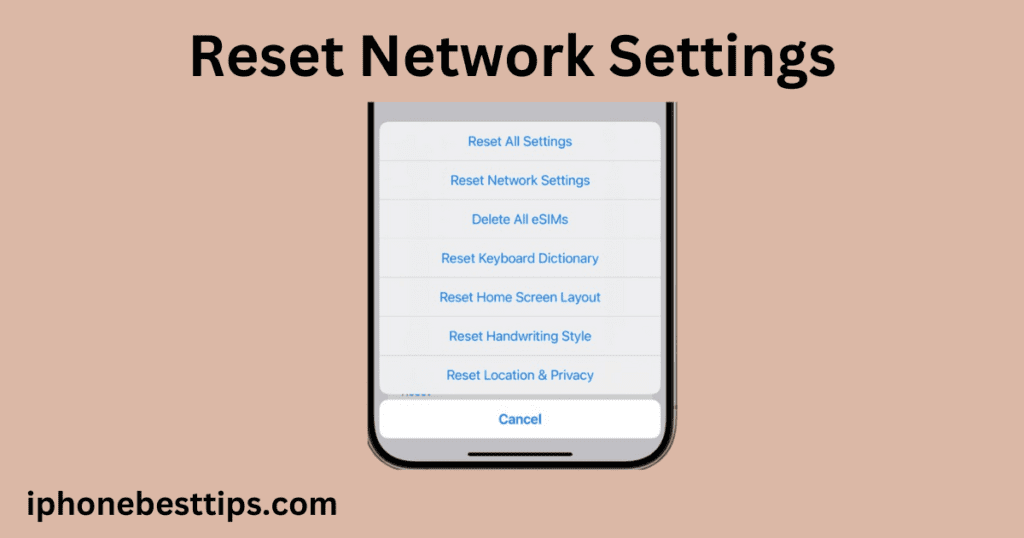
Sometimes, network issues may prevent voicemail notifications from syncing correctly. Resetting the network settings can fix this. However, note that doing this will erase your saved Wi-Fi passwords, so make sure you have them handy.
Here’s how to reset your network settings:
- Go to Settings.
- Tap on General.
- Scroll down and select Reset.
- Choose Reset Network Settings.
- Confirm by entering your passcode.
Your iPhone will reboot, and you’ll need to reconnect to your Wi-Fi networks. Once this is done, check if the red dot on voicemail has been removed.
7. Toggle Airplane Mode On and Off
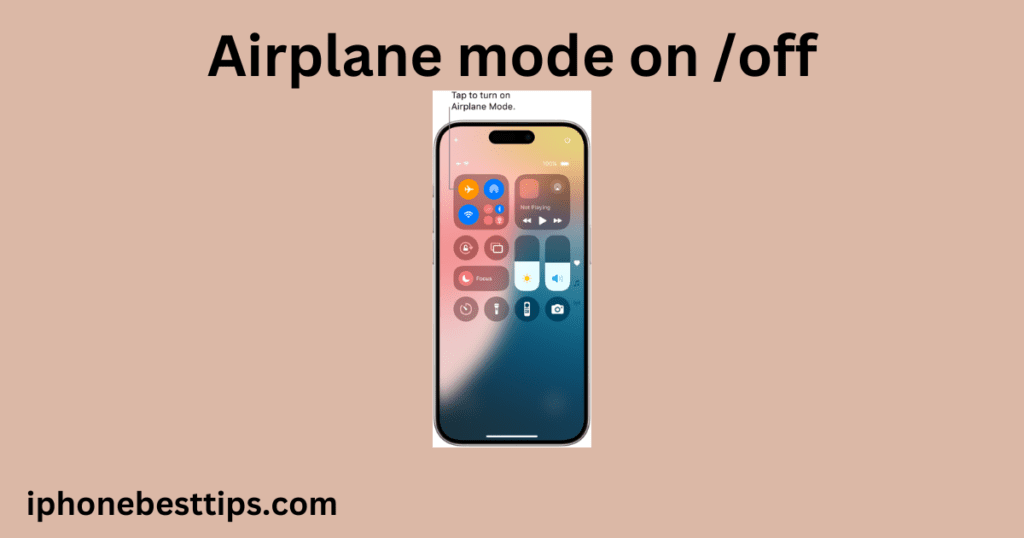
Toggling Airplane Mode on and off can refresh the network connection and may resolve voicemail issues, including removing the red dot. Here’s how to do it:
- Swipe down from the top-right corner of the screen to open the Control Center (or swipe up from the bottom on older iPhones).
- Tap the Airplane Mode icon to turn it on.
- Wait for about 10 seconds, then tap it again to turn it off.
This simple trick often helps in resetting network-related notifications, including voicemail.
8. Contact Your Carrier
If you’ve tried all the above steps on how to remove the red dot on voicemail on iPhone and the red dot still appears, it’s possible that the issue is with your carrier.
Sometimes, carrier-side issues can cause voicemail notifications to remain on your phone even after you’ve cleared your inbox.
In this case, the best solution is to contact your carrier’s Apple customer service and explain the problem. They may reset your voicemail service or provide further assistance.
9. Reset All Settings
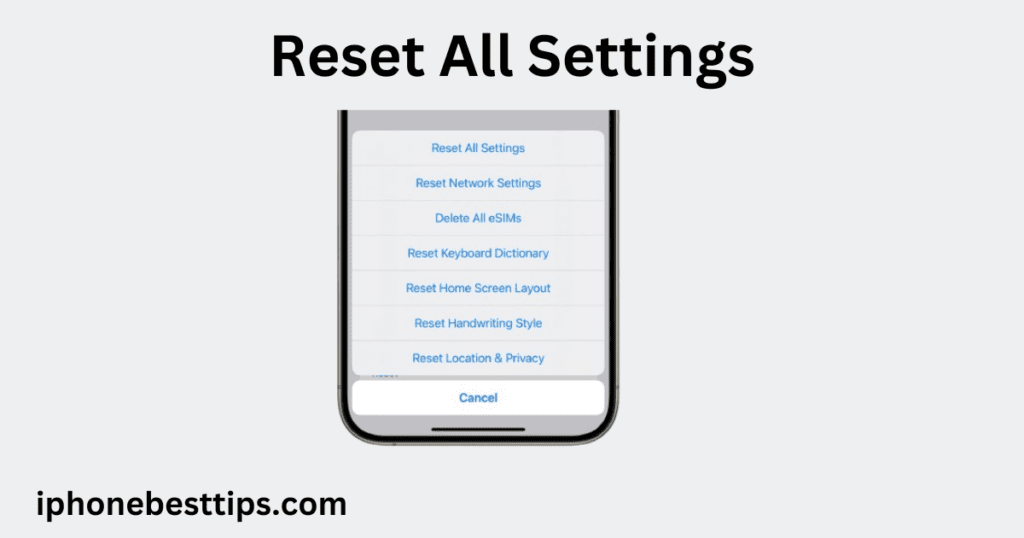
As a last resort, you can reset all settings on your iPhone. This option will reset your iPhone settings to default but will not delete your data. Here’s how to do it:
- Open Settings.
- Tap on General.
- Scroll down and select Reset.
- Choose Reset All Settings.
Your iPhone will restart, and once it’s back up, check if the voicemail red dot is still present.
10. Clear Voicemail Badge Count (If Available)
Some carriers allow users to manually clear the voicemail badge count. You can do this by going into your carrier settings or contacting customer support to ask if this option is available.
Related article about: Will my alarm ring on silent mode on iPhone
FAQs how to Remove the Red Dot on Voicemail on iPhone
1. Why is the red dot on voicemail stuck on my iPhone?
The red dot on voicemail can remain stuck due to several reasons, including software glitches, voicemail sync issues, or network-related problems. By following the steps outlined in this guide, you can remove the red dot from your voicemail.
2. Will resetting my iPhone delete my data?
No, resetting your iPhone’s settings or network settings will not delete any of your personal data. However, if you choose the “Erase All Content and Settings” option, it will delete everything on your phone.
3. Can a voicemail notification be cleared without listening to the message?
Yes, you can delete the voicemail directly from the voicemail list, and the red dot should disappear. You can also contact your carrier if the notification doesn’t go away.
4. What if the red dot reappears after removing it?
If the red dot keeps reappearing, it might be due to ongoing issues with voicemail syncing or a carrier problem. In such cases, contacting your carrier’s support service is recommended.
5. Will updating my iPhone help in removing the red dot on voicemail?
Yes, sometimes software updates include fixes for such glitches. Keeping your iPhone updated is always a good practice to prevent issues like this.
Conclusion
The red dot on voicemail can be an annoying issue, but by following these steps, you now know how to remove the red dot on voicemail on iPhone. From checking for new messages, restarting your iPhone, resetting network settings, to contacting your carrier, these solutions should help you resolve the problem. If the red dot persists, it may be worth exploring carrier-specific solutions or further troubleshooting options.
