Waking up to a sound that motivates you can make your day much better, and the iPhone allows users to change the traditional alarm tone to a song of their choice.
Whether it’s your favorite song or a soft melody, this guide will show you how to change your alarm sound to a song on iPhone.
Why Should You Change Your Alarm Sound to a Song on iPhone?
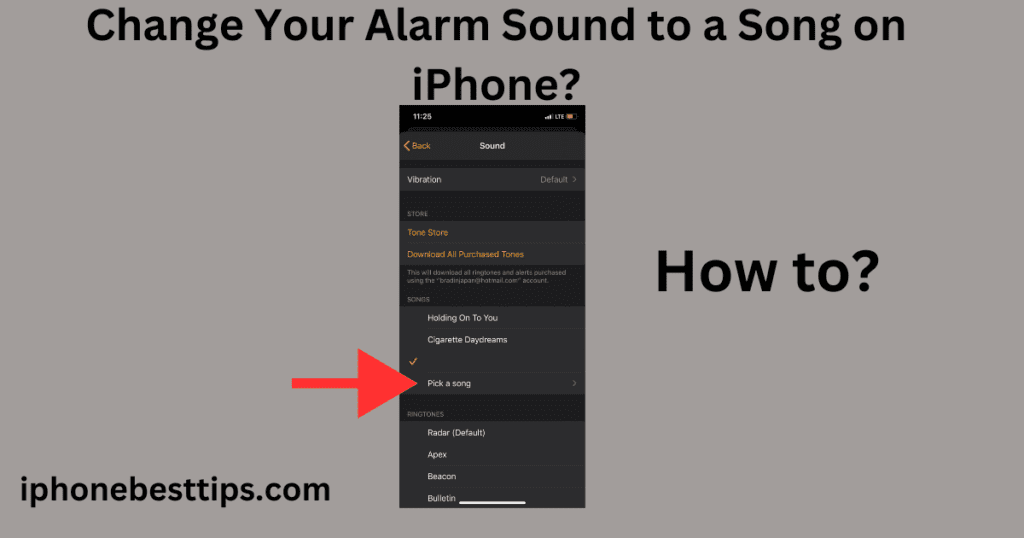
Most default alarm sounds are designed to wake you up with a jolt, which may not be the most pleasant start to your day.
However, by learning how to change your alarm sound to a song on iPhone, you can wake up to something more soothing or motivating. Personalizing your alarm with your favorite song offers many benefits:
- Better Mood: A pleasant song helps you start your day positively.
- Motivation: A motivational song can energize you for the day ahead.
- Customization: You have full control over what you want to wake up to.
Step-by-Step Guide: How to Change Your Alarm Sound to a Song on iPhone
If you’re tired of the default alarm sounds, here’s how to change your alarm sound to a song on iPhone easily. Follow these steps:
1. Open the Clock App
The first step in how to change your alarm sound to a song on iPhone is accessing the built-in Clock app. This is where you manage all your alarms.
- Open the Clock app from your home screen.
- Go to the Alarm tab at the bottom of the screen.
2. Add or Edit an Alarm
To proceed with how to change your alarm sound to a song on iPhone, you either need to create a new alarm or modify an existing one:
- To create a new alarm, tap the plus (+) icon in the top right.
- To edit an existing alarm, tap Edit in the upper-left corner and select the alarm you wish to change.
3. Access Alarm Sound Settings
Once you’ve selected an alarm to edit or created a new one, here’s the next step in how to change your alarm sound to a song on iPhone:
- Tap on the Sound option. This will open a list of available alarm tones.
4. Select a Song from Your Library
This is where the real customization happens in how to change your alarm sound to a song on iPhone. Instead of choosing from the list of default sounds, you can pick a song from your music library.
- Scroll up and tap on Pick a Song.
- Your music library will open, showing songs that you’ve purchased or downloaded in the Apple Music app.
5. Choose Your Favorite Song
Once you are in your music library, the next step in how to change your alarm sound to a song on iPhone is selecting your preferred song.
- Browse through your Playlists, Albums, or Songs.
- Select the song you want as your alarm.
6. Save Your Alarm
Finally, you need to save the changes to make the alarm active with your chosen song. To complete how to change your alarm sound to a song on iPhone:
- Tap Save in the top-right corner of the screen.
- Your alarm will now play the song you selected when it goes off.
What to Do If You Can’t Find the Song in Your Library
One issue people face when learning how to change your alarm sound to a song on iPhone is not finding the desired song in the library. Here are a few solutions:
- Sync with Apple Music: Make sure the song is either purchased or downloaded in Apple Music.
- Check Your iCloud Settings: If you use iCloud Music Library, ensure that the song is available offline on your iPhone.
- Re-download Songs: If a song was removed or deleted from your phone, try re-downloading it through Apple Music.
How to Change Your Alarm Sound to a Song on iPhone Without Apple Music
If you don’t use Apple Music, you can still learn how to change your alarm sound to a song on iPhone. You can do this by syncing songs from iTunes or adding songs manually to your iPhone.
Steps to Add Songs from iTunes:
- Connect iPhone to Your Computer: Use a USB cable to connect your iPhone to a computer.
- Open iTunes: Launch iTunes on your computer and go to the Music tab.
- Sync Songs: Select the songs you want on your iPhone and sync them.
- Select the Song in the Alarm Settings: Once synced, follow the same steps to change your alarm sound to a song.
Tips to Pick the Best Song for Your Alarm
Now that you know how to change your alarm sound to a song on iPhone, it’s time to choose the best song to wake up to. Here are some tips:
- Soft Start: If you prefer a gentle wake-up, pick a song with a slow, calming introduction.
- Motivational Tracks: For an energetic start to the day, pick songs with an upbeat tempo.
- Avoid Loud and Harsh Songs: Some songs, especially those with sudden drops or loud parts, may startle you.
What to Do If the Song Doesn’t Play as Your Alarm
Sometimes, even after following all the steps on how to change your alarm sound to a song on iPhone, the song may not play. Here are a few troubleshooting tips:
- Check Storage: Make sure your iPhone has enough storage for the song.
- Restart Your iPhone: A simple restart can sometimes resolve the issue.
- Re-add the Song: If the song was removed or corrupted, try re-adding it to your music library.
Does Changing Your Alarm Sound to a Song Affect Battery Life?
A common concern when learning how to change your alarm sound to a song on iPhone is whether it will affect battery life.
The good news is that changing the alarm sound to a song doesn’t significantly impact battery performance. However, constantly using Apple Music or syncing with iTunes may use some resources.
Can You Use Streaming Songs as an Alarm?
If you use streaming services like Spotify or YouTube Music, you may wonder if you can use those tracks as alarms. Unfortunately, how to change your alarm sound to a song on iPhone only supports songs from your downloaded music library or Apple Music.
To use Spotify songs, you may need to download them and import them through iTunes or third-party apps.
Common FAQs: How to Change Your Alarm Sound to a Song on iPhone
1. Can I use a custom sound for my alarm on iPhone?
Yes, you can use custom sounds, including songs, from your music library. This guide explains how to change your alarm sound to a song on iPhone step by step.
2. Can I set different songs for different alarms?
Absolutely! You can set a unique song for each alarm by repeating the steps outlined in how to change your alarm sound to a song on iPhone for each alarm.
3. Why can’t I find my song when trying to change the alarm?
Make sure the song is available offline and downloaded to your iPhone. This can often be resolved by checking your iCloud settings or re-downloading the song from Apple Music.
By following this guide on how to change your alarm sound to a song on iPhone, you’ll enjoy a more personalized wake-up experience each day.
Whether you’re looking to start your day on a calm note or with a burst of energy, setting your favorite song as your alarm can make all the difference.
Related article: How to set alarm on iPhone 6
