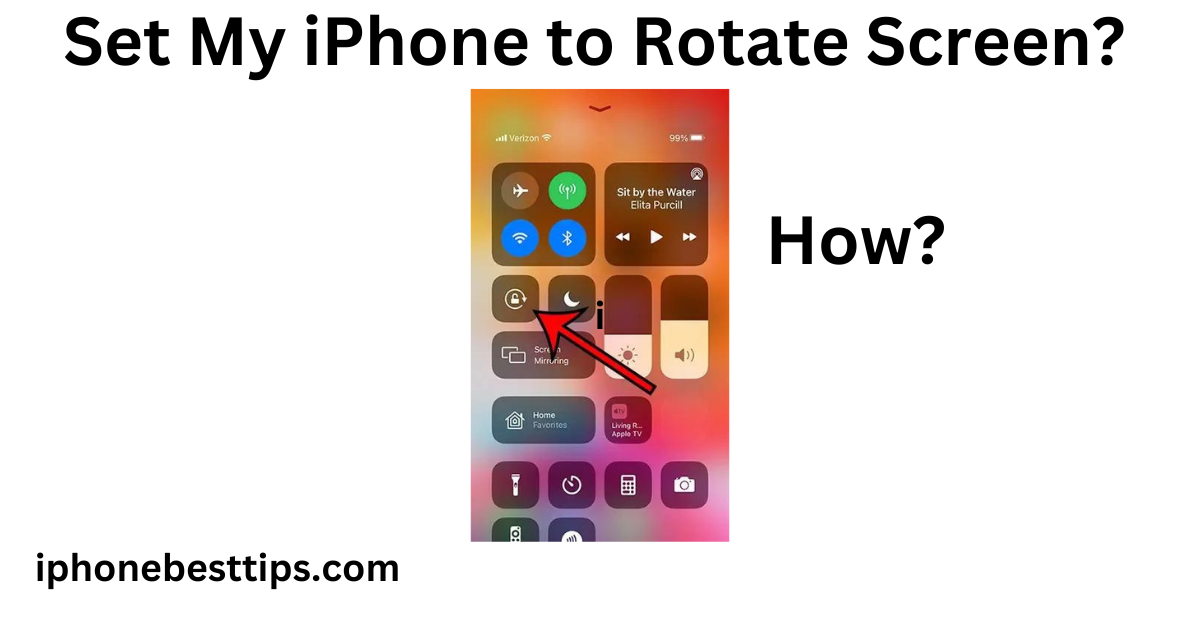Can I set my iPhone to rotate screen?
Yes, you can rotate your iPhone’s screen as you like, especially when you’re watching a video or browsing a website.
Sometimes, iPhone users face issues when trying to rotate the screen, or many people don’t even know how to rotate the iPhone screen properly.
In this article, we will help you organize screen rotation and solve all related issues.
In the end, we will explain how to screen rotation setting on your iPhone, ensuring you can easily switch between portrait and landscape modes.
Why Screen Rotation is Useful
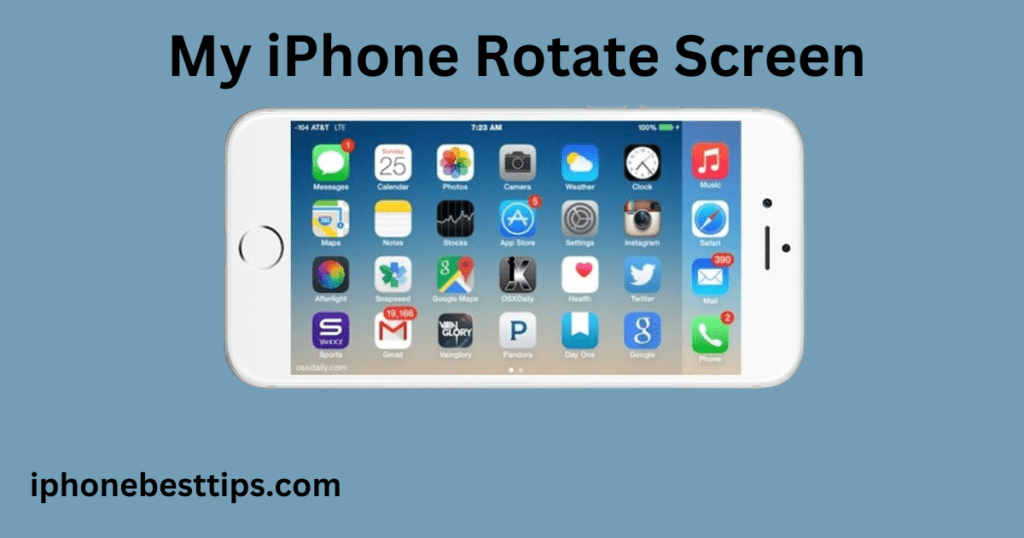
Screen rotation is one of the most helpful features on the iPhone. Here are some reasons why enabling screen rotation can improve your phone usage:
- Better Video Experience: Watching videos in landscape mode offers a wider view, making it more enjoyable.
- Comfortable Reading: Some people prefer to read articles or books in landscape mode for larger text display.
- Enhanced App Functionality: Certain apps, like games or editing tools, work better when the screen is rotated.
- Improved Multi-Tasking: When in landscape mode, certain iPhone models allow split-screen multitasking, making it easier to manage two apps at once.
How to Enable Screen Rotation on Your iPhone?
Follow these simple steps to set my iPhone to rotate screen.
Step 1: Unlock Your iPhone
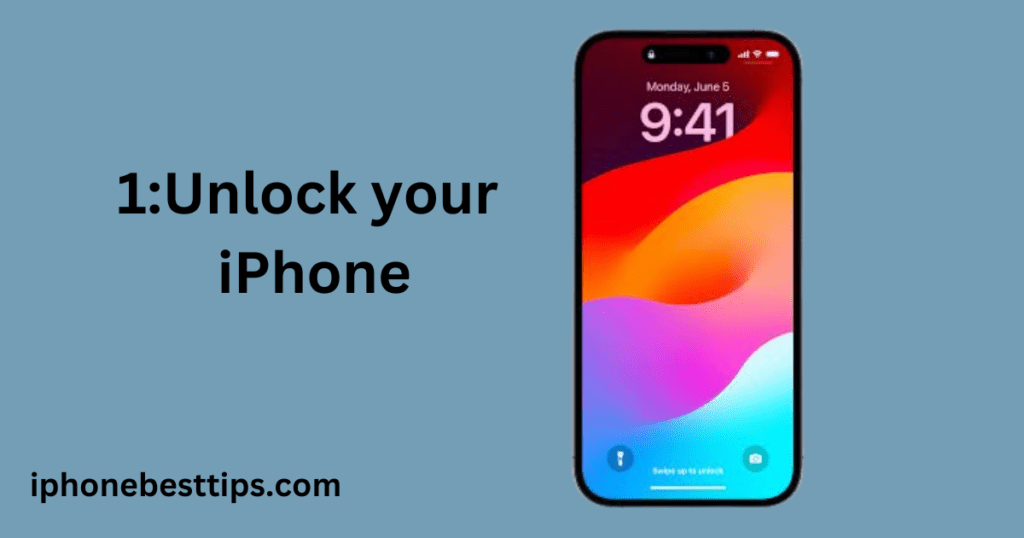
- Unlock your iPhone by entering your passcode, using Face ID, or Touch ID.
Step 2: Access Control Center
- To access the Control Center, swipe down from the top-right corner on iPhone models with Face ID (iPhone X and later).
- On older models (iPhone 8 and earlier), swipe up from the bottom of the screen.
Step 3: Check the Screen Rotation Lock
- Look for the Screen Rotation Lock icon, which looks like a lock with a circular arrow around it.
- If this icon is highlighted, screen rotation is locked. Tap on it to unlock screen rotation.
- Once the lock icon disappears, your screen rotation is enabled, and you can now rotate your iPhone to switch between portrait and landscape modes.
Step 4: Test the Rotation
- Open any app that supports landscape mode, such as YouTube or Safari.
- Rotate your iPhone sideways to check if the screen adjusts to landscape mode.
How to Lock Screen Rotation on iPhone
Sometimes there are moments when you want to lock your iPhone’s screen in portrait mode and then use it that way. For instance, if you’re lying down and don’t want the screen to keep switching to landscape mode. Here are how to lock your screen rotation in iPhone.
- Access the Control Center .
- Tap on the Screen Rotation Lock icon to lock the screen in portrait mode.
This is especially useful for reading in bed, using your phone in awkward angles, or when you don’t want the screen orientation to change automatically.
What to Do If Screen Rotation Isn’t Working
Sometimes, even after following these steps, your iPhone may not rotate its screen. How to solve these issues?
1. Check if the App Supports Screen Rotation
Not all apps support screen rotation. For example, some social media apps and home screen icons will stay in portrait mode no matter how you tilt your iPhone.
Make sure you’re testing rotation on an app like Safari, YouTube, or Photos, which supports both portrait and landscape modes.
2. Restart Your iPhone
A simple restart can fix minor software glitches that might be preventing the screen from rotating.
Here is how to restart your iPhone?
- For iPhone X and later: Press and hold the Side button and either Volume button until the slider appears. Drag the slider to turn off your iPhone, then press the Side button again to turn it back on.
- For iPhone 8 and earlier: Press and hold the Top (or Side) button until the slider appears. Drag the slider to turn off your iPhone, then press the Top (or Side) button again to turn it back on.
3. Turn Off Display Zoom
If you have Display Zoom enabled, it may prevent your iPhone screen from rotating. Here’s how to turn off display Zoom in iPhone :
- Go to Settings.
- Tap Display & Brightness.
- Scroll down and select View under the Display Zoom section.
- Set it to Standard and tap Set.
This should allow your screen to rotate freely.
4. Update iOS Software
If your iPhone’s screen still won’t rotate, check if there’s an available iOS update. Sometimes, system bugs are fixed in software updates. How to update iOS software?
- Go to Settings.
- Tap General, then Software Update.
- If an update is available, follow the on-screen instructions to download and install it.
5. Reset All Settings
If none of the above methods work, you can try resetting all settings. This will restore your phone’s settings to their defaults without deleting your data.
- Go to Settings.
- Tap General, then scroll down and select Reset.
- Choose Reset All Settings and confirm. Your iPhone will restart, but you will need to re-enable some settings. However, your data will not be lost.
FAQs about Can I set my iPhone to rotate screen?
1. How do I rotate my iPhone screen without Control Center?
To rotate your screen without using the Control Center, follow these steps:
- Simply disable the Rotation Lock on your iPhone screen.
- Rotate your phone sideways.
- The screen should adjust automatically if you’re using an app that supports landscape mode.
2. Why is my iPhone screen not rotating?
Check if the Rotation Lock is enabled. You can find this by opening the Control Center and making sure the lock icon is not highlighted. If that doesn’t work, ensure the app you’re using supports rotation, and try restarting your phone.
3. Can I rotate the screen on all apps?
No, not all apps support screen rotation. Apps like YouTube, Safari, and Photos support landscape mode, but some apps are designed to stay in portrait mode, such as Instagram and the home screen.
4. How do I stop my screen from rotating?
To stop your screen from rotating, access the Control Center and tap on the Screen Rotation Lock icon. This will lock your screen in portrait mode, preventing it from rotating when you tilt your phone.
5. Why is my home screen not rotating?
The home screen on iPhone models with Face ID (iPhone X and newer) does not rotate, even if you have screen rotation enabled. If you are using an older iPhone model, make sure Display Zoom is set to Standard in Settings > Display & Brightness.
6. How do I rotate my screen during video playback?
Most video apps automatically rotate when you tilt your iPhone to landscape mode. If the video doesn’t rotate, check if the Screen Rotation Lock is enabled and turn it off in the Control Center.
Conclusion
Can I Set My iPhone to Rotate Screen?
Yes, you can easily set your iPhone to rotate the screen. To do this, swipe down from the top-right corner (or swipe up if your iPhone has a Home button) to open the Control Center. Tap the lock icon to unlock screen rotation. Now, your screen will rotate when you turn your iPhone.
If you’re having trouble, try restarting your phone, checking if the app supports rotation, or resetting your settings. With these simple steps, you can enjoy a more flexible iPhone experience.